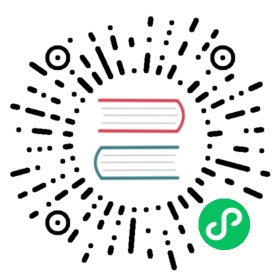Install Knative using quickstart
This topic describes how to install a local deployment of Knative Serving and Eventing using the Knative quickstart plugin.
The plugin installs a preconfigured Knative deployment on a local Kubernetes cluster.
Warning
Knative quickstart environments are for experimentation use only. For a production ready installation, see the YAML-based installation or the Knative Operator installation.
Before you begin
Before you can get started with a Knative quickstart deployment you must install:
- kind (Kubernetes in Docker) or minikube to enable you to run a local Kubernetes cluster with Docker container nodes.
- The Kubernetes CLI (kubectl) to run commands against Kubernetes clusters. You can use
kubectlto deploy applications, inspect and manage cluster resources, and view logs. - The Knative CLI (
kn). For instructions, see the next section. - You need minimum of 3 CPUs and 3 GB of RAM available for the cluster to be created.
Install the Knative CLI
The Knative CLI (kn) provides a quick and easy interface for creating Knative resources, such as Knative Services and Event Sources, without the need to create or modify YAML files directly.
The kn CLI also simplifies completion of otherwise complex procedures such as autoscaling and traffic splitting.
Using HomebrewUsing a binaryUsing GoUsing a container image
Do one of the following:
To install
knby using Homebrew, run the command:brew install kn
To upgrade an existing
kninstall to the latest version, run the command:brew upgrade kn
Having issues upgrading
knusing Homebrew?If you are having issues upgrading using Homebrew, it might be due to a change to a CLI repository where the
masterbranch was renamed tomain. Resolve this issue by running the command:brew tap --repairbrew updatebrew upgrade kn
You can install kn by downloading the executable binary for your system and placing it in the system path. Note that you will need kn v0.25 or later.
Download the binary for your system from the kn release page.
Rename the binary to
knand make it executable by running the commands:mv <path-to-binary-file> knchmod +x kn
Where
<path-to-binary-file>is the path to the binary file you downloaded in the previous step, for example,kn-darwin-amd64orkn-linux-amd64.Move the executable binary file to a directory on your PATH by running the command:
mv kn /usr/local/bin
Verify that the plugin is working by running the command:
kn version
Check out the
knclient repository:git clone https://github.com/knative/client.gitcd client/
Build an executable binary:
hack/build.sh -f
Move
kninto your system path, and verify thatkncommands are working properly. For example:kn version
Links to images are available here:
You can run kn from a container image. For example:
docker run --rm -v "$HOME/.kube/config:/root/.kube/config" gcr.io/knative-releases/knative.dev/client/cmd/kn:latest service list
Note
Running kn from a container image does not place the binary on a permanent path. This procedure must be repeated each time you want to use kn.
Install the Knative quickstart plugin
To get started, install the Knative quickstart plugin:
Using HomebrewUsing a binaryUsing Go
Do one of the following:
To install the
quickstartplugin by using Homebrew, run the command:brew install knative-sandbox/kn-plugins/quickstart
To upgrade an existing
quickstartinstallation to the latest version, run the command:brew upgrade knative-sandbox/kn-plugins/quickstart
Download the binary for your system from the quickstart release page.
Rename the file to remove the OS and architecture information. For example, rename
kn-quickstart-amd64tokn-quickstart.Make the plugin executable. For example,
chmod +x kn-quickstart.Move the executable binary file to a directory on your
PATH, for example, in/usr/local/bin.Verify that the plugin is working by running the command:
kn quickstart --help
Check out the
kn-plugin-quickstartrepository:git clone https://github.com/knative-sandbox/kn-plugin-quickstart.gitcd kn-plugin-quickstart/
Build an executable binary:
hack/build.sh
Move the executable binary file to a directory on your
PATH:mv kn-quickstart /usr/local/bin
Verify that the plugin is working by running the command:
kn quickstart --help
Run the Knative quickstart plugin
The quickstart plugin completes the following functions:
- Checks if you have the selected Kubernetes instance installed
- Creates a cluster called
knative - Installs Knative Serving with Kourier as the default networking layer, and sslip.io as the DNS
- Installs Knative Eventing and creates an in-memory Broker and Channel implementation
To get a local deployment of Knative, run the quickstart plugin:
Using kindUsing minikube
Install Knative and Kubernetes on a local Docker daemon by running:
kn quickstart kind
After the plugin is finished, verify you have a cluster called
knative:kind get clusters
Install Knative and Kubernetes in a minikube instance by running:
Note
The minikube cluster will be created with 6 GB of RAM. If you don’t have enough memory, you can change to a different value not lower than 3 GB by running the command
minikube config set memory 3078before this command.kn quickstart minikube
The output of the previous command asked you to run minikube tunnel. Run the following command to start the process in a secondary terminal window, then return to the primary window and press enter to continue:
minikube tunnel --profile knative
The tunnel must continue to run in a terminal window any time you are using your Knative
quickstartenvironment.The tunnel command is required because it allows your cluster to access Knative ingress service as a LoadBalancer from your host computer.
Note
To terminate the tunnel process and clean up network routes, enter
Ctrl-C. For more information about theminikube tunnelcommand, see the minikube documentation.After the plugin is finished, verify you have a cluster called
knative:minikube profile list
Next steps
- Learn how to deploy your first Service in the Knative tutorial.
- Try out Knative code samples.
- See the Knative Serving and Knative Eventing guides.