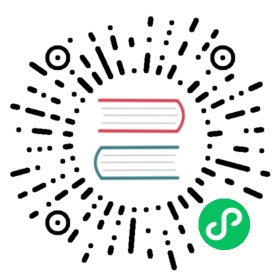Installing Knative Serving using YAML files
This topic describes how to install Knative Serving by applying YAML files using the kubectl CLI.
Prerequisites
Before installing Knative, you must meet the following prerequisites:
For prototyping purposes, Knative works on most local deployments of Kubernetes. For example, you can use a local, one-node cluster that has 2 CPUs and 4 GB of memory.
Tip
You can install a local distribution of Knative for development purposes using the Knative Quickstart plugin
For production purposes, it is recommended that:
- If you have only one node in your cluster, you need at least 6 CPUs, 6 GB of memory, and 30 GB of disk storage.
- If you have multiple nodes in your cluster, for each node you need at least 2 CPUs, 4 GB of memory, and 20 GB of disk storage.
- You have a cluster that uses Kubernetes v1.22 or newer.
- You have installed the kubectl CLI.
- Your Kubernetes cluster must have access to the internet, because Kubernetes needs to be able to fetch images. To pull from a private registry, see Deploying images from a private container registry.
Caution
The system requirements provided are recommendations only. The requirements for your installation might vary, depending on whether you use optional components, such as a networking layer.
Install the Knative Serving component
To install the Knative Serving component:
Install the required custom resources by running the command:
kubectl apply -f https://github.com/knative/serving/releases/download/knative-v1.4.0/serving-crds.yaml
Install the core components of Knative Serving by running the command:
kubectl apply -f https://github.com/knative/serving/releases/download/knative-v1.4.0/serving-core.yaml
Info
For information about the YAML files in Knative Serving, see Knative Serving installation files.
Install a networking layer
The following tabs expand to show instructions for installing a networking layer. Follow the procedure for the networking layer of your choice:
Kourier (Choose this if you are not sure)IstioContour
The following commands install Kourier and enable its Knative integration.
Install the Knative Kourier controller by running the command:
kubectl apply -f https://github.com/knative/net-kourier/releases/download/knative-v1.4.0/kourier.yaml
Configure Knative Serving to use Kourier by default by running the command:
kubectl patch configmap/config-network \--namespace knative-serving \--type merge \--patch '{"data":{"ingress-class":"kourier.ingress.networking.knative.dev"}}'
Fetch the External IP address or CNAME by running the command:
kubectl --namespace kourier-system get service kourier
Tip
Save this to use in the following Configure DNS section.
The following commands install Istio and enable its Knative integration.
Install a properly configured Istio by following the Advanced Istio installation instructions or by running the command:
kubectl apply -l knative.dev/crd-install=true -f https://github.com/knative/net-istio/releases/download/knative-v1.4.0/istio.yamlkubectl apply -f https://github.com/knative/net-istio/releases/download/knative-v1.4.0/istio.yaml
Install the Knative Istio controller by running the command:
kubectl apply -f https://github.com/knative/net-istio/releases/download/knative-v1.4.0/net-istio.yaml
Fetch the External IP address or CNAME by running the command:
kubectl --namespace istio-system get service istio-ingressgateway
Tip
Save this to use in the following Configure DNS section.
The following commands install Contour and enable its Knative integration.
Install a properly configured Contour by running the command:
kubectl apply -f https://github.com/knative/net-contour/releases/download/knative-v1.4.0/contour.yaml
Install the Knative Contour controller by running the command:
kubectl apply -f https://github.com/knative/net-contour/releases/download/knative-v1.4.0/net-contour.yaml
Configure Knative Serving to use Contour by default by running the command:
kubectl patch configmap/config-network \--namespace knative-serving \--type merge \--patch '{"data":{"ingress-class":"contour.ingress.networking.knative.dev"}}'
Fetch the External IP address or CNAME by running the command:
kubectl --namespace contour-external get service envoy
Tip
Save this to use in the following Configure DNS section.
Verify the installation
Success
Monitor the Knative components until all of the components show a STATUS of Running or Completed. You can do this by running the following command and inspecting the output:
kubectl get pods -n knative-serving
Example output:
NAME READY STATUS RESTARTS AGE3scale-kourier-control-54cc54cc58-mmdgq 1/1 Running 0 81sactivator-67656dcbbb-8mftq 1/1 Running 0 97sautoscaler-df6856b64-5h4lc 1/1 Running 0 97scontroller-788796f49d-4x6pm 1/1 Running 0 97sdomain-mapping-65f58c79dc-9cw6d 1/1 Running 0 97sdomainmapping-webhook-cc646465c-jnwbz 1/1 Running 0 97swebhook-859796bc7-8n5g2 1/1 Running 0 96s
Configure DNS
You can configure DNS to prevent the need to run curl commands with a host header.
The following tabs expand to show instructions for configuring DNS. Follow the procedure for the DNS of your choice:
Magic DNS (sslip.io)Real DNSTemporary DNS
Knative provides a Kubernetes Job called default-domain that configures Knative Serving to use sslip.io as the default DNS suffix.
kubectl apply -f https://github.com/knative/serving/releases/download/knative-v1.4.0/serving-default-domain.yaml
Warning
This will only work if the cluster LoadBalancer Service exposes an IPv4 address or hostname, so it will not work with IPv6 clusters or local setups like minikube unless minikube tunnel is running.
In these cases, see the “Real DNS” or “Temporary DNS” tabs.
To configure DNS for Knative, take the External IP or CNAME from setting up networking, and configure it with your DNS provider as follows:
If the networking layer produced an External IP address, then configure a wildcard
Arecord for the domain:# Here knative.example.com is the domain suffix for your cluster*.knative.example.com == A 35.233.41.212
If the networking layer produced a CNAME, then configure a CNAME record for the domain:
# Here knative.example.com is the domain suffix for your cluster*.knative.example.com == CNAME a317a278525d111e89f272a164fd35fb-1510370581.eu-central-1.elb.amazonaws.com
Once your DNS provider has been configured, direct Knative to use that domain:
# Replace knative.example.com with your domain suffixkubectl patch configmap/config-domain \--namespace knative-serving \--type merge \--patch '{"data":{"knative.example.com":""}}'
If you are using curl to access the sample applications, or your own Knative app, and are unable to use the “Magic DNS (sslip.io)” or “Real DNS” methods, there is a temporary approach. This is useful for those who wish to evaluate Knative without altering their DNS configuration, as per the “Real DNS” method, or cannot use the “Magic DNS” method due to using, for example, minikube locally or IPv6 clusters.
To access your application using curl using this method:
After starting your application, get the URL of your application:
kubectl get ksvc
The output should be similar to:
NAME URL LATESTCREATED LATESTREADY READY REASONhelloworld-go http://helloworld-go.default.example.com helloworld-go-vqjlf helloworld-go-vqjlf True
Instruct
curlto connect to the External IP or CNAME defined by the networking layer mentioned in section 3, and use the-H "Host:"command-line option to specify the Knative application’s host name. For example, if the networking layer defines your External IP and port to behttp://192.168.39.228:32198and you wish to access thehelloworld-goapplication mentioned earlier, use:curl -H "Host: helloworld-go.default.example.com" http://192.168.39.228:32198
In the case of the provided
helloworld-gosample application, using the default configuration, the output is:Hello Go Sample v1!
Refer to the “Real DNS” method for a permanent solution.
Install optional Serving extensions
The following tabs expand to show instructions for installing each Serving extension.
HPA autoscalingTLS with cert-managerTLS with HTTP01
Knative also supports the use of the Kubernetes Horizontal Pod Autoscaler (HPA) for driving autoscaling decisions.
Install the components needed to support HPA-class autoscaling by running the command:
kubectl apply -f https://github.com/knative/serving/releases/download/knative-v1.4.0/serving-hpa.yaml
Knative supports automatically provisioning TLS certificates through cert-manager. The following commands install the components needed to support the provisioning of TLS certificates through cert-manager.
Install cert-manager version v1.0.0 or later.
Install the component that integrates Knative with
cert-managerby running the command:kubectl apply -f https://github.com/knative/net-certmanager/releases/download/knative-v1.4.0/release.yaml
Configure Knative to automatically configure TLS certificates by following the steps in Enabling automatic TLS certificate provisioning.
Knative supports automatically provisioning TLS certificates using Encrypt HTTP01 challenges. The following commands install the components needed to support TLS.
Install the net-http01 controller by running the command:
kubectl apply -f https://github.com/knative/net-http01/releases/download/knative-v1.4.0/release.yaml
Configure the
certificate-classto use this certificate type by running the command:kubectl patch configmap/config-network \--namespace knative-serving \--type merge \--patch '{"data":{"certificate-class":"net-http01.certificate.networking.knative.dev"}}'
Enable autoTLS by running the command:
kubectl patch configmap/config-network \--namespace knative-serving \--type merge \--patch '{"data":{"auto-tls":"Enabled"}}'