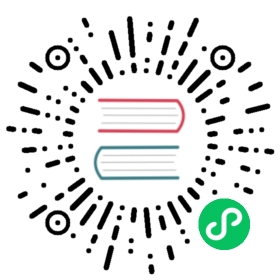Basics of Traffic Splitting
The last super power  of Knative Serving we’ll go over in this tutorial is traffic splitting.
of Knative Serving we’ll go over in this tutorial is traffic splitting.
What are some common traffic splitting use-cases?
Splitting traffic is useful for a number of very common modern infrastructure needs, such as blue/green deployments and canary deployments. Bringing these industry standards to bear on Kubernetes is as simple as a single CLI command on Knative or YAML tweak, let’s see how!
Creating a new Revision
You may have noticed that when you created your Knative Service you assigned it a revision-name, “world”. If you used kn, when your Service was created Knative returned both a URL and a “latest revision” for your Knative Service. But what happens if you make a change to your Service?
What exactly is a Revision?”
You can think of a Revision as a stateless, autoscaling, snapshot-in-time of application code and configuration.
A new Revision will get created each and every time you make changes to your Knative Service, whether you assign it a name or not. When splitting traffic, Knative splits traffic between different Revisions of your Knative Service.
Instead of TARGET\=”World” update the environment variable TARGET on your Knative Service hello to greet “Knative” instead. Name this new revision hello-knative
kn
kn service update hello \--env TARGET=Knative \--revision-name=knative
As before, kn prints out some helpful information to the CLI.
Expected output:
Service hello created to latest revision 'hello-knative' is available at URL:http://hello.default.127.0.0.1.sslip.io
YAML
---apiVersion: serving.knative.dev/v1kind: Servicemetadata:name: hellospec:template:metadata:name: hello-knativespec:containers:- image: gcr.io/knative-samples/helloworld-goports:- containerPort: 8080env:- name: TARGETvalue: "Knative"
Once you’ve edited your existing YAML file:
kubectl apply -f hello.yaml
Expected output:
service.serving.knative.dev/hello configured
Note, since we are updating an existing Knative Service hello, the URL doesn’t change, but our new Revision should have the new name hello-knative
Let’s access our Knative Service again on your browser http://hello.default.127.0.0.1.sslip.io to see the change, or use curl in your terminal:
curl http://hello.default.127.0.0.1.sslip.io
Expected output:
Hello Knative!
Splitting Traffic
You may at this point be wondering, “where did ‘Hello World!’ go?” Remember, Revisions are a stateless snapshot-in-time of application code and configuration, so your “hello-world” Revision is still available to you.
We can easily see a list of our existing revisions with the kn CLI:
kn
kn revisions list
kubectl
Though the following example doesn’t cover it, you can peak under the hood to Kubernetes to see the revisions as Kubernetes sees them.
kubectl get revisions
Expected output:
NAME SERVICE TRAFFIC TAGS GENERATION AGE CONDITIONS READY REASONhello-knative hello 100% 2 30s 3 OK / 4 Truehello-world hello 1 5m 3 OK / 4 True
The column most relevant for our purposes is TRAFFIC. It looks like 100% of traffic is going to our latest Revision (“hello-knative”) and 0% of traffic is going to the Revision we configured earlier (“hello-world”).
When you create a new Revision of a Knative Service, Knative defaults to directing 100% of traffic to this latest Revision. We can change this default behavior by specifying how much traffic we want each of our Revisions to receive.
Lets split traffic between our two Revisions:
Info
@latest will always point to our “latest” Revision which, at the moment, is hello-knative.
kn
kn service update hello \--traffic hello-world=50 \--traffic @latest=50
YAML
Add the following to the bottom of your existing YAML file:
apiVersion: serving.knative.dev/v1kind: Servicemetadata:name: hellospec:template:metadata:name: hello-knativespec:containers:- image: gcr.io/knative-samples/helloworld-goports:- containerPort: 8080env:- name: TARGETvalue: "Knative"traffic:- latestRevision: truepercent: 50- revisionName: hello-worldpercent: 50
Once you’ve edited your existing YAML file:
kubectl apply -f hello.yaml
Verify traffic split configure correctly by listing the revisions again.
kn
kn revisions list
kubectl
Though the following example doesn’t cover it, you can peak under the hood to Kubernetes to see the revisions as Kubernetes sees them.
kubectl get revisions
Expected output:
NAME SERVICE TRAFFIC TAGS GENERATION AGE CONDITIONS READY REASONhello-knative hello 50% 2 10m 3 OK / 4 Truehello-world hello 50% 1 36m 3 OK / 4 True
Access your Knative service on the browser again http://hello.default.127.0.0.1.sslip.io, and refresh multiple times to see the different output being served by each Revision.
Similarly, you can curl the Service URL multiple times to see the traffic being split between the Revisions.
curl http://hello.default.127.0.0.1.sslip.io
Expected output:
curl http://hello.default.127.0.0.1.sslip.ioHello Knative!curl http://hello.default.127.0.0.1.sslip.ioHello World!
Congratulations,  you’ve successfully split traffic between 2 different Revisions of a Knative Service. Up next, Knative Eventing!
you’ve successfully split traffic between 2 different Revisions of a Knative Service. Up next, Knative Eventing!
Clean Up
You won’t need the hello Service in the Knative Eventing tutorial, so it’s best to clean up before you move forward:
kn
kn service delete hello
kubectl
kubectl delete -f hello.yaml