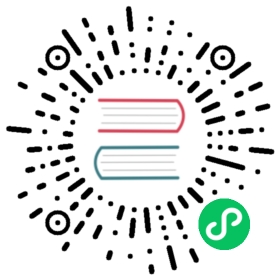Getting Started with Knative Eventing
After you install Knative Eventing, you can create, send, and verify events. This guide shows how you can use a basic workflow for managing events.
Before you start to manage events, you must create the objects needed to transport the events.
Creating a Knative Eventing namespace
Namespaces are used to group together and organize your Knative resources.
Create a new namespace called event-example by entering the following command:
kubectl create namespace event-example
Adding a broker to the namespace
The broker allows you to route events to different event sinks or consumers.
Add a broker named
defaultto your namespace by copying the following YAML into a file:apiVersion: eventing.knative.dev/v1kind: Brokermetadata:name: defaultnamespace: event-example
Apply the YAML file by running the command:
kubectl apply -f <filename>.yaml
Where
<filename>is the name of the file you created in the previous step.Verify that the broker is working correctly, by entering the following command:
kubectl -n event-example get broker default
This shows information about your broker. If the broker is working correctly, it shows a
READYstatus ofTrue:NAME READY REASON URL AGEdefault True http://broker-ingress.knative-eventing.svc.cluster.local/event-example/default 1m
If
READYisFalse, wait a few moments and then run the command again. If you continue to receive theFalsestatus, see the Debugging Guide to troubleshoot the issue.
Creating event consumers
In this step, you create two event consumers, hello-display and goodbye-display, to demonstrate how you can configure your event producers to target a specific consumer.
To deploy the
hello-displayconsumer to your cluster, copy the following YAML into a file:apiVersion: apps/v1kind: Deploymentmetadata:name: hello-displaynamespace: event-examplespec:replicas: 1selector:matchLabels: &labelsapp: hello-displaytemplate:metadata:labels: *labelsspec:containers:- name: event-displayimage: gcr.io/knative-releases/knative.dev/eventing/cmd/event_display---kind: ServiceapiVersion: v1metadata:name: hello-displaynamespace: event-examplespec:selector:app: hello-displayports:- protocol: TCPport: 80targetPort: 8080
Apply the YAML file by running the command:
kubectl apply -f <filename>.yaml
Where
<filename>is the name of the file you created in the previous step.To deploy the
goodbye-displayconsumer to your cluster, copy the following YAML into a file:apiVersion: apps/v1kind: Deploymentmetadata:name: goodbye-displaynamespace: event-examplespec:replicas: 1selector:matchLabels: &labelsapp: goodbye-displaytemplate:metadata:labels: *labelsspec:containers:- name: event-display# Source code: https://github.com/knative/eventing/tree/main/cmd/event_displayimage: gcr.io/knative-releases/knative.dev/eventing/cmd/event_display---kind: ServiceapiVersion: v1metadata:name: goodbye-displaynamespace: event-examplespec:selector:app: goodbye-displayports:- protocol: TCPport: 80targetPort: 8080
1. Apply the YAML file by running the command:
kubectl apply -f <filename>.yaml
Where
<filename>is the name of the file you created in the previous step.Verify that the event consumers are working by entering the following command:
kubectl -n event-example get deployments hello-display goodbye-display
This lists the
hello-displayandgoodbye-displayconsumers that you deployed:NAME READY UP-TO-DATE AVAILABLE AGEhello-display 1/1 1 1 26sgoodbye-display 1/1 1 1 16s
The number of replicas in the READY column should match the number of replicas in the AVAILABLE column. If the numbers do not match, see the Debugging Guide to troubleshoot the issue.
Creating triggers
A trigger defines the events that each event consumer receives. Brokers use triggers to forward events to the correct consumers. Each trigger can specify a filter that enables selection of relevant events based on the Cloud Event context attributes.
Create a trigger by copying the following YAML into a file:
apiVersion: eventing.knative.dev/v1kind: Triggermetadata:name: hello-displaynamespace: event-examplespec:broker: defaultfilter:attributes:type: greetingsubscriber:ref:apiVersion: v1kind: Servicename: hello-display
The command creates a trigger that sends all events of type
greetingto your event consumer namedhello-display.Apply the YAML file by running the command:
kubectl apply -f <filename>.yaml
Where
<filename>is the name of the file you created in the previous step.To add a second trigger, copy the following YAML into a file:
apiVersion: eventing.knative.dev/v1kind: Triggermetadata:name: goodbye-displaynamespace: event-examplespec:broker: defaultfilter:attributes:source: sendoffsubscriber:ref:apiVersion: v1kind: Servicename: goodbye-display
The command creates a trigger that sends all events of source
sendoffto your event consumer namedgoodbye-display.Apply the YAML file by running the command:
kubectl apply -f <filename>.yaml
Where
<filename>is the name of the file you created in the previous step.Verify that the triggers are working correctly by running the following command:
kubectl -n event-example get triggers
This returns the
hello-displayandgoodbye-displaytriggers that you created:NAME READY REASON BROKER SUBSCRIBER_URI AGEgoodbye-display True default http://goodbye-display.event-example.svc.cluster.local/ 9shello-display True default http://hello-display.event-example.svc.cluster.local/ 16s
If the triggers are correctly configured, they will be ready and pointing to the correct broker (
default) andSUBSCRIBER_URI.The
SUBSCRIBER_URIhas a value similar totriggerName.namespaceName.svc.cluster.local. The exact value depends on the broker implementation. If this value looks incorrect, see the Debugging Guide to troubleshoot the issue.
Creating a pod as an event producer
This guide uses curl commands to manually send individual events as HTTP requests to the broker, and demonstrate how these events are received by the correct event consumer.
The broker can only be accessed from within the cluster where Knative Eventing is installed. You must create a pod within that cluster to act as an event producer that will execute the curl commands.
To create a pod, copy the following YAML into a file:
apiVersion: v1kind: Podmetadata:labels:run: curlname: curlnamespace: event-examplespec:containers:# This could be any image that we can SSH into and has curl.- image: radial/busyboxplus:curlimagePullPolicy: IfNotPresentname: curlresources: {}stdin: trueterminationMessagePath: /dev/termination-logterminationMessagePolicy: Filetty: true
Apply the YAML file by running the command:
kubectl apply -f <filename>.yaml
Where
<filename>is the name of the file you created in the previous step.
Sending events to the broker
SSH into the pod by running the following command:
kubectl -n event-example attach curl -it
You will see a prompt similar to the following:
Defaulting container name to curl.Use 'kubectl describe pod/ -n event-example' to see all of the containers in this pod.If you don't see a command prompt, try pressing enter.[ root@curl:/ ]$
Make a HTTP request to the broker. To show the various types of events you can send, you will make three requests:
To make the first request, which creates an event that has the
typegreeting, run the following in the SSH terminal:curl -v "http://broker-ingress.knative-eventing.svc.cluster.local/event-example/default" \-X POST \-H "Ce-Id: say-hello" \-H "Ce-Specversion: 1.0" \-H "Ce-Type: greeting" \-H "Ce-Source: not-sendoff" \-H "Content-Type: application/json" \-d '{"msg":"Hello Knative!"}'
When the broker receives your event,
hello-displaywill activate and send it to the event consumer of the same name. If the event has been received, you will receive a202 Acceptedresponse similar to the following example:
< HTTP/1.1 202 Accepted< Content-Length: 0< Date: Mon, 12 Aug 2019 19:48:18 GMT
- To make the second request, which creates an event that has the
sourcesendoff, run the following in the SSH terminal:curl -v "http://broker-ingress.knative-eventing.svc.cluster.local/event-example/default" \-X POST \-H "Ce-Id: say-goodbye" \-H "Ce-Specversion: 1.0" \-H "Ce-Type: not-greeting" \-H "Ce-Source: sendoff" \-H "Content-Type: application/json" \-d '{"msg":"Goodbye Knative!"}'
When the broker receives your event,
goodbye-displaywill activate and send the event to the event consumer of the same name. If the event has been received, you will receive a202 Acceptedresponse similar to the following example:< HTTP/1.1 202 Accepted< Content-Length: 0< Date: Mon, 12 Aug 2019 19:48:18 GMT
- To make the third request, which creates an event that has the
typegreetingand thesourcesendoff, run the following in the SSH terminal:curl -v "http://broker-ingress.knative-eventing.svc.cluster.local/event-example/default" \-X POST \-H "Ce-Id: say-hello-goodbye" \-H "Ce-Specversion: 1.0" \-H "Ce-Type: greeting" \-H "Ce-Source: sendoff" \-H "Content-Type: application/json" \-d '{"msg":"Hello Knative! Goodbye Knative!"}'
When the broker receives your event,
hello-displayandgoodbye-displaywill activate and send the event to the event consumers of the same name. If the event has been received, you will receive a202 Acceptedresponse similar to the following example:< HTTP/1.1 202 Accepted< Content-Length: 0< Date: Mon, 12 Aug 2019 19:48:18 GMT
Exit SSH by typing
exitinto the command prompt.
You have sent two events to the hello-display event consumer and two events to the goodbye-display event consumer (note that say-hello-goodbye activates the trigger conditions for both hello-display and goodbye-display). You will verify that these events were received correctly in the next section.
Verifying that events were received
After you send the events, verify that the events were received by the correct subscribers.
Look at the logs for the
hello-displayevent consumer by entering the following command:kubectl -n event-example logs -l app=hello-display --tail=100
This returns the
AttributesandDataof the events you sent tohello-display:☁️ cloudevents.EventValidation: validContext Attributes,specversion: 1.0type: greetingsource: not-sendoffid: say-hellotime: 2019-05-20T17:59:43.81718488Zcontenttype: application/jsonExtensions,knativehistory: default-broker-srk54-channel-24gls.event-example.svc.cluster.localData,{"msg": "Hello Knative!"}☁️ cloudevents.EventValidation: validContext Attributes,specversion: 1.0type: greetingsource: sendoffid: say-hello-goodbyetime: 2019-05-20T17:59:54.211866425Zcontenttype: application/jsonExtensions,knativehistory: default-broker-srk54-channel-24gls.event-example.svc.cluster.localData,{"msg": "Hello Knative! Goodbye Knative!"}
Look at the logs for the
goodbye-displayevent consumer by entering the following command:kubectl -n event-example logs -l app=goodbye-display --tail=100
This returns the
AttributesandDataof the events you sent togoodbye-display:☁️ cloudevents.EventValidation: validContext Attributes,specversion: 1.0type: not-greetingsource: sendoffid: say-goodbyetime: 2019-05-20T17:59:49.044926148Zcontenttype: application/jsonExtensions,knativehistory: default-broker-srk54-channel-24gls.event-example.svc.cluster.localData,{"msg": "Goodbye Knative!"}☁️ cloudevents.EventValidation: validContext Attributes,specversion: 1.0type: greetingsource: sendoffid: say-hello-goodbyetime: 2019-05-20T17:59:54.211866425Zcontenttype: application/jsonExtensions,knativehistory: default-broker-srk54-channel-24gls.event-example.svc.cluster.localData,{"msg": "Hello Knative! Goodbye Knative!"}
Cleaning up example resources
You can delete the event-example namespace and its associated resources from your cluster if you do not plan to use it again in the future.
Delete the event-example namespace and all of its resources from your cluster by entering the following command:
kubectl delete namespace event-example