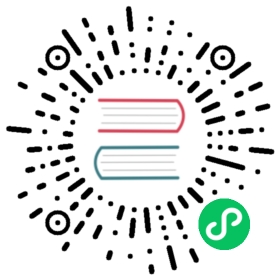Create a ContainerSource

The ContainerSource object starts a container image that generates events and sends messages to a sink URI. You can also use ContainerSource to support your own event sources in Knative.
To create a custom event source using ContainerSource, you must create a container image, and a ContainerSource that uses your image URI.
Before you begin
Before you can create a ContainerSource object:
- You must have Knative Eventing installed on your cluster.
- If you want to use the following example heartbeats event source, you must also:
Develop, build and publish a container image
You can develop a container image by using any language, and can build and publish your image by using any tools you like. The following are some basic guidelines:
- Two environments variables are injected by the ContainerSource controller;
K_SINKandK_CE_OVERRIDES, resolved fromspec.sinkandspec.ceOverridesrespectively. - The event messages are sent to the sink URI specified in
K_SINK. The message must be sent as a POST in CloudEvents HTTP format.
Create a ContainerSource object
Build an image of your event source and publish it to your image repository. Your image must read the environment variable
K_SINKand post messages to the URL specified inK_SINK. If you do not already have an image, you can use the following example heartbeats event source by running the commands:git clone -b "release-1.0" https://github.com/knative/eventing.git
ko publish ko://knative.dev/eventing/cmd/heartbeats
Create a namespace for your ContainerSource by running the command:
kubectl create namespace <namespace>
Where
<namespace>is the namespace that you want your ContainerSource to use. For example,containersource-example.Create a sink. If you do not already have a sink, you can use the following Knative Service, which dumps incoming messages into its log:
Note
To create a Knative service you must have Knative Serving installed on your cluster.
kn
To create a sink, run the command:
kn service create event-display --port 8080 --image gcr.io/knative-releases/knative.dev/eventing/cmd/event_display
YAML
Create a YAML file using the following example:
apiVersion: apps/v1kind: Deploymentmetadata:name: event-displayspec:replicas: 1selector:matchLabels: &labelsapp: event-displaytemplate:metadata:labels: *labelsspec:containers:- name: event-displayimage: gcr.io/knative-releases/knative.dev/eventing/cmd/event_display---kind: ServiceapiVersion: v1metadata:name: event-displayspec:selector:app: event-displayports:- protocol: TCPport: 80targetPort: 8080
Apply the YAML file by running the command:
kubectl apply -f <filename>.yaml
Where
<filename>is the name of the file you created in the previous step.
Create a concrete ContainerSource with specific arguments and environment settings:
kn
To create the ContainerSource, run the command:
kn source container create <name> --image <image-uri> --sink <sink>
Where:
<name>is the name you want for your ContainerSource object, for example,test-heartbeats.<image-uri>corresponds to the image URI you built and published in step 1, for example,gcr.io/[gcloud-project]/knative.dev/eventing/cmd/heartbeats.<sink>is the name of your sink, for example<event-display>.
For a list of available options, see the Knative client documentation.
YAML
Create a YAML file using the following template:
apiVersion: sources.knative.dev/v1kind: ContainerSourcemetadata:name: <containersource-name>spec:template:spec:containers:- image: <event-source-image-uri>name: <container-name>env:- name: POD_NAMEvalue: "<pod-name>"- name: POD_NAMESPACEvalue: "<pod-namespace>"sink:ref:apiVersion: v1kind: Servicename: <sink>
Where:
<namespace>is the namespace you created for your ContainerSource, for example,containersource-example.<containersource-name>is the name you want for your ContainerSource, for example,test-heartbeats.<event-source-image-uri>corresponds to the image URI you built and published in step 1, for example,gcr.io/[gcloud-project]/knative.dev/eventing/cmd/heartbeats.<container-name>is the name of your event source, for example,heartbeats.<pod-name>is the name of the Pod that the container runs in, for example,mypod.<pod-namespace>is the namespace that the Pod runs in, for example,event-test.<sink>is the name of your sink, for example,event-display.
For more information about the fields you can configure for the ContainerSource object, see ContainerSource Reference.
Apply the YAML file by running the command:
kubectl apply -f <filename>.yaml
Where
<filename>is the name of the file you created in the previous step.
Note
Arguments and environment variables are set and are passed to the container.
Verify the ContainerSource object
View the logs for your event consumer by running the command:
kubectl -n <namespace> logs -l <pod-name> --tail=200
Where:
<namespace>is the namespace that contains the ContainerSource object.<pod-name>is the name of the Pod that the container runs in.
For example:
$ kubectl -n containersource-example logs -l app=event-display --tail=200
Verify that the output returns the properties of the events that your ContainerSource sent to your sink. In the following example, the command has returned the
AttributesandDataproperties of the events that the ContainerSource sent to theevent-displayService:☁️ cloudevents.EventValidation: validContext Attributes,specversion: 1.0type: dev.knative.eventing.samples.heartbeatsource: https://knative.dev/eventing/cmd/heartbeats/#event-test/mypodid: 2b72d7bf-c38f-4a98-a433-608fbcdd2596time: 2019-10-18T15:23:20.809775386Zcontenttype: application/jsonExtensions,beats: trueheart: yesthe: 42Data,{"id": 2,"label": ""}
Delete the ContainerSource object
To delete the ContainerSource object and all of the related resources in the namespace:
Delete the namespace by running the command:
kubectl delete namespace <namespace>
Where
<namespace>is the namespace that contains the ContainerSource object.
Reference Documentation
See the ContainerSource reference.