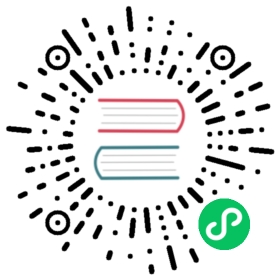Apache Kafka Channel Example
You can install and configure the Apache Kafka Channel as the default Channel configuration for Knative Eventing.
Prerequisites
- A Kubernetes cluster with Knative Eventing, as well as the optional Broker and Kafka Channel components.
Creating a Kafka Channel
Create a Kafka Channel that contains the following YAML:
apiVersion: messaging.knative.dev/v1beta1kind: KafkaChannelmetadata:name: my-kafka-channelspec:numPartitions: 3replicationFactor: 1
Apply the YAML file by running the command:
kubectl apply -f <filename>.yaml
Where
<filename>is the name of the file you created in the previous step.
Specifying Kafka as the default Channel implementation
To configure Kafka Channel as the default channel configuration, modify the
default-ch-webhookConfigMap so that it contains the following YAML:apiVersion: v1kind: ConfigMapmetadata:name: default-ch-webhooknamespace: knative-eventingdata:# Configuration for defaulting channels that do not specify CRD implementations.default-ch-config: |clusterDefault:apiVersion: messaging.knative.dev/v1beta1kind: KafkaChannelspec:numPartitions: 3replicationFactor: 1
Apply the YAML file by running the command:
kubectl apply -f <filename>.yaml
Where
<filename>is the name of the file you created in the previous step.
Creating an Apache Kafka channel
After
KafkaChannelis set as the default Channel type, you can create a Kafka Channel by creating a generic Channel object that contains the following YAML:apiVersion: messaging.knative.dev/v1kind: Channelmetadata:name: testchannel-one
Apply the YAML file by running the command:
kubectl apply -f <filename>.yaml
Where
<filename>is the name of the file you created in the previous step.Verify that the Channel was created properly by checking that your Kafka cluster has a
testchannel-oneTopic. If you are using Strimzi, you can run the command:kubectl -n kafka exec -it my-cluster-kafka-0 -- bin/kafka-topics.sh --bootstrap-server my-cluster-kafka-bootstrap:9092 --list
The output looks similar to the following:
...__consumer_offsetsknative-messaging-kafka.default.my-kafka-channelknative-messaging-kafka.default.testchannel-one...
The Kafka Topic that is created by the Channel contains the name of the namespace,
defaultin this example, followed by the name of the Channel. In the consolidated Channel implementation, it is also prefixed withknative-messaging-kafkato indicate that it is a Kafka Channel from Knative.Note
The topic of a Kafka Channel is an implementation detail and records from it should not be consumed from different applications.
Creating a Service and Trigger that use the Apache Kafka Broker
The following example uses a ApiServerSource to publish events to an existing Broker, and a Trigger that routes those events to a Knative Service.
Create a Knative Service:
apiVersion: serving.knative.dev/v1kind: Servicemetadata:name: broker-kafka-displayspec:template:spec:containers:- image: gcr.io/knative-releases/knative.dev/eventing/cmd/event_display
Apply the YAML file by running the command:
kubectl apply -f <filename>.yaml
Where
<filename>is the name of the file you created in the previous step.Create a ServiceAccount, ClusterRole, and ClusterRoleBinding for the ApiServerSource:
apiVersion: v1kind: ServiceAccountmetadata:name: events-sanamespace: default---apiVersion: rbac.authorization.k8s.io/v1kind: ClusterRolemetadata:name: event-watcherrules:- apiGroups:- ""resources:- eventsverbs:- get- list- watch---apiVersion: rbac.authorization.k8s.io/v1kind: ClusterRoleBindingmetadata:name: k8s-ra-event-watcherroleRef:apiGroup: rbac.authorization.k8s.iokind: ClusterRolename: event-watchersubjects:- kind: ServiceAccountname: events-sanamespace: default
Apply the YAML file by running the command:
kubectl apply -f <filename>.yaml
Where
<filename>is the name of the file you created in the previous step.Create an ApiServerSource that sends events to the default Broker:
apiVersion: sources.knative.dev/v1kind: ApiServerSourcemetadata:name: testevents-kafka-03namespace: defaultspec:serviceAccountName: events-samode: Resourceresources:- apiVersion: v1kind: Eventsink:ref:apiVersion: eventing.knative.dev/v1kind: Brokername: default
Apply the YAML file by running the command:
kubectl apply -f <filename>.yaml
Where
<filename>is the name of the file you created in the previous step.Create a Trigger that filters events from the Broker to the Service:
apiVersion: eventing.knative.dev/v1kind: Triggermetadata:name: testevents-triggernamespace: defaultspec:broker: defaultsubscriber:ref:apiVersion: serving.knative.dev/v1kind: Servicename: broker-kafka-display
Apply the YAML file by running the command:
kubectl apply -f <filename>.yaml
Where
<filename>is the name of the file you created in the previous step.Verifying the Kafka Channel is working, by observing events in the log of the Service, by running the command:
kubectl logs --selector='serving.knative.dev/service=broker-kafka-display' -c user-container
Authentication against an Apache Kafka cluster
In production environments it is common that the Apache Kafka cluster is secured using TLS or SASL. This section shows how to configure a Kafka Channel to work against a protected Apache Kafka cluster, with the two supported TLS and SASL authentication methods.
Note
Kafka Channels require certificates to be in .pem format. If your files are in a different format, you must convert them to .pem.
TLS authentication
Edit the
config-kafkaConfigMap:kubectl -n knative-eventing edit configmap config-kafka
Set the
TLS.Enablefield totrue:...data:sarama: |config: |Net:TLS:Enable: true...
Optional: If you are using a custom CA certificate, add your certificate data to the ConfigMap in the
data.sarama.config.Net.TLS.Config.RootPEMsfield:...data:sarama: |config: |Net:TLS:Config:RootPEMs: # Array of Root Certificate PEM Files (Use '|-' Syntax To Preserve Linefeeds & Avoiding Terminating \n)- |------BEGIN CERTIFICATE-----MIIGDzCCA/egAwIBAgIUWq6j7u/25wPQiNMPZqL6Vy0rkvQwDQYJKoZIhvcNAQEL...771uezZAFqd1GLLL8ZYRmCsAMg==-----END CERTIFICATE-----...
SASL authentication
To use SASL authentication, you will need the following information:
- A username and password.
- The type of SASL mechanism you wish to use. For example;
PLAIN,SCRAM-SHA-256orSCRAM-SHA-512.
Note
It is recommended to also enable TLS as described in the previous section.
Edit the
config-kafkaConfigMap:kubectl -n knative-eventing edit configmap config-kafka
Set the
SASL.Enablefield totrue:...data:sarama: |config: |Net:SASL:Enable: true...
Create a secret that uses the username, password, and SASL mechanism:
kubectl create secret --namespace <namespace> generic <kafka-auth-secret> \--from-literal=password="SecretPassword" \--from-literal=saslType="PLAIN" \--from-literal=username="my-sasl-user"
All authentication methods
If you have created a secret for your desired authentication method by using the previous steps, reference the secret and the namespace of the secret in the
config-kafkaConfigMap:...data:eventing-kafka: |kafka:authSecretName: <kafka-auth-secret>authSecretNamespace: <namespace>...
Note
The default secret name and namespace are
kafka-clusterandknative-eventingrespectively. If you reference a secret in a different namespace, make sure you configure your roles and bindings so that theknative-eventingPods can access it.
Channel configuration
The config-kafka ConfigMap allows for a variety of Channel options such as:
CPU and Memory requests and limits for the dispatcher (and receiver for the distributed Channel type) deployments created by the controller
Kafka Topic default values (number of partitions, replication factor, and retention time)
Maximum idle connections/connections per host for Knative cloudevents
The brokers string for your Kafka connection
The name and namespace of your TLS/SASL authentication secret
The Kafka admin type (distributed channel only)
Nearly all the settings exposed in a Sarama Config Struct
Sarama debugging assistance (via sarama.enableLogging)
For detailed information (particularly for the distributed channel), see the Distributed Channel README