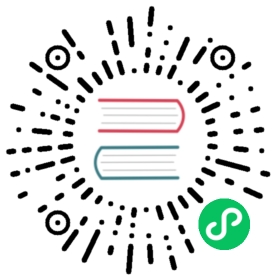Hello World - Python
A simple web app written in Python that you can use for testing. It reads in an env variable TARGET and prints “Hello ${TARGET}!”. If TARGET is not specified, it will use “World” as the TARGET.
Follow the steps below to create the sample code and then deploy the app to your cluster. You can also download a working copy of the sample, by running the following commands:
git clone -b "{{< branch >}}" https://github.com/knative/docs knative-docscd knative-docs/docs/serving/samples/hello-world/helloworld-python
Before you begin
- A Kubernetes cluster with Knative installed and DNS configured. Follow the installation instructions if you need to create one.
- Docker installed and running on your local machine, and a Docker Hub account configured (we’ll use it for a container registry).
Recreating the sample code
Create a new directory and cd into it:
mkdir appcd app
Create a file named
app.pyand copy the code block below into it:import osfrom flask import Flaskapp = Flask(__name__)@app.route('/')def hello_world():target = os.environ.get('TARGET', 'World')return 'Hello {}!\n'.format(target)if __name__ == "__main__":app.run(debug=True,host='0.0.0.0',port=int(os.environ.get('PORT', 8080)))
Create a file named
Dockerfileand copy the code block below into it. See official Python docker image for more details.# Use the official lightweight Python image.# https://hub.docker.com/_/pythonFROM python:3.7-slim# Allow statements and log messages to immediately appear in the Knative logsENV PYTHONUNBUFFERED True# Copy local code to the container image.ENV APP_HOME /appWORKDIR $APP_HOMECOPY . ./# Install production dependencies.RUN pip install Flask gunicorn# Run the web service on container startup. Here we use the gunicorn# webserver, with one worker process and 8 threads.# For environments with multiple CPU cores, increase the number of workers# to be equal to the cores available.CMD exec gunicorn --bind :$PORT --workers 1 --threads 8 --timeout 0 app:app
Create a
.dockerignorefile to ensure that any files related to a local build do not affect the container that you build for deployment.DockerfileREADME.md*.pyc*.pyo*.pyd__pycache__
Create a new file,
service.yamland copy the following service definition into the file. Make sure to replace{username}with your Docker Hub username.apiVersion: serving.knative.dev/v1kind: Servicemetadata:name: helloworld-pythonnamespace: defaultspec:template:spec:containers:- image: docker.io/{username}/helloworld-pythonenv:- name: TARGETvalue: "Python Sample v1"
Build and deploy this sample
Once you have recreated the sample code files (or used the files in the sample folder) you’re ready to build and deploy the sample app.
Use Docker to build the sample code into a container. To build and push with Docker Hub, run these commands replacing
{username}with your Docker Hub username:# Build the container on your local machinedocker build -t {username}/helloworld-python .# Push the container to docker registrydocker push {username}/helloworld-python
After the build has completed and the container is pushed to docker hub, you can deploy the app into your cluster. Ensure that the container image value in
service.yamlmatches the container you built in the previous step. Apply the configuration usingkubectl:kubectl apply --filename service.yaml
Now that your service is created, Knative will perform the following steps:
- Create a new immutable revision for this version of the app.
- Network programming to create a route, ingress, service, and load balance for your app.
- Automatically scale your pods up and down (including to zero active pods).
To find the URL for your service, use
kubectl get ksvc helloworld-python --output=custom-columns=NAME:.metadata.name,URL:.status.urlNAME URLhelloworld-python http://helloworld-python.default.1.2.3.4.xip.io
Now you can make a request to your app and see the result. Replace the URL below with the URL returned in the previous command.
curl http://helloworld-python.default.1.2.3.4.xip.ioHello Python Sample v1!
Remove the sample app deployment
To remove the sample app from your cluster, delete the service record:
kubectl delete --filename service.yaml