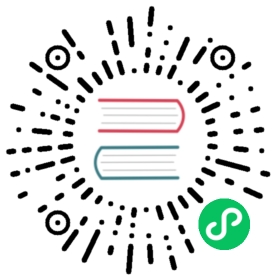Installing logging, metrics, and traces
If you followed one of the comprehensive install guides or you performed a custom installation and included the monitoring.yaml file in your installation, all of the observability features are already installed and you can skip down to the Create Elasticsearch Indices section.
If you have not yet installed any observability plugins, continue to the next sections to do so now.
Metrics
Run the following command and follow the instructions below to enable request metrics if they are wanted:
kubectl edit cm -n knative-serving config-observability
Add
metrics.request-metrics-backend-destination: prometheustodatafield. You can find detailed information indata._examplefield in theConfigMapyou are editing.Run the following command to install Prometheus and Grafana:
kubectl apply --filename https://github.com/knative/serving/releases/download/v0.18.0/monitoring-metrics-prometheus.yaml
Ensure that the
grafana-*,kibana-logging-*,kube-state-metrics-*,node-exporter-*andprometheus-system-*pods all report aRunningstatus:kubectl get pods --namespace knative-monitoring --watch
For example:
NAME READY STATUS RESTARTS AGEgrafana-798cf569ff-v4q74 1/1 Running 0 2dkibana-logging-7d474fbb45-6qb8x 1/1 Running 0 2dkube-state-metrics-75bd4f5b8b-8t2h2 4/4 Running 0 2dnode-exporter-cr6bh 2/2 Running 0 2dnode-exporter-mf6k7 2/2 Running 0 2dnode-exporter-rhzr7 2/2 Running 0 2dprometheus-system-0 1/1 Running 0 2dprometheus-system-1 1/1 Running 0 2d
Tip: Hit CTRL+C to exit watch mode.
Accessing Metrics for more information about metrics in Knative.
Logs
Enable Request Logs
Run the following command and follow the instructions below to enable request logs if they are wanted:
kubectl edit cm -n knative-serving config-observability
Copy logging.request-log-template from data._example field todata field in the ConfigMap you are editing. You can find detailed information in data._example field to customize the request log format.
Choose One Logging Backend
Knative offers three different setups for collecting logs. Choose one to install:
Elasticsearch and Kibana
Run the following command to install an ELK stack:
kubectl apply --filename https://github.com/knative/serving/releases/download/v0.18.0/monitoring-logs-elasticsearch.yaml
Ensure that the
elasticsearch-logging-*,fluentd-ds-*, andkibana-logging-*pods all report aRunningstatus:kubectl get pods --namespace knative-monitoring --watch
For example:
NAME READY STATUS RESTARTS AGEelasticsearch-logging-0 1/1 Running 0 2delasticsearch-logging-1 1/1 Running 0 2dfluentd-ds-5kc85 1/1 Running 0 2dfluentd-ds-vhrcq 1/1 Running 0 2dfluentd-ds-xghk9 1/1 Running 0 2dkibana-logging-7d474fbb45-6qb8x 1/1 Running 0 2d
Tip: Hit CTRL+C to exit watch mode.
Verify that each of your nodes have the
beta.kubernetes.io/fluentd-ds-ready=truelabel:kubectl get nodes --selector beta.kubernetes.io/fluentd-ds-ready=true
If you receive the
No Resources Foundresponse:Run the following command to ensure that the Fluentd DaemonSet runs on all your nodes:
kubectl label nodes --all beta.kubernetes.io/fluentd-ds-ready="true"
Run the following command to ensure that the
fluentd-dsdaemonset is ready on at least one node:kubectl get daemonset fluentd-ds --namespace knative-monitoring --watch
Tip: Hit CTRL+C to exit watch mode.
When the installation is complete and all the resources are running, you can continue to the next section and begin creating your Elasticsearch indices.
Create Elasticsearch Indices
To visualize logs with Kibana, you need to set which Elasticsearch indices to explore.
To open the Kibana UI (the visualization tool for Elasticsearch), you must start a local proxy by running the following command:
kubectl proxy
This command starts a local proxy of Kibana on port 8001. For security reasons, the Kibana UI is exposed only within the cluster.
Navigate to the Kibana UI. It might take a couple of minutes for the proxy to work.
Within the “Configure an index pattern” page, enter
logstash-*toIndex patternand select@timestampfromTime Filter field nameand click onCreatebutton.

See Accessing Logs for more information about logs in Knative.
Stackdriver
To configure and setup monitoring:
Clone the Knative Serving repository:
git clone -b v0.18.0 https://github.com/knative/serving knative-servingcd knative-serving
Choose a container image that meets the Fluentd image requirements. For example, you can use a public image. Or you can create a custom one and upload the image to a container registry which your cluster has read access to.
You must configure and build your own Fluentd image if either of the following are true:
- Your Knative Serving component is not hosted on a Google Cloud Platform (GCP) based cluster.
- You want to send logs to another GCP project.
Follow the instructions in Setting up a logging plugin to configure the stackdriver components settings.
Install Knative Stackdriver components by running the following command from the root directory of knative/serving repository:
kubectl apply --recursive --filename config/monitoring/100-namespace.yaml \--filename config/monitoring/logging/stackdriver
Ensure that the
fluentd-ds-*pods all report aRunningstatus:kubectl get pods --namespace knative-monitoring --watch
For example:
NAME READY STATUS RESTARTS AGEfluentd-ds-5kc85 1/1 Running 0 2dfluentd-ds-vhrcq 1/1 Running 0 2dfluentd-ds-xghk9 1/1 Running 0 2d
Tip: Hit CTRL+C to exit watch mode.
Verify that each of your nodes have the
beta.kubernetes.io/fluentd-ds-ready=truelabel:kubectl get nodes --selector beta.kubernetes.io/fluentd-ds-ready=true
If you receive the
No Resources Foundresponse:Run the following command to ensure that the Fluentd DaemonSet runs on all your nodes:
kubectl label nodes --all beta.kubernetes.io/fluentd-ds-ready="true"
Run the following command to ensure that the
fluentd-dsdaemonset is ready on at least one node:kubectl get daemonset fluentd-ds --namespace knative-monitoring
See Accessing Logs for more information about logs in Knative.
End to end request tracing
You can choose from one of the following options to enable request tracing in your Knative Serving cluster.
Important: Your cluster supports only a single request trace tool. If you want to replace a currently installed request trace tool, you must first uninstall that tool before installing the new tool.
Zipkin
Install support for Zipkin:
If Elasticsearch is not installed or if you don’t want to persist end to end traces, run:
kubectl apply --filename https://github.com/knative/serving/releases/download/v0.18.0/monitoring-tracing-zipkin-in-mem.yaml
If Elasticsearch is installed and you want to persist end to end traces, first run:
kubectl apply --filename https://github.com/knative/serving/releases/download/v0.18.0/monitoring-tracing-zipkin.yaml
Create an Elasticsearch index for end to end traces:
Open Kibana UI as described in Create Elasticsearch Indices section.
Select
Create Index Patternbutton on top left of the page. Enterzipkin*toIndex patternand selecttimestamp_millisfromTime Filter field nameand click onCreatebutton.
Visit Accessing Traces for more information on end to end traces.
Jaeger
Install the Jaeger operator. Use the instructions in jaegertracing/jaeger-operator repository and follow only the steps in the Installing the operator section.
Install support for Jaeger:
If Elasticsearch is not installed or if you don’t want to persist end to end traces, run:
kubectl apply --filename https://github.com/knative/serving/releases/download/v0.18.0/monitoring-tracing-jaeger-in-mem.yaml
If Elasticsearch is installed and you want to persist end to end traces, first run:
kubectl apply --filename https://github.com/knative/serving/releases/download/v0.18.0/monitoring-tracing-jaeger.yaml
Create an Elasticsearch index for end to end traces:
Open Kibana UI as described in Create Elasticsearch Indices section.
Select
Create Index Patternbutton on top left of the page. Enterjaeger*toIndex patternand selecttimestamp_millisfromTime Filter field nameand click onCreatebutton.
Visit Accessing Traces for more information on end to end traces.
Learn More
- Learn more about accessing logs, metrics, and traces: