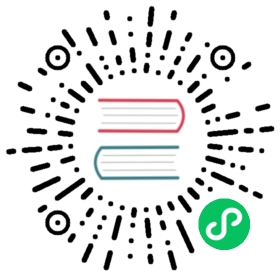Knative Secrets - Go
A simple web app written in Go that you can use for testing. It demonstrates how to use a Kubernetes secret as a Volume with Knative. We will create a new Google Service Account and place it into a Kubernetes secret, then we will mount it into a container as a Volume.
Follow the steps below to create the sample code and then deploy the app to your cluster. You can also download a working copy of the sample, by running the following commands:
git clone -b "{{< branch >}}" https://github.com/knative/docs knative-docscd knative-docs/docs/serving/samples/secrets-go
Before you begin
- A Kubernetes cluster with Knative installed. Follow the installation instructions if you need to create one.
- Docker installed and running on your local machine, and a Docker Hub account configured (we’ll use it for a container registry).
- Create a Google Cloud project and install the
gcloudCLI and rungcloud auth login. This sample will use a mix ofgcloudandkubectlcommands. The rest of the sample assumes that you’ve set the$PROJECT_IDenvironment variable to your Google Cloud project id, and also set your project ID as default usinggcloud config set project $PROJECT_ID.
Recreating the sample code
Create a new file named
secrets.goand paste the following code. This code creates a basic web server which listens on port 8080:package mainimport ("context""fmt""log""net/http""os""cloud.google.com/go/storage")func main() {log.Print("Secrets sample started.")// This sets up the standard GCS storage client, which will pull// credentials from GOOGLE_APPLICATION_CREDENTIALS if specified.ctx := context.Background()client, err := storage.NewClient(ctx)if err != nil {log.Fatalf("Unable to initialize storage client: %v", err)}http.HandleFunc("/", func(w http.ResponseWriter, r *http.Request) {// This GCS bucket has been configured so that any authenticated// user can access it (Read Only), so any Service Account can// run this sample.bkt := client.Bucket("knative-secrets-sample")// Access the attributes of this GCS bucket, and write it back to the// user. On failure, return a 500 and the error message.attrs, err := bkt.Attrs(ctx)if err != nil {http.Error(w, err.Error(), http.StatusInternalServerError)return}fmt.Fprintln(w,fmt.Sprintf("bucket %s, created at %s, is located in %s with storage class %s\n",attrs.Name, attrs.Created, attrs.Location, attrs.StorageClass))})port := os.Getenv("PORT")if port == "" {port = "8080"}log.Fatal(http.ListenAndServe(fmt.Sprintf(":%s", port), nil))}
In your project directory, create a file named
Dockerfileand copy the code block below into it. For detailed instructions on dockerizing a Go app, see Deploying Go servers with Docker.# Use the official Golang image to create a build artifact.# This is based on Debian and sets the GOPATH to /go.# https://hub.docker.com/_/golangFROM golang as builder# Install depRUN go get -u github.com/golang/dep/cmd/dep# Copy local code to the container image.WORKDIR /go/src/github.com/knative/docs/hellosecretsCOPY . .# Fetch dependenciesRUN dep initRUN dep ensure# Build the output command inside the container.RUN CGO_ENABLED=0 GOOS=linux go build -v -o hellosecrets# Use a Docker multi-stage build to create a lean production image.# https://docs.docker.com/develop/develop-images/multistage-build/#use-multi-stage-buildsFROM alpine# Enable the use of outbound httpsRUN apk add --no-cache ca-certificates# Copy the binary to the production image from the builder stage.COPY --from=builder /go/src/github.com/knative/docs/hellosecrets/hellosecrets /hellosecrets# Service must listen to $PORT environment variable.# This default value facilitates local development.ENV PORT 8080# Run the web service on container startup.CMD ["/hellosecrets"]
Create a new Google Service Account. This Service Account doesn’t need any privileges, the GCS bucket has been configured so that any authenticated identity may read it.
gcloud iam service-accounts create knative-secrets
Create a new JSON key for this account
gcloud iam service-accounts keys create robot.json \--iam-account=knative-secrets@$PROJECT_ID.iam.gserviceaccount.com
Create a new Kubernetes secret from this JSON key:
kubectl create secret generic google-robot-secret --from-file=./robot.json
You can achieve a similar result by editting
secret.yaml, copying the contents ofrobot.jsonas instructed there, and runningkubectl apply --filename secret.yaml.Create a new file,
service.yamland copy the following service definition into the file. Make sure to replace{username}with your Docker Hub username.apiVersion: serving.knative.dev/v1kind: Servicemetadata:name: secrets-gonamespace: defaultspec:template:spec:containers:# Replace {username} with your DockerHub username- image: docker.io/{username}/secrets-goenv:# This directs the Google Cloud SDK to use the identity and project# defined by the Service Account (aka robot) in the JSON file at# this path.# - `/var/secret` is determined by the `volumeMounts[0].mountPath`# below. This can be changed if both places are changed.# - `robot.json` is determined by the "key" that is used to hold the# secret content in the Kubernetes secret. This can be changed# if both places are changed.- name: GOOGLE_APPLICATION_CREDENTIALSvalue: /var/secret/robot.json# This section specified where in the container we want the# volume containing our secret to be mounted.volumeMounts:- name: robot-secretmountPath: /var/secret# This section attaches the secret "google-robot-secret" to# the Pod holding the user container.volumes:- name: robot-secretsecret:secretName: google-robot-secret
Building and deploying the sample
Once you have recreated the sample code files (or used the files in the sample folder) you’re ready to build and deploy the sample app.
Use Docker to build the sample code into a container. To build and push with Docker Hub, run these commands replacing
{username}with your Docker Hub username:# Build the container on your local machinedocker build -t {username}/secrets-go .# Push the container to docker registrydocker push {username}/secrets-go
After the build has completed and the container is pushed to docker hub, you can deploy the app into your cluster. Ensure that the container image value in
service.yamlmatches the container you built in the previous step. Apply the configuration usingkubectl:kubectl apply --filename service.yaml
Now that your service is created, Knative will perform the following steps:
- Create a new immutable revision for this version of the app.
- Network programming to create a route, ingress, service, and load balance for your app.
- Automatically scale your pods up and down (including to zero active pods).
Run the following command to find the domain URL for your service:
kubectl get ksvc secrets-go --output=custom-columns=NAME:.metadata.name,URL:.status.url
Example:
NAME URLsecrets-go http://secrets-go.default.1.2.3.4.xip.io
Now you can make a request to your app and see the result. Replace the URL below with the URL returned in the previous command.
curl http://secrets-go.default.1.2.3.4.xip.iobucket knative-secrets-sample, created at 2019-02-01 14:44:05.804 +0000 UTC, is located in US with storage class MULTI_REGIONAL
Note: Add
-voption to get more detail if thecurlcommand failed.
Removing the sample app deployment
To remove the sample app from your cluster, delete the service record:
kubectl delete --filename service.yamlkubectl delete secret google-robot-secret