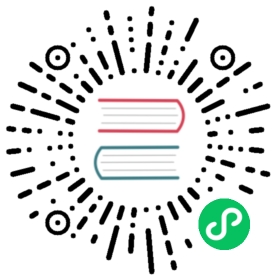Hello World - Spark Java Framework
A simple web app written in Java using Spark Java Framework that you can use for testing.
Prerequisites
- A Kubernetes cluster with Knative installed and DNS configured. Follow the installation instructions if you need to create one.
- Docker installed and running on your local machine, and a Docker Hub account configured (we’ll use it for a container registry).
- You have installed Java SE 8 or later JDK.
Recreating the sample code
While you can clone all of the code from this directory, hello world apps are generally more useful if you build them step-by-step. The following instructions recreate the source files from this folder.
Clone the repo from the following path:
git clone -b "{{< branch >}}" https://github.com/knative/docs knative-docs
Navigate to the helloworld-java-spark directory
cd serving/samples/helloworld-java-spark
Run the application locally:
./mvnw package && java -jar target/helloworld-0.0.1-SNAPSHOT-jar-with-dependencies.jar
Go to
http://localhost:8080/to see yourHello World!message.In your project directory, create a file named
Dockerfileand copy the code block below into it. For detailed instructions on dockerizing a Spark Java app, see Spark with Docker. For additional information on multi-stage docker builds for Java see Creating Smaller Java Image using Docker Multi-stage Build.# Use the official maven/Java 8 image to create a build artifact.# https://hub.docker.com/_/mavenFROM maven:3.5-jdk-8-alpine as builder# Copy local code to the container image.WORKDIR /appCOPY pom.xml .COPY src ./src# Build a release artifact.RUN mvn package -DskipTests# Use the Official OpenJDK image for a lean production stage of our multi-stage build.# https://hub.docker.com/_/openjdk# https://docs.docker.com/develop/develop-images/multistage-build/#use-multi-stage-buildsFROM openjdk:8-jre-alpine# Copy the jar to the production image from the builder stage.COPY --from=builder /app/target/helloworld-0.0.1-SNAPSHOT-jar-with-dependencies.jar /helloworld.jar# Run the web service on container startup.CMD ["java","-Dserver.port=${PORT}","-jar","/helloworld.jar"]
Create a new file,
service.yamland copy the following service definition into the file. Make sure to replace{username}with your Docker Hub username.apiVersion: serving.knative.dev/v1kind: Servicemetadata:name: helloworld-javanamespace: defaultspec:template:spec:containers:- image: docker.io/{username}/helloworld-java
Building and deploying the sample
Once you have recreated the sample code files (or used the files in the sample folder) you’re ready to build and deploy the sample app.
Use Docker to build the sample code into a container. To build and push with Docker Hub, run these commands replacing
{username}with your Docker Hub username:# Build the container on your local machinedocker build -t {username}/helloworld-java .# Push the container to docker registrydocker push {username}/helloworld-java
After the build has completed and the container is pushed to docker hub, you can deploy the app into your cluster. Ensure that the container image value in
service.yamlmatches the container you built in the previous step. Apply the configuration usingkubectl:kubectl apply --filename service.yaml
Now that your service is created, Knative will perform the following steps:
- Create a new immutable revision for this version of the app.
- Network programming to create a route, ingress, service, and load balancer for your app.
- Automatically scale your pods up and down (including to zero active pods).
To find the URL for your service, use
kubectl get ksvc helloworld-java \--output=custom-columns=NAME:.metadata.name,URL:.status.urlNAME URLhelloworld-java http://helloworld-java.default.1.2.3.4.xip.io
Now you can make a request to your app and see the result. Replace the URL below with the URL returned in the previous command.
curl http://helloworld-java.default.1.2.3.4.xip.ioHello World!
Removing the sample app deployment
To remove the sample app from your cluster, delete the service record:
kubectl delete --filename service.yaml