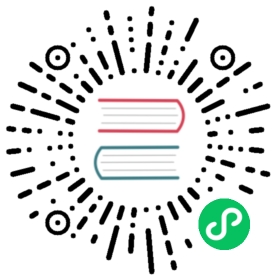Observability: Monitoring, logging, and tracing sample - Go
This sample runs a simple web server that makes calls to other in-cluster services and responds to requests with “Hello World!”. The purpose of this sample is to show generating metrics, logs and distributed traces. This sample also shows how to create a dedicated Prometheus instance rather than using the default installation.
Prerequisites
- A Kubernetes cluster with Knative Serving installed and DNS configured.
- Check if Knative monitoring components are installed:
kubectl get pods --namespace knative-monitoring
- If pods aren’t found, install Knative monitoring component.
- Install Docker.
- Check out the code:
go get -d github.com/knative/docs/docs/serving/samples/telemetry-go
Setup
Build the application container and publish it to a container registry:
- Move into the sample directory:
cd $GOPATH/src/github.com/knative/docs
- Set your preferred container registry:
export REPO="gcr.io/<YOUR_PROJECT_ID>"
This example shows how to use Google Container Registry (GCR). You will need a Google Cloud Project and to enable the Google Container Registry API.
- Use Docker to build your application container:
docker build \--tag "${REPO}/docs/serving/samples/telemetry-go" \--file=docs/serving/samples/telemetry-go/Dockerfile .
- Push your container to a container registry:
docker push "${REPO}/docs/serving/samples/telemetry-go"
Replace the image reference path with our published image path in the configuration file (
docs/serving/samples/telemetry-go/sample.yaml):Manually replace:
image: github.com/knative/docs/docs/serving/samples/telemetry-gowithimage: <YOUR_CONTAINER_REGISTRY>/docs/serving/samples/telemetry-goOr
Use run this command:
perl -pi -e "s@github.com/knative/docs@${REPO}@g" docs/serving/samples/telemetry-go/sample.yaml
Deploy the Service
Deploy this application to Knative Serving:
kubectl apply --filename docs/serving/samples/telemetry-go/
Explore the Service
Inspect the created resources with the kubectl commands:
- View the created Route resource:
kubectl get route --output yaml
- View the created Configuration resource:
kubectl get configurations --output yaml
- View the Revision that was created by the Configuration:
kubectl get revisions --output yaml
Access the Service
To access this service via curl, you need to determine its ingress address.
- To determine if your route is ready:
kubectl get route
When the route is ready, you’ll see the following fields reported as:
telemetrysample-route http://telemetrysample-route.default.example.com True
- Make a request to the service to see the
Hello World!message:
curl http://telemetrysample-route.default.example.com
- Make a request to the
/logendpoint to generate logs to thestdoutfile and generate files under/var/login bothJSONand plain text formats:
curl http://telemetrysample-route.default.example.com/log
Access Logs
You can access to the logs from Kibana UI - see Logs for more information.
Access per Request Traces
You can access to per request traces from Zipkin UI - see Traces for more information.
Accessing Custom Metrics
You can see published metrics using Prometheus UI. To access to the UI, forward the Prometheus server to your machine:
kubectl port-forward $(kubectl get pods --selector=app=prometheus-test --output=jsonpath="{.items[0].metadata.name}") 9090
Then browse to http://localhost:9090.
Clean up
To clean up the sample service:
kubectl delete --filename docs/serving/samples/telemetry-go/