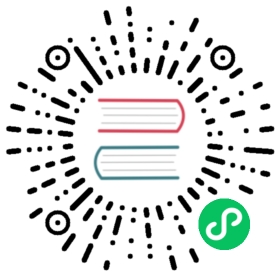- Known Issues
- Troubleshooting Kind
- Kubectl Version Skew
- Older Docker Installations
- Docker Installed with Snap
- Failure to build node image
- Failing to properly start cluster
- Failure to Create Cluster with Cgroups v2
- Pod errors due to “too many open files”
- Docker permission denied
- Docker init daemon config
- Windows Containers
- Unsupported Architectures
- Unable to pull images
- Chrome OS
- AppArmor
- IPv6 Port Forwarding
- Failed to get rootfs info / “stat failed on /dev/…”
- Fedora
- Failure to Create Cluster with Docker Desktop as Container Runtime
- Docker Desktop for macOS and Windows
- Older Linux Distributions
Known Issues
Having problems with kind? This guide covers some known problems and solutions / workarounds.
It may additionally be helpful to:
- check our issue tracker
- file an issue (if there isn’t one already)
- reach out and ask for help in #kind on the kubernetes slack
- Troubleshooting Kind
- Kubectl Version Skew (Kubernetes limits supported version skew)
- Older Docker Installations (untested, known to have bugs)
- Docker Installed With Snap (snap filesystem restrictions problematic)
- Failure to Build Node Image (usually need to increase resources)
- Failing to Properly Start Cluster (various causes)
- Failure to Create Cluster with Cgroups v2 (only supported for Kubernetes >= 1.19)
- Pod Errors Due to “too many open files” (likely inotify limits which are not namespaced)
- Docker Permission Denied (ensure you have permission to use docker)
- Windows Containers (unsupported / infeasible)
- Unsupported Architectures (images not pre-built yet)
- Unable to Pull Images (various)
- Chrome OS (needs KubeletInUserNamespace)
- AppArmor (may break things, consider disabling)
- IPv6 Port Forwarding (docker doesn’t seem to implement this correctly)
- Couldn’t find an alternative telinit implementation to spawn
- Fedora (various)
- Failed to get rootfs info
- Failure to Create Cluster with Docker Desktop as Container Runtime
- Docker Desktop for macOS and Windows
- Older Linux Distributions
Troubleshooting Kind
If the cluster fails to create, try again with the --retain option (preserving the failed container), then run kind export logs to export the logs from the container to a temporary directory on the host.
Kubectl Version Skew
You may have problems interacting with your kind cluster if your client(s) are skewed too far from the kind node version. Kubernetes only supports limited skew between clients and the API server.
This is a issue that frequently occurs when running kind alongside Docker For Mac.
This problem is related to a bug in docker on macOS
If you see something like the following error message:
$ kubectl edit deploy -n kube-system kubernetes-dashboarderror: SchemaError(io.k8s.api.autoscaling.v2beta1.ExternalMetricStatus): invalid object doesn't have additional properties
You can check your client and server versions by running:
kubectl version
If there is a mismatch between the server and client versions, you should install a newer client version.
If you are using Mac, you can install kubectl via homebrew by running:
brew install kubernetes-cli
And overwrite the symlinks created by Docker For Mac by running:
brew link --overwrite kubernetes-cli
Older Docker Installations
NOTE: This only applies to kind version v0.15.0 and back: Kubernetes before 1.15 will not be supported in KIND v0.16.0 and versions below 1.13 were no longer supported in kind v0.9.0.
kind is known to have issues with Kubernetes 1.13 or lower when using Docker versions:
1.13.1(released January 2017)17.05.0-ce(released May 2017)
And possibly other old versions of Docker.
With these versions you must use Kubernetes >= 1.14, or more ideally upgrade Docker instead.
kind is tested with a recent stable docker-ce release.
Docker Installed with Snap
If you installed Docker with snap, it is likely that docker commands do not have access to $TMPDIR. This may break some kind commands which depend on using temp directories (kind build ...).
Currently a workaround for this is setting the TMPDIR environment variable to a directory snap does have access to when working with kind. This can for example be some directory under $HOME.
Failure to build node image
Building kind’s node image may fail due to running out of memory on Docker for Mac or Docker for Windows. See kind#229.
If you see something like this:
cmd/kube-schedulercmd/kube-proxy/usr/local/go/pkg/tool/linux_amd64/link: signal: killed!!! [0116 08:30:53] Call tree:!!! [0116 08:30:53] 1: /go/src/k8s.io/kubernetes/hack/lib/golang.sh:614 kube::golang::build_some_binaries(...)!!! [0116 08:30:53] 2: /go/src/k8s.io/kubernetes/hack/lib/golang.sh:758 kube::golang::build_binaries_for_platform(...)!!! [0116 08:30:53] 3: hack/make-rules/build.sh:27 kube::golang::build_binaries(...)!!! [0116 08:30:53] Call tree:!!! [0116 08:30:53] 1: hack/make-rules/build.sh:27 kube::golang::build_binaries(...)!!! [0116 08:30:53] Call tree:!!! [0116 08:30:53] 1: hack/make-rules/build.sh:27 kube::golang::build_binaries(...)make: *** [all] Error 1Makefile:92: recipe for target 'all' failed!!! [0116 08:30:54] Call tree:!!! [0116 08:30:54] 1: build/../build/common.sh:518 kube::build::run_build_command_ex(...)!!! [0116 08:30:54] 2: build/release-images.sh:38 kube::build::run_build_command(...)make: *** [quick-release-images] Error 1ERRO[08:30:54] Failed to build Kubernetes: failed to build images: exit status 2Error: error building node image: failed to build kubernetes: failed to build images: exit status 2Usage:kind build node-image [flags]Flags:--base-image string name:tag of the base image to use for the build (default "kindest/base:v20181203-d055041")-h, --help help for node-image--image string name:tag of the resulting image to be built (default "kindest/node:latest")--kube-root string Path to the Kubernetes source directory (if empty, the path is autodetected)--type string build type, default is docker (default "docker")Global Flags:--loglevel string logrus log level [panic, fatal, error, warning, info, debug] (default "warning")error building node image: failed to build kubernetes: failed to build images: exit status 2
Then you may try increasing the resource limits for the Docker engine on Mac or Windows.
It is recommended that you allocate at least 8GB of RAM to build Kubernetes.
Open the Preferences menu.

Go to the Advanced settings page, and change the settings there, see changing Docker’s resource limits.


Failing to properly start cluster
This issue is similar to a failure while building the node image. If the cluster creation process was successful but you are unable to see any Kubernetes resources running, for example:
$ docker psCONTAINER ID IMAGE COMMAND CREATED STATUS PORTS NAMESc0261f7512fd kindest/node:v1.12.2 "/usr/local/bin/entr…" About a minute ago Up About a minute 0.0.0.0:64907->64907/tcp kind-1-control-plane$ docker exec -it c0261f7512fd /bin/sh# docker ps -aCONTAINER ID IMAGE COMMAND CREATED STATUS PORTS NAMES#
or kubectl being unable to connect to the cluster,
$ kind export kubeconfig$ kubectl cluster-infoTo further debug and diagnose cluster problems, use 'kubectl cluster-info dump'.Unable to connect to the server: EOF
Then as in kind#156, you may solve this issue by claiming back some space on your machine by removing unused data or images left by the Docker engine by running:
docker system prune
And / or:
docker image prune
You can verify the issue by exporting the logs (kind export logs) and looking at the kubelet logs, which may have something like the following:
Dec 07 00:37:53 kind-1-control-plane kubelet[688]: I1207 00:37:53.229561 688 eviction_manager.go:340] eviction manager: must evict pod(s) to reclaim ephemeral-storageDec 07 00:37:53 kind-1-control-plane kubelet[688]: E1207 00:37:53.229638 688 eviction_manager.go:351] eviction manager: eviction thresholds have been met, but no pods are active to evict
Failure to Create Cluster with Cgroups v2
Support for Cgroups v2 was introduced in Kubernetes 1.19 (see release notes). Accordingly, only Kubernetes versions >= 1.19 are supported on hosts using Cgroups v2.
You can verify that you are hitting this issue by exporting the logs (kind export logs) and looking at the kubelet logs, which may have something like the following:
Feb 23 08:39:04 kind-control-plane kubelet[3031]: W0223 08:39:04.644052 3031 server.go:616] failed to get the kubelet's cgroup: mountpoint for cpu not found. Kubelet system container metrics may be missing.Feb 23 08:39:04 kind-control-plane kubelet[3031]: F0223 08:39:04.644296 3031 server.go:274] failed to run Kubelet: mountpoint for not found
Pod errors due to “too many open files”
This may be caused by running out of inotify resources. Resource limits are defined by fs.inotify.max_user_watches and fs.inotify.max_user_instances system variables. For example, in Ubuntu these default to 8192 and 128 respectively, which is not enough to create a cluster with many nodes.
To increase these limits temporarily run the following commands on the host:
sudo sysctl fs.inotify.max_user_watches=524288sudo sysctl fs.inotify.max_user_instances=512
To make the changes persistent, edit the file /etc/sysctl.conf and add these lines:
fs.inotify.max_user_watches = 524288fs.inotify.max_user_instances = 512
Docker permission denied
When using kind, we assume that the user you are executing kind as has permission to use docker. If you initially ran Docker CLI commands using sudo, you may see the following error, which indicates that your ~/.docker/ directory was created with incorrect permissions due to the sudo commands.
WARNING: Error loading config file: /home/user/.docker/config.jsonopen /home/user/.docker/config.json: permission denied
To fix this problem, either follow the docker’s docs manage docker as a non root user, or try to use sudo before your commands (if you get command not found please check this comment about sudo with kind).
Docker init daemon config
Please make sure that when you use kind, you can’t have "init": true in your /etc/docker/daemon.json because that will cause /sbin/init to show the following cryptic message Couldn’t find an alternative telinit implementation to spawn. This has to to with /sbin/init not running as process id 1.
Windows Containers
Docker Desktop for Windows supports running both Linux (the default) and Windows Docker containers.
kind for Windows requires Linux containers. To switch between Linux and Windows containers see this page.
Windows containers are not like Linux containers and do not support running docker in docker and therefore cannot support kind.
Unsupported Architectures
KIND currently ships pre-built images for AMD64 and ARM64 architectures. In the future we may support others, but currently demand has been low and the cost to build has been high.
To use kind on other architectures, you need to first build a base image and then build a node image.
Run images/base/build.sh and then taking note of the built image name use kind build node-image --base-image=kindest/base:tag-i-built.
There are more details about how to do this in the Quick Start guide.
Unable to pull images
When using named KIND instances you may sometimes see your images failing to pull correctly on pods. This will usually manifest itself with the following output when doing a kubectl describe pod my-pod
Failed to pull image "docker.io/my-custom-image:tag": rpc error: code = Unknown desc = failed to resolve image "docker.io/library/my-custom-image:tag": no available registry endpoint: pull access denied, repository does not exist or may require authorization: server message: insufficient_scope: authorization failed
If this image has been loaded onto your kind cluster using the command kind load docker-image my-custom-image then you have likely not provided the name parameter.
Re-run the command this time adding the --name my-cluster-name param:
kind load docker-image my-custom-image --name my-cluster-name
Chrome OS
To run Kubernetes inside Chrome OS the LXC container must allow nesting. In Crosh session (ctrl+alt+t):
crosh> vmc launch termina(termina) chronos@localhost ~ $ lxc config set penguin security.nesting true(termina) chronos@localhost ~ $ lxc restart penguin
Then KIND cluster must use KubeletInUserNamespace feature gate (available since Kubernetes 1.22):
kind: ClusterapiVersion: kind.x-k8s.io/v1alpha4featureGates:KubeletInUserNamespace: true
AppArmor
If your host has AppArmor enabled you may run into moby/moby/issues/7512.
You will likely need to disable apparmor on your host or at least any profile(s) related to applications you are trying to run in KIND.
See Previous Discussion: kind#1179
IPv6 Port Forwarding
Docker assumes that all the IPv6 addresses should be reachable, hence doesn’t implement port mapping using NAT moby#17666.
You will likely need to use Kubernetes services like NodePort or LoadBalancer to access your workloads inside the cluster via the nodes IPv6 addresses.
See Previous Discussion: kind#1326
Failed to get rootfs info / “stat failed on /dev/…”
On some systems, creating a cluster times out with these errors in kubelet.log (device varies):
stat failed on /dev/nvme0n1p3 with error: no such file or directory"Failed to start ContainerManager" err="failed to get rootfs info: failed to get device for dir \"/var/lib/kubelet\": could not find device with major: 0, minor: 40 in cached partitions map"
Kubernetes needs access to storage device nodes in order to do some stuff, e.g. tracking free disk space. Therefore, Kind needs to mount the necessary device nodes from the host into the control-plane container — however, it cannot always determine which device Kubernetes requires, since this varies with the host OS and filesystem. For example, the error above occurred with a BTRFS filesystem on Fedora Desktop 35.
This can be worked around by including the necessary device as an extra mount in the cluster configuration file.
kind: ClusterapiVersion: kind.x-k8s.io/v1alpha4nodes:- role: control-planeextraMounts:- hostPath: /dev/nvme0n1p3containerPath: /dev/nvme0n1p3propagation: HostToContainer
To identify the device that must be listed, two variations have been observed.
- The device reported in the error message is a symlink (e.g.
/dev/mapper/luks-903aad3d-...) — in this case, the config file should refer to the target of that symlink (e.g./dev/dm-0). - The device reported in the error message is a regular block device (e.g.
/dev/nvme0n1p3) — in this case, use the device reported.
See Previous Discussion: kind#2411
Fedora
Firewalld
On Fedora 32 firewalld moved to nftables backend by default. This seems to be incompatible with Docker, leading to KIND cluster nodes not being able to reach each other.
You can work around this by changing the FirewallBackend in the /etc/firewalld/firewalld.conf file from nftables to iptables and restarting firewalld.
sed -i /etc/firewalld/firewalld.conf 's/FirewallBackend=.*/FirewallBackend=iptables/'systemctl restart firewalld
See #1547 (comment) and Docker and Fedora 32 article
SELinux
On Fedora 33 an update to the SELinux policy causes kind create cluster to fail with an error like
docker: Error response from daemon: open /dev/dma_heap: permission denied.
Although the policy has been fixed in Fedora 34, the fix has not been backported to Fedora 33 as of June 28, 2021. Putting SELinux in permissive mode (setenforce 0) is one known workaround. This disables SELinux until the next boot. For more details, see kind#2296.
Failure to Create Cluster with Docker Desktop as Container Runtime
Docker Desktop 4.3.0+ uses Cgroups v2 (see release notes) and can only work with Kubernetes versions >= 1.19 (see failure to create cluster with Cgroups v2).
There are a couple options for getting around this limitation with Docker Desktop. You may downgrade your Docker Desktop to version 4.2.0. This was the last release to default to cgroupv1.
You may also be able to make a configuration change to your Docker Desktop settings. Starting with Docker Desktop 4.4.2 a deprecated option has been added to support those requiring cgroupv1. As noted in the 4.4.2 release notes, the setting deprecatedCgroupv1 can be set to true in settings.json. After restarting the Docker Engine, the VM used by Docker Desktop will use cgroupv1.
Docker Desktop for macOS and Windows
Docker containers cannot be executed natively on macOS and Windows, therefore Docker Desktop runs them in a Linux VM. As a consequence, the container networks are not exposed to the host and you cannot reach the kind nodes via IP. You can work around this limitation by configuring extra port mappings though.
Older Linux Distributions
KIND uses a cgroup setting of cgroupns=private. The cgroup namespace functionality was added in 2016, so some of the older Linux distributions, using older kernels, do not have the required functionality for KIND to work. Notably, distros like Red Hat Enterprise Linux 7 and its clones.
Attempting to create a KIND cluster on a system with an older kernel will result in a failure, with an error message similar to:
Command Output: WARNING: Your kernel does not support cgroup namespaces. Cgroup namespace setting discarded.
Using KIND in these environments will require upgrading your OS to a more recent version that supports cgroup namespaces. Another option is to run a virtual machine using a newer kernel.