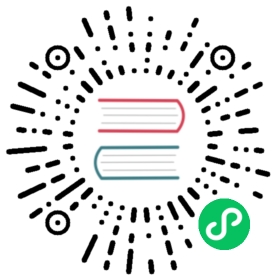Ingress
This guide covers setting up ingress on a kind cluster.
Setting Up An Ingress Controller
We can leverage KIND’s extraPortMapping config option when creating a cluster to forward ports from the host to an ingress controller running on a node.
We can also setup a custom node label by using node-labels in the kubeadm InitConfiguration, to be used by the ingress controller nodeSelector.
- Create a cluster
- Deploy an Ingress controller, the following ingress controllers are known to work:
Create Cluster
Create a kind cluster with extraPortMappings and node-labels.
- extraPortMappings allow the local host to make requests to the Ingress controller over ports 80/443
- node-labels only allow the ingress controller to run on a specific node(s) matching the label selector
cat <<EOF | kind create cluster --config=-kind: ClusterapiVersion: kind.x-k8s.io/v1alpha4nodes:- role: control-planekubeadmConfigPatches:- |kind: InitConfigurationnodeRegistration:kubeletExtraArgs:node-labels: "ingress-ready=true"extraPortMappings:- containerPort: 80hostPort: 80protocol: TCP- containerPort: 443hostPort: 443protocol: TCPEOF
Ambassador
Ambassador will be installed with the help of the Ambassador operator.
First install the CRDs with
kubectl apply -f https://github.com/datawire/ambassador-operator/releases/latest/download/ambassador-operator-crds.yaml
Now install the kind-specific manifest for installing Ambassador with the operator in the ambassador namespace:
kubectl apply -n ambassador -f https://github.com/datawire/ambassador-operator/releases/latest/download/ambassador-operator-kind.yamlkubectl wait --timeout=180s -n ambassador --for=condition=deployed ambassadorinstallations/ambassador
Ambassador is now ready for use. You can try the example in Using Ingress at this moment, but Ambassador will not automatically load the Ingress defined there. Ingress resources must include the annotation kubernetes.io/ingress.class: ambassador for being recognized by Ambassador (otherwise they are just ignored). So once the example has been loaded you can add this annotation with:
kubectl annotate ingress example-ingress kubernetes.io/ingress.class=ambassador
Ambassador should be exposing your Ingress now. Please find additional documentation on Ambassador here.
Contour
Deploy Contour components.
kubectl apply -f https://projectcontour.io/quickstart/contour.yaml
Apply kind specific patches to forward the hostPorts to the ingress controller, set taint tolerations and schedule it to the custom labelled node.
{"spec": {"template": {"spec": {"nodeSelector": {"ingress-ready": "true"},"tolerations": [{"key": "node-role.kubernetes.io/control-plane","operator": "Equal","effect": "NoSchedule"},{"key": "node-role.kubernetes.io/master","operator": "Equal","effect": "NoSchedule"}]}}}}
Apply it by running:
kubectl patch daemonsets -n projectcontour envoy -p '{"spec":{"template":{"spec":{"nodeSelector":{"ingress-ready":"true"},"tolerations":[{"key":"node-role.kubernetes.io/control-plane","operator":"Equal","effect":"NoSchedule"},{"key":"node-role.kubernetes.io/master","operator":"Equal","effect":"NoSchedule"}]}}}}'
Now the Contour is all setup to be used. Refer to Using Ingress for a basic example usage.
Additional information about Contour can be found at: projectcontour.io
Ingress Kong
Deploy Kong Ingress Controller (KIC).
kubectl apply -f https://raw.githubusercontent.com/Kong/kubernetes-ingress-controller/master/deploy/single/all-in-one-dbless.yaml
Apply kind specific patches to forward the hostPorts to the ingress controller, set taint tolerations, and schedule it to the custom labeled node.
{"spec": {"template": {"spec": {"containers": [{"name": "proxy","ports": [{"containerPort": 8000,"hostPort": 80,"name": "proxy","protocol": "TCP"},{"containerPort": 8443,"hostPort": 43,"name": "proxy-ssl","protocol": "TCP"}]}],"nodeSelector": {"ingress-ready": "true"},"tolerations": [{"key": "node-role.kubernetes.io/control-plane","operator": "Equal","effect": "NoSchedule"},{"key": "node-role.kubernetes.io/master","operator": "Equal","effect": "NoSchedule"}]}}}}
Apply it by running:
kubectl patch deployment -n kong ingress-kong -p '{"spec":{"template":{"spec":{"containers":[{"name":"proxy","ports":[{"containerPort":8000,"hostPort":80,"name":"proxy","protocol":"TCP"},{"containerPort":8443,"hostPort":43,"name":"proxy-ssl","protocol":"TCP"}]}],"nodeSelector":{"ingress-ready":"true"},"tolerations":[{"key":"node-role.kubernetes.io/control-plane","operator":"Equal","effect":"NoSchedule"},{"key":"node-role.kubernetes.io/master","operator":"Equal","effect":"NoSchedule"}]}}}}'
Apply kind specific patch to change service type to NodePort:
{"spec": {"type": "NodePort"}}
Apply it by running:
kubectl patch service -n kong kong-proxy -p '{"spec":{"type":"NodePort"}}'
KIC can be used to configure ingress now.
You can try the example in Using Ingress at this moment, but KIC will not automatically handle Ingress object defined there. Ingress resources must include ingressClassName: kong under spec of Ingress for being controlled by Kong Ingress Controller (it will be ignored otherwise). So once the example has been loaded, you can add this annotation with:
kubectl patch ingress example-ingress -p '{"spec":{"ingressClassName":"kong"}}'
Refer Using Ingress for primary example usage.
Ingress NGINX
kubectl apply -f https://raw.githubusercontent.com/kubernetes/ingress-nginx/main/deploy/static/provider/kind/deploy.yaml
The manifests contains kind specific patches to forward the hostPorts to the ingress controller, set taint tolerations and schedule it to the custom labelled node.
Now the Ingress is all setup. Wait until is ready to process requests running:
kubectl wait --namespace ingress-nginx \--for=condition=ready pod \--selector=app.kubernetes.io/component=controller \--timeout=90s
Refer Using Ingress for a basic example usage.
Using Ingress
The following example creates simple http-echo services and an Ingress object to route to these services.
kind: PodapiVersion: v1metadata:name: foo-applabels:app: foospec:containers:- name: foo-appimage: hashicorp/http-echo:0.2.3args:- "-text=foo"---kind: ServiceapiVersion: v1metadata:name: foo-servicespec:selector:app: fooports:# Default port used by the image- port: 5678---kind: PodapiVersion: v1metadata:name: bar-applabels:app: barspec:containers:- name: bar-appimage: hashicorp/http-echo:0.2.3args:- "-text=bar"---kind: ServiceapiVersion: v1metadata:name: bar-servicespec:selector:app: barports:# Default port used by the image- port: 5678---apiVersion: networking.k8s.io/v1kind: Ingressmetadata:name: example-ingressspec:rules:- http:paths:- pathType: Prefixpath: "/foo"backend:service:name: foo-serviceport:number: 5678- pathType: Prefixpath: "/bar"backend:service:name: bar-serviceport:number: 5678---
Apply the contents
kubectl apply -f https://kind.sigs.k8s.io/examples/ingress/usage.yaml
Now verify that the ingress works
# should output "foo"curl localhost/foo# should output "bar"curl localhost/bar