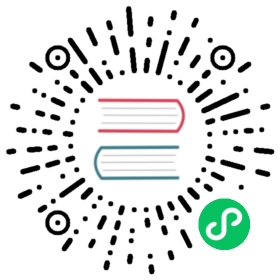High Availability Installation Using CLI
This documentation serves as a comprehensive guide for deploying Karmada in a high availability (HA) configuration using the karmadactl CLI tool.
Prerequisites
A Kubernetes cluster with multiple worker nodes (it’s recommended to have at least three worker nodes).
A valid
kube-configfile to access your Kubernetes cluster.The
karmadactlcommand-line tool orkubectl-karmadaplugin installed. note
noteFor installing
karmadactlcommand line tool refer to the Installation of CLI Tools guide.
Installation
There are two ways to install the Karmada in HA. The first way is to use an internal etcd cluster, and the second way is to use an external etcd cluster. You can learn more about this in the high availability installation overview.
Installation using internal etcd
Use the following command to install the Karmada in HA using internal etcd:
sudo karmadactl init --karmada-apiserver-replicas 3 --etcd-replicas 3 --etcd-storage-mode PVC --storage-classes-name <storage-classes-name> --kubeconfig <path-to-kube-config>
 note
noteYou need to use sudo for elevated permissions because
karmadactlcreates akarmada-configfile in the/etc/karmada/karmada-apiserver.configdirectory.Specify the path to your
kube-configfile to connect to your Kubernetes cluster. Typically, thekube-configfile is located at~/.kube/configdirectory. Alternatively, you can set theKUBECONFIGenvironment variable to specify the file’s location.Adjust the installation parameters as needed:
--karmada-apiserver-replicas 3: This parameter sets up three Karmada API server replicas. Each Karmada API server replica requires a separate node.--etcd-replicas 3: This ensures three etcd members are available to support the three Karmada API servers.--etcd-storage-mode PVC: It indicates the use of PVCs for etcd storage.--storage-classes-name <StorageClassesName>: Specify the name of the storage class for etcd. note
noteMake sure you have a minimum of three Kubernetes worker nodes available for a successful installation of three Karmada API servers and etcd replicas. Otherwise, the installation will not work.
Installation using external etcd
Use the following command to install the Karmada in HA using external etcd:
sudo karmadactl init --karmada-apiserver-replicas 3 --external-etcd-ca-cert-path <ca-cert-path> --external-etcd-client-cert-path <client-cert-path> --external-etcd-client-key-path <client-key-path> --external-etcd-servers <url-of-etcd-servers> --external-etcd-key-prefix <etcd-key-prefix> --kubeconfig <path-to-kube-config>
Adjust the installation parameters as needed:
--karmada-apiserver-replicas 3: This parameter sets up three Karmada API server replicas. Each Karmada API server replica requires a separate node.- The
--external-etcd-ca-cert-path,--external-etcd-client-cert-path,--external-etcd-client-key-pathand--external-etcd-serversare the parameters that are required to authenticate with the external etcd cluster. - Optionally you can also specify an etcd key prefix using the
--external-etcd-key-prefixparameter.
Verification
Once the Karmada cluster installation is complete, you can verify the distribution of pods across multiple nodes by using the following command:
kubectl get pod -o=custom-columns=NAME:.metadata.name,STATUS:.status.phase,NODE:.spec.nodeName -n karmada-system
This will display the status and node allocation of pods within the karmada-system namespace.