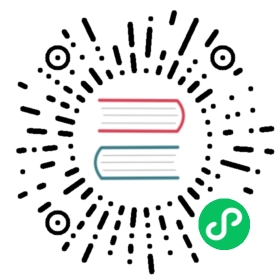Cluster Registration
Overview of cluster mode
Karmada supports both Push and Pull modes to manage the member clusters. The main difference between Push and Pull modes is the way they access member clusters when deploying manifests.
Push mode
Karmada control plane will access member cluster’s kube-apiserver directly to get cluster status and deploy manifests.
Pull mode
Karmada control plane will not access member cluster but delegate it to an extra component named karmada-agent.
Each karmada-agent serves a cluster and takes responsibility for:
- Registering cluster to Karmada (creates the
Clusterobject) - Maintaining cluster status and reporting to Karmada (updates the status of
Clusterobject) - Watching manifests from Karmada execution space (namespace,
karmada-es-<cluster name>) and deploying the watched resources to the cluster the agent serves.
Register cluster with ‘Push’ mode
You can use the kubectl-karmada CLI to join (register) and unjoin (unregister) clusters.
Register cluster by CLI
Join cluster with name member1 to Karmada by using the following command.
kubectl karmada join member1 --kubeconfig=<karmada kubeconfig> --cluster-kubeconfig=<member1 kubeconfig>
Repeat this step to join any additional clusters.
The --kubeconfig specifies the Karmada’s kubeconfig file and the CLI infers karmada-apiserver context from the current-context field of the kubeconfig. If there are more than one contexts configured in the kubeconfig file, it is recommended to specify the context by the --karmada-context flag. For example:
kubectl karmada join member1 --kubeconfig=<karmada kubeconfig> --karmada-context=karmada --cluster-kubeconfig=<member1 kubeconfig>
The --cluster-kubeconfig specifies the member cluster’s kubeconfig and the CLI infers the member cluster’s context by the cluster name. If there are more than one contexts configured in the kubeconfig file, or you don’t want to use the context name to register, it is recommended to specify the context by the --cluster-context flag. For example:
kubectl karmada join member1 --kubeconfig=<karmada kubeconfig> --karmada-context=karmada \--cluster-kubeconfig=<member1 kubeconfig> --cluster-context=member1
Note: The registering cluster name can be different from the context with
--cluster-contextspecified.
Check cluster status
Check the status of the joined clusters by using the following command.
$ kubectl get clustersNAME VERSION MODE READY AGEmember1 v1.20.7 Push True 66s
Unregister cluster by CLI
You can unjoin clusters by using the following command.
kubectl karmada unjoin member1 --kubeconfig=<karmada kubeconfig> --cluster-kubeconfig=<member1 kubeconfig>
During unjoin process, the resources propagated to member1 by Karmada will be cleaned up. Also, the --cluster-kubeconfig is used to clean up the secret created at the join phase.
Repeat this step to unjoin any additional clusters.
Register cluster with ‘Pull’ mode
Register cluster by CLI
karmadactl register is used to register member clusters to the Karmada control plane with Pull mode. Be different from the karmadactl join which registers a cluster with Push mode, karmadactl register registers a cluster to Karmada control plane with Pull mode.
Note: it needs to configure
kube-public/cluster-infoConfigMap in Karmada control plane to specify aserverthat has been signed by root CA and can be accessed by member clusters.
Create bootstrap token in Karmada control plane
In Karmada control plane, we can use karmadactl token create command to create bootstrap tokens whose default ttl is 24h.
karmadactl token create --print-register-command --kubeconfig /etc/karmada/karmada-apiserver.config
# The example output is shown belowkarmadactl register 10.10.x.x:32443 --token t2jgtm.9nybj0526mjw1jbf --discovery-token-ca-cert-hash sha256:f5a5a43869bb44577dba582e794c3e3750f2050d62f1b1dc80fd3d6a371b6ed4
For more details about bootstrap token please refer to:
Execute karmadactl register in the member clusters
In the Kubernetes control plane of member clusters, we also need the kubeconfig file of the member cluster. Right after we execute the output of the karmadactl register command provided above.
karmadactl register 10.10.x.x:32443 --token t2jgtm.9nybj0526mjw1jbf --discovery-token-ca-cert-hash sha256:f5a5a43869bb44577dba582e794c3e3750f2050d62f1b1dc80fd3d6a371b6ed4
# The example output is shown below[preflight] Running pre-flight checks[prefligt] All pre-flight checks were passed[karmada-agent-start] Waiting to perform the TLS Bootstrap[karmada-agent-start] Waiting to construct karmada-agent kubeconfig[karmada-agent-start] Waiting the necessary secret and RBAC[karmada-agent-start] Waiting karmada-agent DeploymentW0825 11:03:12.167027 29336 check.go:52] pod: karmada-agent-5d659b4746-wn754 not ready. status: ContainerCreating......I0825 11:04:06.174110 29336 check.go:49] pod: karmada-agent-5d659b4746-wn754 is ready. status: Runningcluster(member3) is joined successfully
Note: if you don’t set
--cluster-nameoption, it will use the cluster of current-context of thekubeconfigfile by default.
Once deployed, the karmada-agent will automatically register the cluster during its startup phase.
Check cluster status
Check the status of the registered clusters by using the same command above.
$ kubectl get clustersNAME VERSION MODE READY AGEmember3 v1.20.7 Pull True 66s
Unregister cluster
Undeploy the karmada-agent and then remove the cluster manually from Karmada.
kubectl delete cluster member3
Cluster Identifier
Each cluster registered in Karmada will be represented as a Cluster object whose name (.metadata.name) is the registered name. The name will be widely used in the propagating process, such as specifying the location to which a resource should be propagated in a PropagationPolicy.
In addition, during the registration, each cluster will be assigned a unique identifier marked in the .spec.id of the Cluster object. For now, this unique identifier is used to distinguish each cluster technically to avoid registering the same cluster multiple times with different registered names. The unique identifier is collected from the registered cluster’s kube-system ID (.metadata.uid).