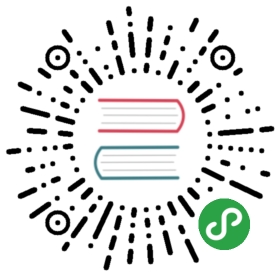Running Kubernetes on CenturyLink Cloud
- Find Help
- Clusters of VMs or Physical Servers, your choice.
- Requirements
- Script Installation
- Cluster Creation
- Cluster Expansion
- Cluster Deletion
- Examples
- Cluster Features and Architecture
- Optional add-ons
- Cluster management
- What Kubernetes features do not work on CenturyLink Cloud
- Ansible Files
- Further reading
These scripts handle the creation, deletion and expansion of Kubernetes clusters on CenturyLink Cloud.
You can accomplish all these tasks with a single command. We have made the Ansible playbooks used to perform these tasks available here.
Find Help
If you run into any problems or want help with anything, we are here to help. Reach out to use via any of the following ways:
- Submit a github issue
- Send an email to Kubernetes AT ctl DOT io
- Visit http://info.ctl.io/kubernetes
Clusters of VMs or Physical Servers, your choice.
- We support Kubernetes clusters on both Virtual Machines or Physical Servers. If you want to use physical servers for the worker nodes (minions), simple use the —minion_type=bareMetal flag.
- For more information on physical servers, visit: https://www.ctl.io/bare-metal/
- Physical serves are only available in the VA1 and GB3 data centers.
- VMs are available in all 13 of our public cloud locations
Requirements
The requirements to run this script are:
- A linux administrative host (tested on ubuntu and macOS)
- python 2 (tested on 2.7.11)
- pip (installed with python as of 2.7.9)
- git
- A CenturyLink Cloud account with rights to create new hosts
- An active VPN connection to the CenturyLink Cloud from your linux host
Script Installation
After you have all the requirements met, please follow these instructions to install this script.
1) Clone this repository and cd into it.
git clone https://github.com/CenturyLinkCloud/adm-kubernetes-on-clc
2) Install all requirements, including
- Ansible
- CenturyLink Cloud SDK
Ansible Modules
sudo pip install -r ansible/requirements.txt
3) Create the credentials file from the template and use it to set your ENV variables
cp ansible/credentials.sh.template ansible/credentials.shvi ansible/credentials.shsource ansible/credentials.sh
4) Grant your machine access to the CenturyLink Cloud network by using a VM inside the network or configuring a VPN connection to the CenturyLink Cloud network.
Script Installation Example: Ubuntu 14 Walkthrough
If you use an ubuntu 14, for your convenience we have provided a step by step guide to install the requirements and install the script.
# systemapt-get updateapt-get install -y git python python-cryptocurl -O https://bootstrap.pypa.io/get-pip.pypython get-pip.py# installing this repositorymkdir -p ~home/k8s-on-clccd ~home/k8s-on-clcgit clone https://github.com/CenturyLinkCloud/adm-kubernetes-on-clc.gitcd adm-kubernetes-on-clc/pip install -r requirements.txt# getting startedcd ansiblecp credentials.sh.template credentials.sh; vi credentials.shsource credentials.sh
Cluster Creation
To create a new Kubernetes cluster, simply run the kube-up.sh script. A complete list of script options and some examples are listed below.
CLC_CLUSTER_NAME=[name of kubernetes cluster]cd ./adm-kubernetes-on-clcbash kube-up.sh -c="$CLC_CLUSTER_NAME"
It takes about 15 minutes to create the cluster. Once the script completes, it will output some commands that will help you setup kubectl on your machine to point to the new cluster.
When the cluster creation is complete, the configuration files for it are stored locally on your administrative host, in the following directory
> CLC_CLUSTER_HOME=$HOME/.clc_kube/$CLC_CLUSTER_NAME/
Cluster Creation: Script Options
Usage: kube-up.sh [OPTIONS]Create servers in the CenturyLinkCloud environment and initialize a Kubernetes clusterEnvironment variables CLC_V2_API_USERNAME and CLC_V2_API_PASSWD must be set inorder to access the CenturyLinkCloud APIAll options (both short and long form) require arguments, and must include "="between option name and option value.-h (--help) display this help and exit-c= (--clc_cluster_name=) set the name of the cluster, as used in CLC group names-t= (--minion_type=) standard -> VM (default), bareMetal -> physical]-d= (--datacenter=) VA1 (default)-m= (--minion_count=) number of kubernetes minion nodes-mem= (--vm_memory=) number of GB ram for each minion-cpu= (--vm_cpu=) number of virtual cps for each minion node-phyid= (--server_conf_id=) physical server configuration id, one ofphysical_server_20_core_conf_idphysical_server_12_core_conf_idphysical_server_4_core_conf_id (default)-etcd_separate_cluster=yes create a separate cluster of three etcd nodes,otherwise run etcd on the master node
Cluster Expansion
To expand an existing Kubernetes cluster, run the add-kube-node.sh script. A complete list of script options and some examples are listed below. This script must be run from the same host that created the cluster (or a host that has the cluster artifact files stored in ~/.clc_kube/$cluster_name).
cd ./adm-kubernetes-on-clcbash add-kube-node.sh -c="name_of_kubernetes_cluster" -m=2
Cluster Expansion: Script Options
Usage: add-kube-node.sh [OPTIONS]Create servers in the CenturyLinkCloud environment and add to anexisting CLC kubernetes clusterEnvironment variables CLC_V2_API_USERNAME and CLC_V2_API_PASSWD must be set inorder to access the CenturyLinkCloud API-h (--help) display this help and exit-c= (--clc_cluster_name=) set the name of the cluster, as used in CLC group names-m= (--minion_count=) number of kubernetes minion nodes to add
Cluster Deletion
There are two ways to delete an existing cluster:
1) Use our python script:
python delete_cluster.py --cluster=clc_cluster_name --datacenter=DC1
2) Use the CenturyLink Cloud UI. To delete a cluster, log into the CenturyLink Cloud control portal and delete the parent server group that contains the Kubernetes Cluster. We hope to add a scripted option to do this soon.
Examples
Create a cluster with name of k8s_1, 1 master node and 3 worker minions (on physical machines), in VA1
bash kube-up.sh --clc_cluster_name=k8s_1 --minion_type=bareMetal --minion_count=3 --datacenter=VA1
Create a cluster with name of k8s_2, an ha etcd cluster on 3 VMs and 6 worker minions (on VMs), in VA1
bash kube-up.sh --clc_cluster_name=k8s_2 --minion_type=standard --minion_count=6 --datacenter=VA1 --etcd_separate_cluster=yes
Create a cluster with name of k8s_3, 1 master node, and 10 worker minions (on VMs) with higher mem/cpu, in UC1:
bash kube-up.sh --clc_cluster_name=k8s_3 --minion_type=standard --minion_count=10 --datacenter=VA1 -mem=6 -cpu=4
Cluster Features and Architecture
We configure the Kubernetes cluster with the following features:
- KubeDNS: DNS resolution and service discovery
- Heapster/InfluxDB: For metric collection. Needed for Grafana and auto-scaling.
- Grafana: Kubernetes/Docker metric dashboard
- KubeUI: Simple web interface to view Kubernetes state
- Kube Dashboard: New web interface to interact with your cluster
We use the following to create the Kubernetes cluster:
- Kubernetes 1.1.7
- Ubuntu 14.04
- Flannel 0.5.4
- Docker 1.9.1-0~trusty
- Etcd 2.2.2
Optional add-ons
- Logging: We offer an integrated centralized logging ELK platform so that all Kubernetes and docker logs get sent to the ELK stack. To install the ELK stack and configure Kubernetes to send logs to it, follow the log aggregation documentation. Note: We don’t install this by default as the footprint isn’t trivial.
Cluster management
The most widely used tool for managing a Kubernetes cluster is the command-line utility kubectl. If you do not already have a copy of this binary on your administrative machine, you may run the script install_kubectl.sh which will download it and install it in /usr/bin/local.
The script requires that the environment variable CLC_CLUSTER_NAME be defined. install_kubectl.sh also writes a configuration file which will embed the necessary authentication certificates for the particular cluster. The configuration file is written to the ${CLC_CLUSTER_HOME}/kube directory
export KUBECONFIG=${CLC_CLUSTER_HOME}/kube/configkubectl versionkubectl cluster-info
Accessing the cluster programmatically
It’s possible to use the locally stored client certificates to access the apiserver. For example, you may want to use any of the Kubernetes API client libraries to program against your Kubernetes cluster in the programming language of your choice.
To demonstrate how to use these locally stored certificates, we provide the following example of using curl to communicate to the master apiserver via https:
curl \--cacert ${CLC_CLUSTER_HOME}/pki/ca.crt \--key ${CLC_CLUSTER_HOME}/pki/kubecfg.key \--cert ${CLC_CLUSTER_HOME}/pki/kubecfg.crt https://${MASTER_IP}:6443
But please note, this does not work out of the box with the curl binary distributed with macOS.
Accessing the cluster with a browser
We install the kubernetes dashboard. When you create a cluster, the script should output URLs for these interfaces like this:
kubernetes-dashboard is running at https://${MASTER_IP}:6443/api/v1/namespaces/kube-system/services/kubernetes-dashboard/proxy.
Note on Authentication to the UIs:
The cluster is set up to use basic authentication for the user admin. Hitting the url at https://${MASTER_IP}:6443 will require accepting the self-signed certificate from the apiserver, and then presenting the admin password written to file at: > _${CLC_CLUSTER_HOME}/kube/admin_password.txt_
Configuration files
Various configuration files are written into the home directory CLC_CLUSTER_HOME under .clc_kube/${CLC_CLUSTER_NAME} in several subdirectories. You can use these files to access the cluster from machines other than where you created the cluster from.
- ```
hosts/: hosts files listing access information for the Ansible playbookskube/:kubectlconfiguration files, and the basic-authentication password for admin access to the Kubernetes APIpki/: public key infrastructure files enabling TLS communication in the clusterssh/: SSH keys for root access to the hosts
## ```kubectl``` usage examplesThere are a great many features of _kubectl_. Here are a few examplesList existing nodes, pods, services and more, in all namespaces, or in just one:```shell
kubectl get nodes kubectl get —all-namespaces pods kubectl get —all-namespaces services kubectl get —namespace=kube-system replicationcontrollers
The Kubernetes API server exposes services on web URLs, which are protected by requiringclient certificates. If you run a kubectl proxy locally, ```kubectl``` will providethe necessary certificates and serve locally over http.
shell kubectl proxy -p 8001 ```
Then, you can access urls like http://127.0.0.1:8001/api/v1/namespaces/kube-system/services/kubernetes-dashboard/proxy/ without the need for client certificates in your browser.
What Kubernetes features do not work on CenturyLink Cloud
These are the known items that don’t work on CenturyLink cloud but do work on other cloud providers:
At this time, there is no support services of the type LoadBalancer. We are actively working on this and hope to publish the changes sometime around April 2016.
At this time, there is no support for persistent storage volumes provided by CenturyLink Cloud. However, customers can bring their own persistent storage offering. We ourselves use Gluster.
Ansible Files
If you want more information about our Ansible files, please read this file
Further reading
Please see the Kubernetes docs for more details on administering and using a Kubernetes cluster.
Feedback
Was this page helpful?
Thanks for the feedback. If you have a specific, answerable question about how to use Kubernetes, ask it on Stack Overflow. Open an issue in the GitHub repo if you want to report a problem or suggest an improvement.