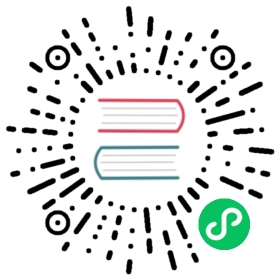Using Image Registries
Registries configuration file
You can add registries by specifying them in a registries.yaml and referencing it at creation time: k3d cluster create mycluster --registry-config "/home/YOU/my-registries.yaml".
This file is a regular k3s registries configuration file, and looks like this:
mirrors:"my.company.registry:5000":endpoint:- http://my.company.registry:5000
In this example, an image with a name like my.company.registry:5000/nginx:latest would be pulled from the registry running at http://my.company.registry:5000.
This file can also be used for providing additional information necessary for accessing some registries, like authentication and certificates.
Registries Configuration File embedded in k3d’s SimpleConfig
If you’re using a SimpleConfig file to configure your k3d cluster, you may as well embed the registries.yaml in there directly:
apiVersion: k3d.io/v1alpha5kind: Simplemetadata:name: testservers: 1agents: 2registries:create:name: myregistryconfig: |mirrors:"my.company.registry":endpoint:- http://my.company.registry:5000
Here, the config for the k3d-managed registry, created by the create: {...} option will be merged with the config specified under config: |.
Authenticated registries
When using authenticated registries, we can add the username and password in a configs section in the registries.yaml, like this:
mirrors:my.company.registry:endpoint:- http://my.company.registryconfigs:my.company.registry:auth:username: aladinpassword: abracadabra
Secure registries
When using secure registries, the registries.yaml file must include information about the certificates. For example, if you want to use images from the secure registry running at https://my.company.registry, you must first download a CA file valid for that server and store it in some well-known directory like ${HOME}/.k3d/my-company-root.pem.
Then you have to mount the CA file in some directory in the nodes in the cluster and include that mounted file in a configs section in the registries.yaml file.
For example, if we mount the CA file in /etc/ssl/certs/my-company-root.pem, the registries.yaml will look like:
mirrors:my.company.registry:endpoint:- https://my.company.registryconfigs:my.company.registry:tls:# we will mount "my-company-root.pem" in the /etc/ssl/certs/ directory.ca_file: "/etc/ssl/certs/my-company-root.pem"
Finally, we can create the cluster, mounting the CA file in the path we specified in ca_file:
k3d cluster create \--volume "${HOME}/.k3d/my-registries.yaml:/etc/rancher/k3s/registries.yaml" \--volume "${HOME}/.k3d/my-company-root.pem:/etc/ssl/certs/my-company-root.pem"
Using a local registry
Preface: Referencing local registries
In the next sections, you’re going to create a local registry (i.e. a container image registry running in a container in your docker host).
That container will have a name, e.g. mycluster-registry.
If you follow the guide closely (or definitely if you use the k3d-managed option), this name will be known to all the hosts (K3s containers) and workloads in your k3d cluster.
However, you usually want to push images into that registry from your local machine, which does not know that name by default.
Now you have a few options, including the following three:
- Use
localhost: Since the container will have a port mapped to your local host, you can just directly reference it via e.g.localhost:12345, where12345is the mapped port- If you later pull the image from the registry, only the repository path (e.g.
myrepo/myimage:mytaginmycluster-registry:5000/myrepo/myimage:mytag) matters to find your image in the targeted registry.
- If you later pull the image from the registry, only the repository path (e.g.
Get your machine to know the container name: For this you can use the plain old hosts file (
/etc/hostson Unix systems andC:\windows\system32\drivers\etc\hostson Windows) by adding an entry like the following to the end of the file:127.0.0.1 mycluster-registry
Use some special resolving magic: Tools like
dnsmasqornss-myhostname(see info box below) and others can setup your local resolver to directly resolve the registry name to127.0.0.1.
nss-myhostname to resolve *.localhost
Luckily (for Linux users), NSS-myhostname ships with many Linux distributions and should resolve *.localhost automatically to 127.0.0.1.
Otherwise, it’s installable using sudo apt install libnss-myhostname.
Using k3d-managed registries
Create a dedicated registry together with your cluster
k3d cluster create mycluster --registry-create mycluster-registry: This creates your clustermyclustertogether with a registry container calledmycluster-registry- k3d sets everything up in the cluster for containerd to be able to pull images from that registry (using the
registries.yamlfile) - the port, which the registry is listening on will be mapped to a random port on your host system
- k3d sets everything up in the cluster for containerd to be able to pull images from that registry (using the
Check the k3d command output or
docker ps -f name=mycluster-registryto find the exposed port
Create a customized k3d-managed registry
k3d registry create myregistry.localhost --port 12345creates a new registry calledk3d-myregistry.localhost(could be used with automatic resolution of*.localhost, see next section - also, note thek3d-prefix that k3d adds to all resources it creates)k3d cluster create newcluster --registry-use k3d-myregistry.localhost:12345(make sure you use thek3d-prefix here) creates a new cluster set up to use that registry- Test your registry
Using your own (not k3d-managed) local registry
We recommend using a k3d-managed registry, as it plays nicely together with k3d clusters, but here’s also a guide to create your own (not k3d-managed) registry, if you need features or customizations, that k3d does not provide:
Using your own (not k3d-managed) local registry
You can start your own local registry it with some docker commands, like:
docker volume create local_registrydocker container run -d --name registry.localhost -v local_registry:/var/lib/registry --restart always -p 12345:5000 registry:2
These commands will start your registry container with name and port (on your host) registry.localhost:12345. In order to push to this registry, you will need to make it accessible as described in the next section.
Once your registry is up and running, we will need to add it to your registries.yaml configuration file.
Finally, you have to connect the registry network to the k3d cluster network: docker network connect k3d-k3s-default registry.localhost.
And then you can test your local registry.
Pushing to your local registry address
See Preface
The information below has been addressed in the preface for this section.
Testing your registry
You should test that you can
- push to your registry from your local development machine.
- use images from that registry in
Deploymentsin your k3d cluster.
We will verify these two things for a local registry (located at k3d-registry.localhost:12345) running in your development machine.
Things would be basically the same for checking an external registry, but some additional configuration could be necessary in your local machine when using an authenticated or secure registry (please refer to Docker’s documentation for this).
Assumptions: In the following test cases, we assume that the registry name k3d-registry.localhost resolves to 127.0.0.1 in your local machine (see section preface for more details) and to the registry container IP for the k3d cluster nodes (K3s containers).
Note: as per the explanation in the preface, you could replace k3d-registry.localhost:12345 with localhost:12345 in the docker tag and docker push commands below (but not in the kubectl part!)
Nginx Deployment
First, we can download some image (like nginx) and push it to our local registry with:
docker pull nginx:latestdocker tag nginx:latest k3d-registry.localhost:12345/nginx:latestdocker push k3d-registry.localhost:12345/nginx:latest
Then we can deploy a pod referencing this image to your cluster:
cat <<EOF | kubectl apply -f -apiVersion: apps/v1kind: Deploymentmetadata:name: nginx-test-registrylabels:app: nginx-test-registryspec:replicas: 1selector:matchLabels:app: nginx-test-registrytemplate:metadata:labels:app: nginx-test-registryspec:containers:- name: nginx-test-registryimage: k3d-registry.localhost:12345/nginx:latestports:- containerPort: 80EOF
Then you should check that the pod is running with kubectl get pods -l "app=nginx-test-registry".
Alpine Pod
- Pull the alpine image:
docker pull alpine:latest - re-tag it to reference your newly created registry:
docker tag alpine:latest k3d-registry.localhost:12345/testimage:local - push it:
docker push k3d-registry.localhost:12345/testimage:local - Use kubectl to create a new pod in your cluster using that image to see, if the cluster can pull from the new registry:
kubectl run --image k3d-registry.localhost:12345/testimage:local testimage --command -- tail -f /dev/null- (creates a container that will not do anything but keep on running)
Creating a registry proxy / pull-through registry
Create a pull-through registry
k3d registry create docker-io `# Create a registry named k3d-docker-io` \-p 5000 `# listening on local host port 5000` \--proxy-remote-url https://registry-1.docker.io `# let it mirror the Docker Hub registry` \-v ~/.local/share/docker-io-registry:/var/lib/registry `# also persist the downloaded images on the device outside the container`
Create
registry.ymlmirrors:"docker.io":endpoint:- http://k3d-docker-io:5000
Create a cluster and using the pull-through cache
k3d cluster create cluster01 --registry-use k3d-docker-io:5000 --registry-config registry.yml
After cluster01 ready, create another cluster with the same registry or rebuild the cluster, it will use the already locally cached images.
k3d cluster create cluster02 --registry-use k3d-docker-io:5000 --registry-config registry.yml
Creating a registry proxy / pull-through registry via configfile
Create a config file, e.g.
/home/me/test-regcache.yamlapiVersion: k3d.io/v1alpha5kind: Simplemetadata:name: test-regcacheregistries:create:name: docker-io # name of the registry containerproxy:remoteURL: https://registry-1.docker.io # proxy DockerHubvolumes:- /tmp/reg:/var/lib/registry # persist data locally in /tmp/regconfig: | # tell K3s to use this registry when pulling from DockerHubmirrors:"docker.io":endpoint:- http://docker-io:5000
Create cluster from config:
k3d cluster create -c /home/me/test-regcache.yaml
Last update: May 17, 2023