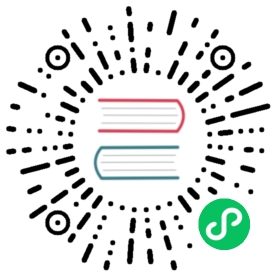Run k0s worker nodes in Windows
IMPORTANT: Windows support for k0s is under active development and must be considered experimental.
Prerequisites
The cluster must be running at least one worker node and control plane on Linux. You can use Windows to run additional worker nodes.
Run k0s
Note: The k0s.exe supervises kubelet.exe and kube-proxy.exe.
During the first run, the calico install script is created as C:\bootstrap.ps1. This bootstrap script downloads the calico binaries, builds pause container and sets up vSwitch settings.
Install Mirantis Container Runtime on the Windows node(s), as it is required for the initial Calico set up).
k0s worker --cri-socket=docker:tcp://127.0.0.1:2375 --cidr-range=<cidr_range> --cluster-dns=<clusterdns> --api-server=<k0s api> <token>
You must initiate the Cluster control with the correct config.
Configuration
Strict-affinity
You must enable strict affinity to run the windows node.
If the spec.network.calico.withWindowsNodes field is set to true (it is set to false by default) the additional calico related manifest /var/lib/k0s/manifests/calico/calico-IPAMConfig-ipamconfig.yaml is created with the following values:
---apiVersion: crd.projectcalico.org/v1kind: IPAMConfigmetadata:name: defaultspec:strictAffinity: true
Alternately, you can manually execute calicoctl:
calicoctl ipam configure --strictaffinity=true
Network connectivity in AWS
Disable the Change Source/Dest. Check option for the network interface attached to your EC2 instance. In AWS, the console option for the network interface is in the Actions menu.
Hacks
k0s offers the following CLI arguments in lieu of a formal means for passing cluster settings from controller plane to worker:
- cidr-range
- cluster-dns
- api-server
Useful commands
Run pod with cmd.exe shell
kubectl run win --image=hello-world:nanoserver --command=true -i --attach=true -- cmd.exe
Manifest for pod with IIS web-server
apiVersion: v1kind: Podmetadata:name: iisspec:containers:- name: iisimage: mcr.microsoft.com/windows/servercore/iisimagePullPolicy: IfNotPresent