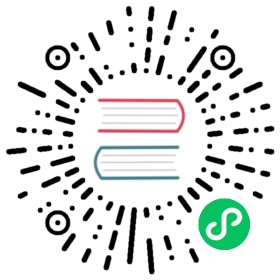Installing Ambassador API Gateway
You can configure k0s with the Ambassador API Gateway and a MetalLB service loadbalancer. To do this you leverage Helm’s extensible bootstrapping functionality to add the correct extensions to the k0s.yaml file during cluster configuration.
Note: Currently Ambassador API Gateway does not support Kubernetes v1.22 or above. See here for details.
Use Docker for non-native k0s platforms
With Docker you can run k0s on platforms that the distribution does not natively support (refer to Run k0s in Docker). Skip this section if you are on a platform that k0s natively supports.
As you need to create a custom configuration file to install Ambassador Gateway, you will first need to map that file into the k0s container and to expose the ports Ambassador needs for outside access.
Run k0s under Docker:
docker run -d --name k0s --hostname k0s --privileged -v /var/lib/k0s -p 6443:6443 docker.io/k0sproject/k0s:latest
Export the default k0s configuration file:
docker exec k0s k0s config create > k0s.yaml
Export the cluster config, so you can access it using kubectl:
docker exec k0s cat /var/lib/k0s/pki/admin.conf > k0s-cluster.confexport KUBECONFIG="$KUBECONFIG:$PWD/k0s-cluster.conf"
Configure k0s.yaml for Ambassador Gateway
Open the
k0s.ymlfile and append the following extensions at the end:extensions:helm:repositories:- name: datawireurl: https://www.getambassador.io- name: bitnamiurl: https://charts.bitnami.com/bitnamicharts:- name: ambassadorchartname: datawire/ambassadorversion: "6.5.13"namespace: ambassadorvalues: |2service:externalIPs:- 172.17.0.2- name: metallbchartname: bitnami/metallbversion: "1.0.1"namespace: defaultvalues: |2configInline:address-pools:- name: generic-cluster-poolprotocol: layer2addresses:- 172.17.0.2
Note: It may be necessary to replace the 172.17.0.2 IP with your local IP address.
This action adds both Ambassador and MetalLB (required for LoadBalancers) with the corresponding repositories and (minimal) configurations. Be aware that the provided example illustrates the use of your local network and that you will want to provide a range of IPs for MetalLB that are addressable on your LAN to access these services from anywhere on your network.
Stop/remove your k0s container:
docker stop k0sdocker rm k0s
Retart your k0s container, this time with additional ports and the above config file mapped into it:
docker run --name k0s --hostname k0s --privileged -v /var/lib/k0s -v "$PWD"/k0s.yaml:/k0s.yaml -p 6443:6443 -p 80:80 -p 443:443 -p 8080:8080 docker.io/k0sproject/k0s:latest
After some time, you will be able to list the Ambassador Services:
kubectl get services -n ambassador
Output:
NAME TYPE CLUSTER-IP EXTERNAL-IP PORT(S) AGEambassador-1611224811 LoadBalancer 10.99.84.151 172.17.0.2 80:30327/TCP,443:30355/TCP 2m11sambassador-1611224811-admin ClusterIP 10.96.79.130 <none> 8877/TCP 2m11sambassador-1611224811-redis ClusterIP 10.110.33.229 <none> 6379/TCP 2m11s
Install the Ambassador edgectl tool and run the login command:
edgectl login --namespace=ambassador localhost
Your browser will open and deeliver you to the Ambassador Console.
Deploy / Map a Service
Create a YAML file for the service (for example purposes, create a Swagger Petstore service using a petstore.YAML file):
---apiVersion: v1kind: Servicemetadata:name: petstorenamespace: ambassadorspec:ports:- name: httpport: 80targetPort: 8080selector:app: petstore---apiVersion: apps/v1kind: Deploymentmetadata:name: petstorenamespace: ambassadorspec:replicas: 1selector:matchLabels:app: petstorestrategy:type: RollingUpdatetemplate:metadata:labels:app: petstorespec:containers:- name: petstore-backendimage: docker.io/swaggerapi/petstore3:unstableports:- name: httpcontainerPort: 8080---apiVersion: getambassador.io/v2kind: Mappingmetadata:name: petstorenamespace: ambassadorspec:prefix: /petstore/service: petstore
Apply the YAML file:
kubectl apply -f petstore.yaml
Output:
service/petstore createddeployment.apps/petstore createdmapping.getambassador.io/petstore created
Validate that the service is running.
In the terminal using curl:
curl -k 'https://localhost/petstore/api/v3/pet/findByStatus?status=available'
Output:
[{"id":1,"category":{"id":2,"name":"Cats"},"name":"Cat 1","photoUrls":["url1","url2"],"tags":[{"id":1,"name":"tag1"},{"id":2,"name":"tag2"}],"status":"available"},{"id":2,"category":{"id":2,"name":"Cats"},"name":"Cat 2","photoUrls":["url1","url2"],"tags":[{"id":1,"name":"tag2"},{"id":2,"name":"tag3"}],"status":"available"},{"id":4,"category":{"id":1,"name":"Dogs"},"name":"Dog 1","photoUrls":["url1","url2"],"tags":[{"id":1,"name":"tag1"},{"id":2,"name":"tag2"}],"status":"available"},{"id":7,"category":{"id":4,"name":"Lions"},"name":"Lion 1","photoUrls":["url1","url2"],"tags":[{"id":1,"name":"tag1"},{"id":2,"name":"tag2"}],"status":"available"},{"id":8,"category":{"id":4,"name":"Lions"},"name":"Lion 2","photoUrls":["url1","url2"],"tags":[{"id":1,"name":"tag2"},{"id":2,"name":"tag3"}],"status":"available"},{"id":9,"category":{"id":4,"name":"Lions"},"name":"Lion 3","photoUrls":["url1","url2"],"tags":[{"id":1,"name":"tag3"},{"id":2,"name":"tag4"}],"status":"available"},{"id":10,"category":{"id":3,"name":"Rabbits"},"name":"Rabbit 1","photoUrls":["url1","url2"],"tags":[{"id":1,"name":"tag3"},{"id":2,"name":"tag4"}],"status":"available"}]
Or by way of your browser:
Open https://localhost/petstore/ in your browser and change the URL in the field at the top of the page to https://localhost/petstore/api/v3/openapi.json (as it is mapped to the /petstore prefix) and click Explore.
Navigate to the Mappings area in the Ambassador Console to view the corresponding PetStore mapping as configured.