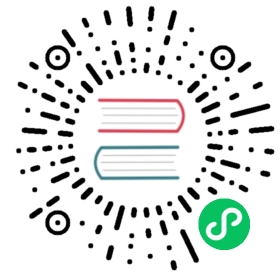负载均衡
环境说明
- 除 JumpServer 自身组件外,其他组件的高可用请参考对应的官方文档进行部署
- 按照此方式部署后,后续只需要根据需要扩容 JumpServer 节点然后添加节点到 HAProxy 即可
- 如果已经有 HLB 或者 SLB 可以跳过 HAProxy 部署,第三方 LB 要注意 session 和 websocket 问题
- 如果已经有 云存储 (* S3/Ceph/Swift/OSS/Azure) 可以跳过 MinIO 部署,MySQL Redis 也一样
- 生产环境中,应该使用 Ceph 等替代 NFS,或者部署高可用的 NFS 防止单点故障
- Redis 高可用快速部署可以参考此项目
| DB | Version | Cache | Version | |
|---|---|---|---|---|
| MySQL | >= 5.7 | Redis | >= 6.0 | |
| MariaDB | >= 10.2 |
| Server Name | IP | Port | Use | Minimize Hardware | Standard Hardware |
|---|---|---|---|---|---|
| NFS | 192.168.100.11 | Core | 2Core/8GB RAM/90G HDD | 4Core/16GB RAM/1T SSD | |
| MySQL | 192.168.100.11 | 3306 | Core | 2Core/8GB RAM/90G HDD | 4Core/16GB RAM/1T SSD |
| Redis | 192.168.100.11 | 6379 | Core, Koko, Lion | 2Core/8GB RAM/90G HDD | 4Core/16GB RAM/1T SSD |
| HAProxy | 192.168.100.100 | 80,443,2222 | All | 2Core/4GB RAM/60G HDD | 4Core/8GB RAM/60G SSD |
| JumpServer 01 | 192.168.100.21 | 80,2222 | HAProxy | 2Core/8GB RAM/60G HDD | 4Core/8GB RAM/90G SSD |
| JumpServer 02 | 192.168.100.22 | 80,2222 | HAProxy | 2Core/8GB RAM/60G HDD | 4Core/8GB RAM/90G SSD |
| JumpServer 03 | 192.168.100.23 | 80,2222 | HAProxy | 2Core/8GB RAM/60G HDD | 4Core/8GB RAM/90G SSD |
| JumpServer 04 | 192.168.100.24 | 80,2222 | HAProxy | 2Core/8GB RAM/60G HDD | 4Core/8GB RAM/90G SSD |
| MinIO | 192.168.100.41 | 9000,9001 | Core, KoKo, Lion | 2Core/4GB RAM/90G HDD | 4Core/8GB RAM/1T SSD |
部署 NFS 服务
服务器: 192.168.100.11
安装依赖
yum -y install epel-release
安装 NFS
yum -y install nfs-utils rpcbind
启动 NFS
systemctl enable rpcbind nfs-server nfs-lock nfs-idmapsystemctl start rpcbind nfs-server nfs-lock nfs-idmap
配置防火墙
firewall-cmd --add-service=nfs --permanent --zone=publicfirewall-cmd --add-service=mountd --permanent --zone=publicfirewall-cmd --add-service=rpc-bind --permanent --zone=publicfirewall-cmd --reload
配置 NFS
mkdir /datachmod 777 -R /datavi /etc/exports
# 设置 NFS 访问权限, /data 是刚才创建的将被共享的目录, 192.168.100.* 表示整个 192.168.100.* 的资产都有括号里面的权限# 也可以写具体的授权对象 /data 192.168.100.30(rw,sync,no_root_squash) 192.168.100.31(rw,sync,no_root_squash)/data 192.168.100.*(rw,sync,all_squash,anonuid=0,anongid=0)
exportfs -a
部署 MySQL 服务
服务器: 192.168.100.11
设置 Repo
yum -y localinstall http://mirrors.ustc.edu.cn/mysql-repo/mysql57-community-release-el7.rpm
安装 MySQL
yum install -y mysql-community-server
配置 MySQL
if [ ! "$(cat /usr/bin/mysqld_pre_systemd | grep -v ^\# | grep initialize-insecure )" ]; thensed -i "s@--initialize @--initialize-insecure @g" /usr/bin/mysqld_pre_systemdfi
启动 MySQL
systemctl enable mysqldsystemctl start mysqld
数据库授权
mysql -uroot
Welcome to the MySQL monitor. Commands end with ; or \g.Your MySQL connection id is 2Server version: 5.7.32 MySQL Community Server (GPL)Copyright (c) 2000, 2020, Oracle and/or its affiliates. All rights reserved.Oracle is a registered trademark of Oracle Corporation and/or itsaffiliates. Other names may be trademarks of their respectiveowners.Type 'help;' or '\h' for help. Type '\c' to clear the current input statement.mysql> create database jumpserver default charset 'utf8';Query OK, 1 row affected (0.00 sec)mysql> set global validate_password_policy=LOW;Query OK, 0 rows affected (0.00 sec)mysql> create user 'jumpserver'@'%' identified by 'KXOeyNgDeTdpeu9q';Query OK, 0 rows affected (0.00 sec)mysql> grant all on jumpserver.* to 'jumpserver'@'%';Query OK, 0 rows affected, 1 warning (0.00 sec)mysql> flush privileges;Query OK, 0 rows affected (0.00 sec)mysql> exitBye
配置防火墙
firewall-cmd --permanent --add-rich-rule="rule family="ipv4" source address="192.168.100.0/24" port protocol="tcp" port="3306" accept"firewall-cmd --reload
部署 Redis 服务
服务器: 192.168.100.11
下载源码
yum -y install epel-release wget make gcc-c++cd /optwget https://download.redis.io/releases/redis-6.2.5.tar.gz
安装 Redis
tar -xf redis-6.2.5.tar.gzcd redis-6.2.5makemake install PREFIX=/usr/local/redis
配置 Redis
cp redis.conf /etc/redis.confsed -i "s/bind 127.0.0.1/bind 0.0.0.0/g" /etc/redis.confsed -i "s/daemonize no/daemonize yes/g" /etc/redis.confsed -i "s@pidfile /var/run/redis_6379.pid@pidfile /var/run/redis.pid@g" /etc/redis.confsed -i "561i maxmemory-policy allkeys-lru" /etc/redis.confsed -i "481i requirepass KXOeyNgDeTdpeu9q" /etc/redis.confvi /etc/systemd/system/redis.service
[Unit]Description=Redis persistent key-value databaseAfter=network.targetAfter=network-online.targetWants=network-online.target[Service]Type=forkingPIDFile=/var/run/redis.pidExecStart=/usr/local/redis/bin/redis-server /etc/redis.confExecReload=/bin/kill -s HUP $MAINPIDExecStop=/bin/kill -s QUIT $MAINPID[Install]WantedBy=multi-user.target
启动 Redis
systemctl enable redissystemctl start redis
配置防火墙
firewall-cmd --permanent --add-rich-rule="rule family="ipv4" source address="192.168.100.0/24" port protocol="tcp" port="6379" accept"firewall-cmd --reload
部署 JumpServer 01
服务器: 192.168.100.21
配置 NFS
yum -y install nfs-utilsshowmount -e 192.168.100.11
# 将 Core 持久化目录挂载到 NFS, 默认 /opt/jumpserver/core/data, 请根据实际情况修改# JumpServer 持久化目录定义相关参数为 VOLUME_DIR, 在安装 JumpServer 过程中会提示mkdir /opt/jumpserver/core/datamount -t nfs 192.168.100.11:/data /opt/jumpserver/core/data
# 可以写入到 /etc/fstab, 重启自动挂载. 注意: 设置后如果 nfs 损坏或者无法连接该服务器将无法启动echo "192.168.100.11:/data /opt/jumpserver/core/data nfs defaults 0 0" >> /etc/fstab
下载 jumpserver-install
cd /optyum -y install wgetwget https://github.com/jumpserver/installer/releases/download/v2.12.2/jumpserver-installer-v2.12.2.tar.gztar -xf jumpserver-installer-v2.12.2.tar.gzcd jumpserver-installer-v2.12.2
修改配置文件
vi config-example.txt
# 修改下面选项, 其他保持默认, 请勿直接复制此处内容### 注意: SECRET_KEY 和要其他 JumpServer 服务器一致, 加密的数据将无法解密# 安装配置### 注意持久化目录 VOLUME_DIR, 如果上面 NFS 挂载其他目录, 此处也要修改. 如: NFS 挂载到/data/jumpserver/core/data, 则 DOCKER_DIR=/data/jumpserverVOLUME_DIR=/opt/jumpserverDOCKER_DIR=/var/lib/docker# Core 配置### 启动后不能再修改,否则密码等等信息无法解密, 请勿直接复制下面的字符串SECRET_KEY=kWQdmdCQKjaWlHYpPhkNQDkfaRulM6YnHctsHLlSPs8287o2kW # 要其他 JumpServer 服务器一致 (*)BOOTSTRAP_TOKEN=KXOeyNgDeTdpeu9q # 要其他 JumpServer 服务器一致 (*)LOG_LEVEL=ERROR # 日志等级# SESSION_COOKIE_AGE=86400SESSION_EXPIRE_AT_BROWSER_CLOSE=true # 关闭浏览器 session 过期# MySQL 配置USE_EXTERNAL_MYSQL=1 # 使用外置 MySQLDB_HOST=192.168.100.11DB_PORT=3306DB_USER=jumpserveDB_PASSWORD=KXOeyNgDeTdpeu9qDB_NAME=jumpserver# Redis 配置USE_EXTERNAL_REDIS=1 # 使用外置 RedisREDIS_HOST=192.168.100.11REDIS_PORT=6379REDIS_PASSWORD=KXOeyNgDeTdpeu9q# KoKo Lion 配置SHARE_ROOM_TYPE=redis # KoKo Lion 使用 redis 共享
./jmsctl.sh install
██╗██╗ ██╗███╗ ███╗██████╗ ███████╗███████╗██████╗ ██╗ ██╗███████╗██████╗██║██║ ██║████╗ ████║██╔══██╗██╔════╝██╔════╝██╔══██╗██║ ██║██╔════╝██╔══██╗██║██║ ██║██╔████╔██║██████╔╝███████╗█████╗ ██████╔╝██║ ██║█████╗ ██████╔╝██ ██║██║ ██║██║╚██╔╝██║██╔═══╝ ╚════██║██╔══╝ ██╔══██╗╚██╗ ██╔╝██╔══╝ ██╔══██╗╚█████╔╝╚██████╔╝██║ ╚═╝ ██║██║ ███████║███████╗██║ ██║ ╚████╔╝ ███████╗██║ ██║╚════╝ ╚═════╝ ╚═╝ ╚═╝╚═╝ ╚══════╝╚══════╝╚═╝ ╚═╝ ╚═══╝ ╚══════╝╚═╝ ╚═╝Version: v2.12.21. 检查配置文件配置文件位置: /opt/jumpserver/config/opt/jumpserver/config/config.txt [ √ ]/opt/jumpserver/config/nginx/lb_rdp_server.conf [ √ ]/opt/jumpserver/config/nginx/lb_ssh_server.conf [ √ ]/opt/jumpserver/config/nginx/cert/server.crt [ √ ]/opt/jumpserver/config/nginx/cert/server.key [ √ ]完成2. 备份配置文件备份至 /opt/jumpserver/config/backup/config.txt.2021-07-15_22-26-13完成>>> 安装配置 Docker1. 安装 Docker开始下载 Docker 程序 ...开始下载 Docker Compose 程序 ...完成2. 配置 Docker是否需要自定义 docker 存储目录, 默认将使用目录 /var/lib/docker? (y/n) (默认为 n): n完成3. 启动 DockerCreated symlink from /etc/systemd/system/multi-user.target.wants/docker.service to /etc/systemd/system/docker.service.完成>>> 加载 Docker 镜像Docker: Pulling from jumpserver/core:v2.12.2 [ OK ]Docker: Pulling from jumpserver/koko:v2.12.2 [ OK ]Docker: Pulling from jumpserver/web:v2.12.2 [ OK ]Docker: Pulling from jumpserver/redis:6-alpine [ OK ]Docker: Pulling from jumpserver/mysql:5 [ OK ]Docker: Pulling from jumpserver/lion:v2.12.2 [ OK ]>>> 安装配置 JumpServer1. 配置网络是否需要支持 IPv6? (y/n) (默认为 n): n完成2. 配置加密密钥SECRETE_KEY: YTE2YTVkMTMtMGE3MS00YzI5LWFlOWEtMTc2OWJlMmIyMDE2BOOTSTRAP_TOKEN: YTE2YTVkMTMtMGE3完成3. 配置持久化目录是否需要自定义持久化存储, 默认将使用目录 /opt/jumpserver? (y/n) (默认为 n): n完成4. 配置 MySQL是否使用外部 MySQL? (y/n) (默认为 n): y请输入 MySQL 的主机地址 (无默认值): 192.168.100.11请输入 MySQL 的端口 (默认为3306): 3306请输入 MySQL 的数据库(事先做好授权) (默认为jumpserver): jumpserver请输入 MySQL 的用户名 (无默认值): jumpserver请输入 MySQL 的密码 (无默认值): KXOeyNgDeTdpeu9q完成5. 配置 Redis是否使用外部 Redis? (y/n) (默认为 n): y请输入 Redis 的主机地址 (无默认值): 192.168.100.11请输入 Redis 的端口 (默认为6379): 6379请输入 Redis 的密码 (无默认值): KXOeyNgDeTdpeu9q完成6. 配置对外端口是否需要配置 JumpServer 对外访问端口? (y/n) (默认为 n): n完成7. 初始化数据库Creating network "jms_net" with driver "bridge"Creating jms_redis ... done2021-07-15 22:39:52 Collect static files2021-07-15 22:39:52 Collect static files done2021-07-15 22:39:52 Check database structure change ...2021-07-15 22:39:52 Migrate model change to database ...475 static files copied to '/opt/jumpserver/data/static'.Operations to perform:Apply all migrations: acls, admin, applications, assets, audits, auth, authentication, captcha, common, contenttypes, django_cas_ng, django_celery_beat, jms_oidc_rp, notifications, ops, orgs, perms, sessions, settings, terminal, tickets, usersRunning migrations:Applying contenttypes.0001_initial... OKApplying contenttypes.0002_remove_content_type_name... OKApplying auth.0001_initial... OKApplying auth.0002_alter_permission_name_max_length... OKApplying auth.0003_alter_user_email_max_length... OKApplying auth.0004_alter_user_username_opts... OKApplying auth.0005_alter_user_last_login_null... OKApplying auth.0006_require_contenttypes_0002... OKApplying auth.0007_alter_validators_add_error_messages... OKApplying auth.0008_alter_user_username_max_length... OK...Applying sessions.0001_initial... OKApplying terminal.0032_auto_20210302_1853... OKApplying terminal.0033_auto_20210324_1008... OKApplying terminal.0034_auto_20210406_1434... OKApplying terminal.0035_auto_20210517_1448... OKApplying terminal.0036_auto_20210604_1124... OKApplying terminal.0037_auto_20210623_1748... OKApplying tickets.0008_auto_20210311_1113... OKApplying tickets.0009_auto_20210426_1720... OK>>> 安装完成了1. 可以使用如下命令启动, 然后访问cd /root/jumpserver-installer-v2.12.2./jmsctl.sh start2. 其它一些管理命令./jmsctl.sh stop./jmsctl.sh restart./jmsctl.sh backup./jmsctl.sh upgrade更多还有一些命令, 你可以 ./jmsctl.sh --help 来了解3. Web 访问http://192.168.100.212:80默认用户: admin 默认密码: admin4. SSH/SFTP 访问ssh -p2222 admin@192.168.100.212sftp -P2222 admin@192.168.100.2125. 更多信息我们的官网: https://www.jumpserver.org/我们的文档: https://docs.jumpserver.org/
启动 JumpServer
./jmsctl.sh start
Creating network "jms_net" with driver "bridge"Creating jms_core ... doneCreating jms_celery ... doneCreating jms_lion ... doneCreating jms_koko ... doneCreating jms_web ... done
部署 JumpServer 02
服务器: 192.168.100.22
配置 NFS
yum -y install nfs-utilsshowmount -e 192.168.100.11
# 将 Core 持久化目录挂载到 NFS, 默认 /opt/jumpserver/core/data, 请根据实际情况修改# JumpServer 持久化目录定义相关参数为 VOLUME_DIR, 在安装 JumpServer 过程中会提示mkdir /opt/jumpserver/core/datamount -t nfs 192.168.100.11:/data /opt/jumpserver/core/data
# 可以写入到 /etc/fstab, 重启自动挂载. 注意: 设置后如果 nfs 损坏或者无法连接该服务器将无法启动echo "192.168.100.11:/data /opt/jumpserver/core/data nfs defaults 0 0" >> /etc/fstab
下载 jumpserver-install
cd /optyum -y install wgetwget https://github.com/jumpserver/installer/releases/download/v2.12.2/jumpserver-installer-v2.12.2.tar.gztar -xf jumpserver-installer-v2.12.2.tar.gzcd jumpserver-installer-v2.12.2
修改配置文件
vi config-example.txt
# 修改下面选项, 其他保持默认, 请勿直接复制此处内容### 注意: SECRET_KEY 和要其他 JumpServer 服务器一致, 加密的数据将无法解密# 安装配置### 注意持久化目录 VOLUME_DIR, 如果上面 NFS 挂载其他目录, 此处也要修改. 如: NFS 挂载到/data/jumpserver/core/data, 则 DOCKER_DIR=/data/jumpserverVOLUME_DIR=/opt/jumpserverDOCKER_DIR=/var/lib/docker# Core 配置### 启动后不能再修改,否则密码等等信息无法解密, 请勿直接复制下面的字符串SECRET_KEY=kWQdmdCQKjaWlHYpPhkNQDkfaRulM6YnHctsHLlSPs8287o2kWBOOTSTRAP_TOKEN=KXOeyNgDeTdpeu9qLOG_LEVEL=ERROR# SESSION_COOKIE_AGE=86400SESSION_EXPIRE_AT_BROWSER_CLOSE=true# MySQL 配置USE_EXTERNAL_MYSQL=1DB_HOST=192.168.100.11DB_PORT=3306DB_USER=jumpserverDB_PASSWORD=KXOeyNgDeTdpeu9qDB_NAME=jumpserver# Redis 配置USE_EXTERNAL_REDIS=1REDIS_HOST=192.168.100.11REDIS_PORT=6379REDIS_PASSWORD=KXOeyNgDeTdpeu9q# KoKo Lion 配置SHARE_ROOM_TYPE=redis
./jmsctl.sh install
启动 JumpServer
./jmsctl.sh start
Creating network "jms_net" with driver "bridge"Creating jms_core ... doneCreating jms_celery ... doneCreating jms_lion ... doneCreating jms_koko ... doneCreating jms_web ... done
部署 JumpServer 03
服务器: 192.168.100.23
配置 NFS
yum -y install nfs-utilsshowmount -e 192.168.100.11
# 将 Core 持久化目录挂载到 NFS, 默认 /opt/jumpserver/core/data, 请根据实际情况修改# JumpServer 持久化目录定义相关参数为 VOLUME_DIR, 在安装 JumpServer 过程中会提示mkdir /opt/jumpserver/core/datamount -t nfs 192.168.100.11:/data /opt/jumpserver/core/data
# 可以写入到 /etc/fstab, 重启自动挂载. 注意: 设置后如果 nfs 损坏或者无法连接该服务器将无法启动echo "192.168.100.11:/data /opt/jumpserver/core/data nfs defaults 0 0" >> /etc/fstab
下载 jumpserver-install
cd /optyum -y install wgetwget https://github.com/jumpserver/installer/releases/download/v2.12.2/jumpserver-installer-v2.12.2.tar.gztar -xf jumpserver-installer-v2.12.2.tar.gzcd jumpserver-installer-v2.12.2
修改配置文件
vi config-example.txt
# 修改下面选项, 其他保持默认, 请勿直接复制此处内容### 注意: SECRET_KEY 和要其他 JumpServer 服务器一致, 加密的数据将无法解密# 安装配置### 注意持久化目录 VOLUME_DIR, 如果上面 NFS 挂载其他目录, 此处也要修改. 如: NFS 挂载到/data/jumpserver/core/data, 则 DOCKER_DIR=/data/jumpserverVOLUME_DIR=/opt/jumpserverDOCKER_DIR=/var/lib/docker# Core 配置### 启动后不能再修改,否则密码等等信息无法解密, 请勿直接复制下面的字符串SECRET_KEY=kWQdmdCQKjaWlHYpPhkNQDkfaRulM6YnHctsHLlSPs8287o2kWBOOTSTRAP_TOKEN=KXOeyNgDeTdpeu9qLOG_LEVEL=ERROR# SESSION_COOKIE_AGE=86400SESSION_EXPIRE_AT_BROWSER_CLOSE=true# MySQL 配置USE_EXTERNAL_MYSQL=1DB_HOST=192.168.100.11DB_PORT=3306DB_USER=jumpserverDB_PASSWORD=KXOeyNgDeTdpeu9qDB_NAME=jumpserver# Redis 配置USE_EXTERNAL_REDIS=1REDIS_HOST=192.168.100.11REDIS_PORT=6379REDIS_PASSWORD=KXOeyNgDeTdpeu9q# KoKo Lion 配置SHARE_ROOM_TYPE=redis
./jmsctl.sh install
启动 JumpServer
./jmsctl.sh start
Creating network "jms_net" with driver "bridge"Creating jms_core ... doneCreating jms_lion ... doneCreating jms_koko ... doneCreating jms_celery ... doneCreating jms_web ... done
部署 JumpServer 04
服务器: 192.168.100.24
配置 NFS
yum -y install nfs-utilsshowmount -e 192.168.100.11
# 将 Core 持久化目录挂载到 NFS, 默认 /opt/jumpserver/core/data, 请根据实际情况修改# JumpServer 持久化目录定义相关参数为 VOLUME_DIR, 在安装 JumpServer 过程中会提示mkdir /opt/jumpserver/core/datamount -t nfs 192.168.100.11:/data /opt/jumpserver/core/data
# 可以写入到 /etc/fstab, 重启自动挂载. 注意: 设置后如果 nfs 损坏或者无法连接该服务器将无法启动echo "192.168.100.11:/data /opt/jumpserver/core/data nfs defaults 0 0" >> /etc/fstab
下载 jumpserver-install
cd /optyum -y install wgetwget https://github.com/jumpserver/installer/releases/download/v2.12.2/jumpserver-installer-v2.12.2.tar.gztar -xf jumpserver-installer-v2.12.2.tar.gzcd jumpserver-installer-v2.12.2
修改配置文件
vi config-example.txt
# 修改下面选项, 其他保持默认, 请勿直接复制此处内容### 注意: SECRET_KEY 和要其他 JumpServer 服务器一致, 加密的数据将无法解密# 安装配置### 注意持久化目录 VOLUME_DIR, 如果上面 NFS 挂载其他目录, 此处也要修改. 如: NFS 挂载到/data/jumpserver/core/data, 则 DOCKER_DIR=/data/jumpserverVOLUME_DIR=/opt/jumpserverDOCKER_DIR=/var/lib/docker# Core 配置### 启动后不能再修改,否则密码等等信息无法解密, 请勿直接复制下面的字符串SECRET_KEY=kWQdmdCQKjaWlHYpPhkNQDkfaRulM6YnHctsHLlSPs8287o2kWBOOTSTRAP_TOKEN=KXOeyNgDeTdpeu9qLOG_LEVEL=ERROR# SESSION_COOKIE_AGE=86400SESSION_EXPIRE_AT_BROWSER_CLOSE=true# MySQL 配置USE_EXTERNAL_MYSQL=1DB_HOST=192.168.100.11DB_PORT=3306DB_USER=jumpserverDB_PASSWORD=KXOeyNgDeTdpeu9qDB_NAME=jumpserver# Redis 配置USE_EXTERNAL_REDIS=1REDIS_HOST=192.168.100.11REDIS_PORT=6379REDIS_PASSWORD=KXOeyNgDeTdpeu9q# KoKo Lion 配置SHARE_ROOM_TYPE=redis
./jmsctl.sh install
启动 JumpServer
./jmsctl.sh start
Creating network "jms_net" with driver "bridge"Creating jms_core ... doneCreating jms_celery ... doneCreating jms_lion ... doneCreating jms_koko ... doneCreating jms_web ... done
部署 HAProxy 服务
服务器: 192.168.100.100
安装依赖
yum -y install epel-release
安装 HAProxy
yum install -y haproxy
配置 HAProxy
vi /etc/haproxy/haproxy.cfg
global# to have these messages end up in /var/log/haproxy.log you will# need to:## 1) configure syslog to accept network log events. This is done# by adding the '-r' option to the SYSLOGD_OPTIONS in# /etc/sysconfig/syslog## 2) configure local2 events to go to the /var/log/haproxy.log# file. A line like the following can be added to# /etc/sysconfig/syslog## local2.* /var/log/haproxy.log#log 127.0.0.1 local2chroot /var/lib/haproxypidfile /var/run/haproxy.pidmaxconn 4000user haproxygroup haproxydaemon# turn on stats unix socketstats socket /var/lib/haproxy/stats#---------------------------------------------------------------------# common defaults that all the 'listen' and 'backend' sections will# use if not designated in their block#---------------------------------------------------------------------defaultslog globaloption dontlognulloption redispatchretries 3timeout http-request 10stimeout queue 1mtimeout connect 10stimeout client 1mtimeout server 1mtimeout http-keep-alive 10stimeout check 10smaxconn 3000listen statsbind *:8080mode httpstats enablestats uri /haproxy # 监控页面, 请自行修改. 访问地址为 http://192.168.100.100:8080/haproxystats refresh 5sstats realm haproxy-statusstats auth admin:KXOeyNgDeTdpeu9q # 账户密码, 请自行修改. 访问 http://192.168.100.100:8080/haproxy 会要求输入#---------------------------------------------------------------------# check 检活参数说明# inter 间隔时间, 单位: 毫秒# rise 连续成功的次数, 单位: 次# fall 连续失败的次数, 单位: 次# 例: inter 2s rise 2 fall 3# 表示 2 秒检查一次状态, 连续成功 2 次服务正常, 连续失败 3 次服务异常## server 服务参数说明# server 192.168.100.21 192.168.100.21:80 weight 1 cookie web01# 第一个 192.168.100.21 做为页面展示的标识, 可以修改为其他任意字符串# 第二个 192.168.100.21:80 是实际的后端服务端口# weight 为权重, 多节点时安装权重进行负载均衡# cookie 用户侧的 cookie 会包含此标识, 便于区分当前访问的后端节点# 例: server db01 192.168.100.21:3306 weight 1 cookie db_01#---------------------------------------------------------------------listen jms-webbind *:80 # 监听 80 端口mode http# redirect scheme https if !{ ssl_fc } # 重定向到 https# bind *:443 ssl crt /opt/ssl.pem # https 设置option httplogoption httpcloseoption forwardforoption httpchk GET /api/health/ # Core 检活接口cookie SERVERID insert indirecthash-type consistentfullconn 500balance leastconnserver 192.168.100.21 192.168.100.21:80 weight 1 cookie web01 check inter 2s rise 2 fall 3 # JumpServer 服务器server 192.168.100.22 192.168.100.22:80 weight 1 cookie web02 check inter 2s rise 2 fall 3server 192.168.100.23 192.168.100.23:80 weight 1 cookie web03 check inter 2s rise 2 fall 3server 192.168.100.23 192.168.100.24:80 weight 1 cookie web03 check inter 2s rise 2 fall 3listen jms-sshbind *:2222mode tcpoption tcplogoption tcp-checkfullconn 500balance leastconnserver 192.168.100.21 192.168.100.21:2222 weight 1 check inter 2s rise 2 fall 3 send-proxyserver 192.168.100.22 192.168.100.22:2222 weight 1 check inter 2s rise 2 fall 3 send-proxyserver 192.168.100.23 192.168.100.23:2222 weight 1 check inter 2s rise 2 fall 3 send-proxyserver 192.168.100.24 192.168.100.23:2222 weight 1 check inter 2s rise 2 fall 3 send-proxylisten jms-kokomode httpoption httplogoption httpcloseoption forwardforoption httpchk GET /koko/health/ HTTP/1.1\r\nHost:\ 192.168.100.100 # KoKo 检活接口, host 填写 HAProxy 的 ip 地址cookie SERVERID insert indirecthash-type consistentfullconn 500balance leastconnserver 192.168.100.21 192.168.100.21:80 weight 1 cookie web01 check inter 2s rise 2 fall 3server 192.168.100.22 192.168.100.22:80 weight 1 cookie web02 check inter 2s rise 2 fall 3server 192.168.100.23 192.168.100.23:80 weight 1 cookie web03 check inter 2s rise 2 fall 3server 192.168.100.24 192.168.100.23:80 weight 1 cookie web03 check inter 2s rise 2 fall 3listen jms-lionmode httpoption httplogoption httpcloseoption forwardforoption httpchk GET /lion/health/ HTTP/1.1\r\nHost:\ 192.168.100.100 # Lion 检活接口, host 填写 HAProxy 的 ip 地址cookie SERVERID insert indirecthash-type consistentfullconn 500balance leastconnserver 192.168.100.21 192.168.100.21:80 weight 1 cookie web01 check inter 2s rise 2 fall 3server 192.168.100.22 192.168.100.22:80 weight 1 cookie web02 check inter 2s rise 2 fall 3server 192.168.100.23 192.168.100.23:80 weight 1 cookie web03 check inter 2s rise 2 fall 3server 192.168.100.24 192.168.100.23:80 weight 1 cookie web03 check inter 2s rise 2 fall 3#---------------------------------------------------------------------# Redis 主从或 Sentinel, 可以使用下面的方式检活#---------------------------------------------------------------------# listen redis# bind *:6379# mode tcp# timeout connect 3s# timeout server 6s# timeout client 6s# option tcplog# option tcp-check# tcp-check connect# tcp-check send AUTH\ KXOeyNgDeTdpeu9q\r\n # Redis 连接密码# tcp-check send PING\r\n# tcp-check expect string +PONG# tcp-check send info\ replication\r\n# tcp-check expect string role:master# tcp-check send QUIT\r\n# tcp-check expect string +OK# server redis01 192.168.100.11:6379 check inter 3s # Redis 服务器# server redis02 192.168.100.12:6379 check inter 3s# server redis03 192.168.100.13:6379 check inter 3s
配置 Selinux
setsebool -P haproxy_connect_any 1
启动 HAProxy
systemctl enable haproxysystemctl start haproxy
配置防火墙
firewall-cmd --permanent --zone=public --add-port=80/tcpfirewall-cmd --permanent --zone=public --add-port=443/tcpfirewall-cmd --permanent --zone=public --add-port=2222/tcpfirewall-cmd --reload
部署 MinIO 服务
服务器: 192.168.100.41
安装 Docker
yum install -y yum-utils device-mapper-persistent-data lvm2yum-config-manager --add-repo https://mirrors.aliyun.com/docker-ce/linux/centos/docker-ce.reposed -i 's+download.docker.com+mirrors.aliyun.com/docker-ce+' /etc/yum.repos.d/docker-ce.repoyum makecache fastyum -y install docker-ce
配置 Docker
mkdir /etc/docker/vi /etc/docker/daemon.json
{"live-restore": true,"registry-mirrors": ["https://hub-mirror.c.163.com", "https://bmtrgdvx.mirror.aliyuncs.com", "http://f1361db2.m.daocloud.io"],"log-driver": "json-file","log-opts": {"max-file": "3", "max-size": "10m"}}
启动 Docker
systemctl enable dockersystemctl start docker
下载 MinIO 镜像
docker pull minio/minio:latest
latest: Pulling from minio/minioa591faa84ab0: Pull complete76b9354adec6: Pull completef9d8746550a4: Pull complete890b1dd95baa: Pull complete3a8518c890dc: Pull complete8053f0501aed: Pull complete506c41cb8532: Pull completeDigest: sha256:e7a725edb521dd2af07879dad88ee1dfebd359e57ad8d98104359ccfbdb92024Status: Downloaded newer image for minio/minio:latestdocker.io/minio/minio:latest
持久化数据目录
mkdir -p /opt/jumpserver/minio/data /opt/jumpserver/minio/config
启动 MinIO
## 请自行修改账号密码并牢记,丢失后可以删掉容器后重新用新密码创建,数据不会丢失# 9000 # api 访问端口# 9001 # console 访问端口# MINIO_ROOT_USER=minio # minio 账号# MINIO_ROOT_PASSWORD=KXOeyNgDeTdpeu9q # minio 密码
docker run --name jms_minio -d -p 9000:9000 -p 9001:9001 -e MINIO_ROOT_USER=minio -e MINIO_ROOT_PASSWORD=KXOeyNgDeTdpeu9q -v /opt/jumpserver/minio/data:/data -v /opt/jumpserver/minio/config:/root/.minio --restart=always minio/minio:latest server /data --console-address ":9001"
设置 MinIO
- 访问 http://192.168.100.41:9000,输入刚才设置的 MinIO 账号密码登录
- 点击左侧菜单的 Buckets,选择 Create Bucket 创建桶,Bucket Name 输入 jumpserver,然后点击 Save 保存
设置 JumpServer
- 访问 JumpServer Web 页面并使用管理员账号进行登录
- 点击左侧菜单栏的 [终端管理],在页面的上方选择 [存储配置],在 [录像存储] 下方选择 [创建] 选择 [Ceph]
- 根据下方的说明进行填写,保存后在 [终端管理] 页面对所有组件进行 [更新],录像存储选择 [jms-mino],提交
| 选项 | 参考值 | 说明 |
|---|---|---|
| 名称 (Name) | jms-minio | 标识, 不可重复 |
| 类型 (Type) | Ceph | 固定, 不可更改 |
| 桶名称 (Bucket) | jumpserver | Bucket Name |
| Access key | minio | MINIO_ROOT_USER |
| Secret key | KXOeyNgDeTdpeu9q | MINIO_ROOT_PASSWORD |
| 端点 (Endpoint) | http://192.168.100.41:9000 | minio 服务访问地址 |
| 默认存储 | 新组件将自动使用该存储 |
升级 注意事项
更新前请一定要做好备份工作
- 升级前请关闭所有 JumpServer 节点
- 在任意一个 JumpServer 节点按照升级文档完成升级操作
- 仔细检查该节点升级过程确保无异常
- 然后按照升级文档对其他 JumpServer 节点升级即可
cd /optwget https://github.com/jumpserver/installer/releases/download/v2.12.2/jumpserver-installer-v2.12.2.tar.gztar -xf jumpserver-installer-v2.12.2.tar.gzcd jumpserver-installer-v2.12.2
# 额外节点可以设置 SKIP_BACKUP_DB=1 跳过数据库备份, 第一个升级节点不要跳过备份export SKIP_BACKUP_DB=1./jmsctl.sh upgrade
当前内容版权归 jumpserver 或其关联方所有,如需对内容或内容相关联开源项目进行关注与资助,请访问 jumpserver .