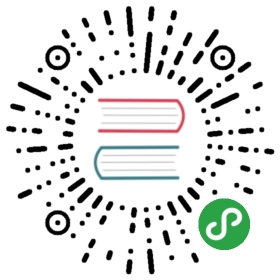Julia REPL
Julia 附带了一个全功能的交互式命令行 REPL(read-eval-print loop),其内置于 julia 可执行文件中。它除了允许快速简便地执行 Julia 语句外,还具有可搜索的历史记录,tab 补全,许多有用的按键绑定以及专用的 help 和 shell 模式。只需不附带任何参数地调用 julia 或双击可执行文件即可启动 REPL:
$ julia__ _ _(_)_ | A fresh approach to technical computing(_) | (_) (_) | Documentation: https://docs.julialang.org_ _ _| |_ __ _ | Type "?help" for help.| | | | | | |/ _` | || | |_| | | | (_| | | Version 0.6.0-dev.2493 (2017-01-31 18:53 UTC)_/ |\__'_|_|_|\__'_| | Commit c99e12c* (0 days old master)|__/ | x86_64-linux-gnujulia>
要退出交互式会话,在空白行上键入 ^D——control 键和 d 键,或者先键入 quit(),然后键入 return 或 enter 键。REPL 用横幅和 julia> 提示符欢迎你。
不同的提示符模式
Julian 模式
REPL 有四种主要的操作模式。第一个也是最常见的是 Julian 提示符。这是默认的操作模式;每个新行最初都以 julia> 开头。就在这里,你可以输入 Julia 表达式。在输入完整表达式后按下 return 或 enter 将执行该表达式,并显示最后一个表达式的结果。
julia> string(1 + 2)"3"
交互式运行有许多独特的实用功能。除了显示结果外,REPL 还将结果绑定到变量 ans 上。一行的尾随分号可用作禁止显示结果的标志。
julia> string(3 * 4);julia> ans"12"
Julia 模式中,REPL 支持称为 prompt pasting 的功能。当粘贴以 julia> 文本到 REPL 中时才会激活此功能。在这种情况下,只有以 julia> 开头的表达式才被解析,其它的表达式则被删除。这使得可以粘贴从 REPL 会话中复制的一大块代码,而无需擦除提示和输出。默认情况下启用此功能,但可以使用Base.REPL.enable_promptpaste(::Bool) 任意禁用或启用此功能。如果它已启用,您可以通过将本段上方的代码块直接粘贴到 REPL 中来尝试。此功能在标准的 Windows 命令提示符下不起作用,由于它在检测粘贴何时发生上的限制。
帮助模式
当光标在行首时,提示符可以通过键入 ? 改变为帮助模式。Julia 将尝试打印在帮助模式中输入的任何内容的帮助或文档:
julia> ? # upon typing ?, the prompt changes (in place) to: help?>help?> stringsearch: string String Cstring Cwstring RevString randstring bytestring SubStringstring(xs...)Create a string from any values using the print function.
还可以查询宏,类型和变量:
help?> @time@timeA macro to execute an expression, printing the time it took to execute, the number of allocations,and the total number of bytes its execution caused to be allocated, before returning the value of theexpression.See also @timev, @timed, @elapsed, and @allocated.help?> Int32search: Int32 UInt32Int32 <: Signed32-bit signed integer type.
通过在行的开头按退格键可以退出帮助模式。
Shell 模式
正如帮助模式对快速访问文档很有用,另一个常见任务是使用系统 shell 执行系统命令。就像 ? 进入帮助模式,在行的开头,分号(;)将进入 shell 模式。并且通过在行的开头按退格键可以退出 shell 模式。
julia> ; # upon typing ;, the prompt changes (in place) to: shell>shell> echo hellohello
搜索模式
在所有上述模式中,执行过的行被保存到历史文件中,该文件可以被搜索。要通过之前的历史记录启动增量搜索,请键入 ^R——control 键和 r 键。提示符会变为 (reverse-i-search)`':,搜索查询在你输入时出现在引号中。匹配查询的最近结果会在输入更多内容时动态更新到冒号右侧。要使用相同的查询查找更旧的结果,只需再次键入 ^R。
正如 ^R 是反向搜索,^S 是前向搜索,带有提示符 (i-search)`':。这两者可以彼此结合使用以分别移动至前一个或下一个匹配结果。
按键绑定
Julia REPL 充分利用了按键绑定。上面已经介绍了几个 control 键绑定(^D 退出,^R 和 ^S用于搜索),但还有更多按键绑定。除 control 键之外,还有 meta 键绑定。这些因平台而异,但大多数终端默认使用按住 alt- 或 option- 和一个键发送 meta 键(或者可以配置为执行此操作)。
| 按键绑定 | 描述 |
|---|---|
| 程序控制 | |
^D | 退出(当缓冲区为空) |
^C | 中断或取消 |
^L | 清空控制台屏幕 |
Return/Enter, ^J | 插入新行,如果行是完整的则执行之 |
| meta-Return/Enter | 插入新行而不执行它 |
? 或 ; | 进入帮助或 shell 模式(当在行首时) |
^R, ^S | 增量历史搜索,如上所述 |
| 光标移动 | |
Right arrow, ^F | 向右移动一个字符 |
Left arrow, ^B | 向左移动一个字符 |
ctrl-Right, meta-F | 向右移动一个单词 |
ctrl-Left, meta-B | 向左移动一个单词 |
Home, ^A | 移动至行首 |
End, ^E | 移动至行尾 |
Up arrow, ^P | 向上移动一行(或更改为与光标前文本相匹配的上一条历史记录) |
Down arrow, ^N | 向下移动一行(或更改为与光标前文本相匹配的下一条历史记录) |
| Shift-Arrow Key | Move cursor according to the direction of the Arrow key, while activating the region ("shift selection") |
Page-up, meta-P | 更改为上一条历史记录 |
Page-down, meta-N | 更改为下一条历史记录 |
meta-< | 更改为(当前会话的)第一条历史记录(如果其在历史记录中位于当前位置之前) |
meta-> | 更改为最后一条历史记录 |
^-Space | Set the "mark" in the editing region (and de-activate the region if it's active) |
^-Space ^-Space | Set the "mark" in the editing region and make the region "active", i.e. highlighted |
^G | De-activate the region (i.e. make it not highlighted) |
^X^X | Exchange the current position with the mark |
| 编辑 | |
Backspace, ^H | Delete the previous character, or the whole region when it's active |
Delete, ^D | 删除下一个字符(当缓冲区还有文本) |
| meta-Backspace | 删除上一个单词 |
meta-d | 删除下一个单词 |
^W | 删除前一段文本直到最近的空格 |
meta-w | Copy the current region in the kill ring |
meta-W | "Kill" the current region, placing the text in the kill ring |
^K | "Kill" to end of line, placing the text in the kill ring |
^Y | "Yank" insert the text from the kill ring |
meta-y | Replace a previously yanked text with an older entry from the kill ring |
^T | 颠倒光标左右两侧的字符 |
meta-Up arrow | 颠倒当前行和上一行 |
meta-Down arrow | 颠倒当前行和下一行 |
meta-u | 将下一个单词更改为大写 |
meta-c | 将下一个单词更改为首字母大写 |
meta-l | 将下一个单词更改为小写 |
^/, ^_ | 撤消上一个编辑操作 |
^Q | Write a number in REPL and press ^Q to open editor at corresponding stackframe or method |
meta-Left Arrow | indent the current line on the left |
meta-Right Arrow | indent the current line on the right |
自定义按键绑定
通过将字典传递给 REPL.setup_interface,Julia 的 REPL 按键绑定可以完全根据用户的喜好进行自定义。该字典的键可以是字符或字符串。键 '*' 表示默认操作。Control 键加字符 x 的绑定用 "^x" 表示。Meta 加 x 可以写成 "\Mx"。自定义按键映射必须为 nothing(表示输入应被忽略)或接受签名的函数 (PromptState, AbstractREPL, Char)。必须在 REPL 初始化前调用 REPL.setup_interface 函数,方法是通过 atreplinit 注册操作。例如,要绑定上和下方向键在没有前缀搜索的情况下浏览历史记录,可以将以下代码放在 ~/.julia/config/startup.jl 中:
import REPLimport REPL.LineEditconst mykeys = Dict{Any,Any}(# Up Arrow"\e[A" => (s,o...)->(LineEdit.edit_move_up(s) || LineEdit.history_prev(s, LineEdit.mode(s).hist)),# Down Arrow"\e[B" => (s,o...)->(LineEdit.edit_move_up(s) || LineEdit.history_next(s, LineEdit.mode(s).hist)))function customize_keys(repl)repl.interface = REPL.setup_interface(repl; extra_repl_keymap = mykeys)endatreplinit(customize_keys)
用户应该参考 LineEdit.jl 来发现输入按键的可用操作。
Tab 补全
在 REPL 的 Julian 和帮助模式中,可以先输入函数或类型的前几个字符,接着按 tab 键来获取所有匹配的列表:
julia> stri[TAB]stride strides string stripjulia> Stri[TAB]StridedArray StridedMatrix StridedVecOrMat StridedVector String
Tab 键也可用于将 LaTeX 数学符号替换为其 Unicode 等价字符,也可用于获取 LaTeX 匹配的列表:
julia> \pi[TAB]julia> ππ = 3.1415926535897...julia> e\_1[TAB] = [1,0]julia> e₁ = [1,0]2-element Array{Int64,1}:10julia> e\^1[TAB] = [1 0]julia> e¹ = [1 0]1×2 Array{Int64,2}:1 0julia> \sqrt[TAB]2 # √ is equivalent to the sqrt functionjulia> √21.4142135623730951julia> \hbar[TAB](h) = h / 2\pi[TAB]julia> ħ(h) = h / 2πħ (generic function with 1 method)julia> \h[TAB]\hat \hermitconjmatrix \hkswarow \hrectangle\hatapprox \hexagon \hookleftarrow \hrectangleblack\hbar \hexagonblack \hookrightarrow \hslash\heartsuit \hksearow \house \hspacejulia> α="\alpha[TAB]" # LaTeX completion also works in stringsjulia> α="α"
Tab 补全的完整列表可以在手册的 Unicode 输入表章节中找到。
路径补全适用于字符串和 julia 的 shell 模式:
julia> path="/[TAB]".dockerenv .juliabox/ boot/ etc/ lib/ media/ opt/ root/ sbin/ sys/ usr/.dockerinit bin/ dev/ home/ lib64/ mnt/ proc/ run/ srv/ tmp/ var/shell> /[TAB].dockerenv .juliabox/ boot/ etc/ lib/ media/ opt/ root/ sbin/ sys/ usr/.dockerinit bin/ dev/ home/ lib64/ mnt/ proc/ run/ srv/ tmp/ var/
Tab 补全可以帮助查找与输入参数相匹配的可用方法:
julia> max([TAB] # All methods are displayed, not shown here due to size of the listjulia> max([1, 2], [TAB] # All methods where `Vector{Int}` matches as first argumentmax(x, y) in Base at operators.jl:215max(a, b, c, xs...) in Base at operators.jl:281julia> max([1, 2], max(1, 2), [TAB] # All methods matching the arguments.max(x, y) in Base at operators.jl:215max(a, b, c, xs...) in Base at operators.jl:281
关键字也会在建议的方法中显示在 ; 之后,请看下面,其中 limit 和 keepempty 是关键字参数:
julia> split("1 1 1", [TAB]split(str::AbstractString; limit, keepempty) in Base at strings/util.jl:302split(str::T, splitter; limit, keepempty) where T<:AbstractString in Base at strings/util.jl:277
方法的补全使用类型推断,因此即使参数是函数的输出,也可以查看参数是否匹配。函数需要是类型稳定的,这样补全才能删除不匹配的方法。
Tab 补全也可以帮助补全字段:
julia> import UUIDsjulia> UUIDs.uuid[TAB]uuid1 uuid4 uuid_version
函数输出的字段也可以补全:
julia> split("","")[1].[TAB]lastindex offset string
函数输出的字段补全使用类型推断,它只能在函数是类型稳定时建议字段。
自定义配色
Julia 和 REPL 使用的配色也可以被自定义。为了修改 Julia 提示符的颜色,你可以在你的 ~/.julia/config/startup.jl 文件中添加以下内容,该文件在你的家目录中:
function customize_colors(repl)repl.prompt_color = Base.text_colors[:cyan]endatreplinit(customize_colors)
可用的颜色键通过在 REPL 的帮助模式中输入 Base.text_colors 可以看到。此外,从 0 到 255 的整数可用作具有 256 色支持的终端的颜色键。
你也可以改变帮助、shell 提示符、输入和输出的文本颜色,这通过在上面的 customize_colors 函数中设置 repl 的相应字段(分别为 help_color、shell_color、input_color 和 answer_color)。对于后两个字段,请确定 envcolors 字段也设置为 false。
通过将 Base.text_colors[:bold] 用作颜色,也可以使用粗体格式。例如,要以粗体字体打印输出,可以将以下内容作为 ~/.julia/config/startup.jl:
function customize_colors(repl)repl.envcolors = falserepl.answer_color = Base.text_colors[:bold]endatreplinit(customize_colors)
你还可以自定义用于呈现 warning 和 informational 消息的颜色,这通过设置相应的环境变量。例如,要分别以 magenta、yellow 和 cyan 呈现 error、warning 和 informational 消息,你可以在你的 ~/.julia/config/startup.jl 文件中添加以下内容:
ENV["JULIA_ERROR_COLOR"] = :magentaENV["JULIA_WARN_COLOR"] = :yellowENV["JULIA_INFO_COLOR"] = :cyan
TerminalMenus
TerminalMenus is a submodule of the Julia REPL and enables small, low-profile interactive menus in the terminal.
Examples
import REPLusing REPL.TerminalMenusoptions = ["apple", "orange", "grape", "strawberry","blueberry", "peach", "lemon", "lime"]
RadioMenu
The RadioMenu allows the user to select one option from the list. The request function displays the interactive menu and returns the index of the selected choice. If a user presses 'q' or ctrl-c, request will return a -1.
# `pagesize` is the number of items to be displayed at a time.# The UI will scroll if the number of options is greater# than the `pagesize`menu = RadioMenu(options, pagesize=4)# `request` displays the menu and returns the index after the# user has selected a choicechoice = request("Choose your favorite fruit:", menu)if choice != -1println("Your favorite fruit is ", options[choice], "!")elseprintln("Menu canceled.")end
Output:
Choose your favorite fruit:^ grapestrawberry> blueberryv peachYour favorite fruit is blueberry!
MultiSelectMenu
The MultiSelectMenu allows users to select many choices from a list.
# here we use the default `pagesize` 10menu = MultiSelectMenu(options)# `request` returns a `Set` of selected indices# if the menu us canceled (ctrl-c or q), return an empty setchoices = request("Select the fruits you like:", menu)if length(choices) > 0println("You like the following fruits:")for i in choicesprintln(" - ", options[i])endelseprintln("Menu canceled.")end
Output:
Select the fruits you like:[press: d=done, a=all, n=none][ ] apple> [X] orange[X] grape[ ] strawberry[ ] blueberry[X] peach[ ] lemon[ ] limeYou like the following fruits:- orange- grape- peach
Customization / Configuration
All interface customization is done through the keyword only TerminalMenus.config() function.
Arguments
charset::Symbol=:na: ui characters to use (:asciior:unicode); overridden by other argumentscursor::Char='>'|'→': character to use for cursorup_arrow::Char='^'|'↑': character to use for up arrowdown_arrow::Char='v'|'↓': character to use for down arrowchecked::String="[X]"|"✓": string to use for checkedunchecked::String="[ ]"|"⬚"): string to use for uncheckedscroll::Symbol=:na: If:wrapthen wrap the cursor around top and bottom, if :nowrapdo not wrap cursorsupress_output::Bool=false: For testing. If true, menu will not be printed to console.ctrl_c_interrupt::Bool=true: Iffalse, return empty on ^C, iftruethrow InterruptException() on ^C
Examples
julia> menu = MultiSelectMenu(options, pagesize=5);julia> request(menu) # ASCII is used by default[press: d=done, a=all, n=none][ ] apple[X] orange[ ] grape> [X] strawberryv [ ] blueberrySet([4, 2])julia> TerminalMenus.config(charset=:unicode)julia> request(menu)[press: d=done, a=all, n=none]⬚ apple✓ orange⬚ grape→ ✓ strawberry↓ ⬚ blueberrySet([4, 2])julia> TerminalMenus.config(checked="YEP!", unchecked="NOPE", cursor='⧐')julia> request(menu)[press: d=done, a=all, n=none]NOPE appleYEP! orangeNOPE grape⧐ YEP! strawberry↓ NOPE blueberrySet([4, 2])
References
Base.atreplinit — Function.
atreplinit(f)
Register a one-argument function to be called before the REPL interface is initialized in interactive sessions; this is useful to customize the interface. The argument of f is the REPL object. This function should be called from within the .julia/config/startup.jl initialization file.