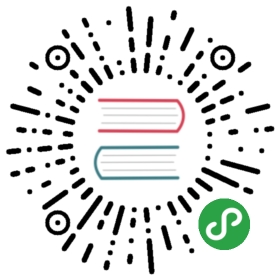Networking and Streams
Julia provides a rich interface to deal with streaming I/O objects such as terminals, pipes and TCP sockets. This interface, though asynchronous at the system level, is presented in a synchronous manner to the programmer and it is usually unnecessary to think about the underlying asynchronous operation. This is achieved by making heavy use of Julia cooperative threading (coroutine) functionality.
Basic Stream I/O
All Julia streams expose at least a read and a write method, taking the stream as their first argument, e.g.:
julia> write(stdout, "Hello World"); # suppress return value 11 with ;Hello Worldjulia> read(stdin, Char)'\n': ASCII/Unicode U+000a (category Cc: Other, control)
Note that write returns 11, the number of bytes (in "Hello World") written to stdout, but this return value is suppressed with the ;.
Here Enter was pressed again so that Julia would read the newline. Now, as you can see from this example, write takes the data to write as its second argument, while read takes the type of the data to be read as the second argument.
For example, to read a simple byte array, we could do:
julia> x = zeros(UInt8, 4)4-element Array{UInt8,1}:0x000x000x000x00julia> read!(stdin, x)abcd4-element Array{UInt8,1}:0x610x620x630x64
However, since this is slightly cumbersome, there are several convenience methods provided. For example, we could have written the above as:
julia> read(stdin, 4)abcd4-element Array{UInt8,1}:0x610x620x630x64
or if we had wanted to read the entire line instead:
julia> readline(stdin)abcd"abcd"
Note that depending on your terminal settings, your TTY may be line buffered and might thus require an additional enter before the data is sent to Julia.
To read every line from stdin you can use eachline:
for line in eachline(stdin)print("Found $line")end
or read if you wanted to read by character instead:
while !eof(stdin)x = read(stdin, Char)println("Found: $x")end
Text I/O
Note that the write method mentioned above operates on binary streams. In particular, values do not get converted to any canonical text representation but are written out as is:
julia> write(stdout, 0x61); # suppress return value 1 with ;a
Note that a is written to stdout by the write function and that the returned value is 1 (since 0x61 is one byte).
For text I/O, use the print or show methods, depending on your needs (see the documentation for these two methods for a detailed discussion of the difference between them):
julia> print(stdout, 0x61)97
See Custom pretty-printing for more information on how to implement display methods for custom types.
IO Output Contextual Properties
Sometimes IO output can benefit from the ability to pass contextual information into show methods. The IOContext object provides this framework for associating arbitrary metadata with an IO object. For example, :compact => true adds a hinting parameter to the IO object that the invoked show method should print a shorter output (if applicable). See the IOContext documentation for a list of common properties.
Working with Files
Like many other environments, Julia has an open function, which takes a filename and returns an IOStream object that you can use to read and write things from the file. For example, if we have a file, hello.txt, whose contents are Hello, World!:
julia> f = open("hello.txt")IOStream(<file hello.txt>)julia> readlines(f)1-element Array{String,1}:"Hello, World!"
If you want to write to a file, you can open it with the write ("w") flag:
julia> f = open("hello.txt","w")IOStream(<file hello.txt>)julia> write(f,"Hello again.")12
If you examine the contents of hello.txt at this point, you will notice that it is empty; nothing has actually been written to disk yet. This is because the IOStream must be closed before the write is actually flushed to disk:
julia> close(f)
Examining hello.txt again will show its contents have been changed.
Opening a file, doing something to its contents, and closing it again is a very common pattern. To make this easier, there exists another invocation of open which takes a function as its first argument and filename as its second, opens the file, calls the function with the file as an argument, and then closes it again. For example, given a function:
function read_and_capitalize(f::IOStream)return uppercase(read(f, String))end
You can call:
julia> open(read_and_capitalize, "hello.txt")"HELLO AGAIN."
to open hello.txt, call read_and_capitalize on it, close hello.txt and return the capitalized contents.
To avoid even having to define a named function, you can use the do syntax, which creates an anonymous function on the fly:
julia> open("hello.txt") do fuppercase(read(f, String))end"HELLO AGAIN."
A simple TCP example
Let’s jump right in with a simple example involving TCP sockets. This functionality is in a standard library package called Sockets. Let’s first create a simple server:
julia> using Socketsjulia> @async beginserver = listen(2000)while truesock = accept(server)println("Hello World\n")endendTask (runnable) @0x00007fd31dc11ae0
To those familiar with the Unix socket API, the method names will feel familiar, though their usage is somewhat simpler than the raw Unix socket API. The first call to listen will create a server waiting for incoming connections on the specified port (2000) in this case. The same function may also be used to create various other kinds of servers:
julia> listen(2000) # Listens on localhost:2000 (IPv4)Sockets.TCPServer(active)julia> listen(ip"127.0.0.1",2000) # Equivalent to the firstSockets.TCPServer(active)julia> listen(ip"::1",2000) # Listens on localhost:2000 (IPv6)Sockets.TCPServer(active)julia> listen(IPv4(0),2001) # Listens on port 2001 on all IPv4 interfacesSockets.TCPServer(active)julia> listen(IPv6(0),2001) # Listens on port 2001 on all IPv6 interfacesSockets.TCPServer(active)julia> listen("testsocket") # Listens on a UNIX domain socketSockets.PipeServer(active)julia> listen("\\\\.\\pipe\\testsocket") # Listens on a Windows named pipeSockets.PipeServer(active)
Note that the return type of the last invocation is different. This is because this server does not listen on TCP, but rather on a named pipe (Windows) or UNIX domain socket. Also note that Windows named pipe format has to be a specific pattern such that the name prefix (\\.\pipe\) uniquely identifies the file type. The difference between TCP and named pipes or UNIX domain sockets is subtle and has to do with the accept and connect methods. The accept method retrieves a connection to the client that is connecting on the server we just created, while the connect function connects to a server using the specified method. The connect function takes the same arguments as listen, so, assuming the environment (i.e. host, cwd, etc.) is the same you should be able to pass the same arguments to connect as you did to listen to establish the connection. So let’s try that out (after having created the server above):
julia> connect(2000)TCPSocket(open, 0 bytes waiting)julia> Hello World
As expected we saw “Hello World” printed. So, let’s actually analyze what happened behind the scenes. When we called connect, we connect to the server we had just created. Meanwhile, the accept function returns a server-side connection to the newly created socket and prints “Hello World” to indicate that the connection was successful.
A great strength of Julia is that since the API is exposed synchronously even though the I/O is actually happening asynchronously, we didn’t have to worry about callbacks or even making sure that the server gets to run. When we called connect the current task waited for the connection to be established and only continued executing after that was done. In this pause, the server task resumed execution (because a connection request was now available), accepted the connection, printed the message and waited for the next client. Reading and writing works in the same way. To see this, consider the following simple echo server:
julia> @async beginserver = listen(2001)while truesock = accept(server)@async while isopen(sock)write(sock, readline(sock, keep=true))endendendTask (runnable) @0x00007fd31dc12e60julia> clientside = connect(2001)TCPSocket(RawFD(28) open, 0 bytes waiting)julia> @async while isopen(clientside)write(stdout, readline(clientside, keep=true))endTask (runnable) @0x00007fd31dc11870julia> println(clientside,"Hello World from the Echo Server")Hello World from the Echo Server
As with other streams, use close to disconnect the socket:
julia> close(clientside)
Resolving IP Addresses
One of the connect methods that does not follow the listen methods is connect(host::String,port), which will attempt to connect to the host given by the host parameter on the port given by the port parameter. It allows you to do things like:
julia> connect("google.com", 80)TCPSocket(RawFD(30) open, 0 bytes waiting)
At the base of this functionality is getaddrinfo, which will do the appropriate address resolution:
julia> getaddrinfo("google.com")ip"74.125.226.225"