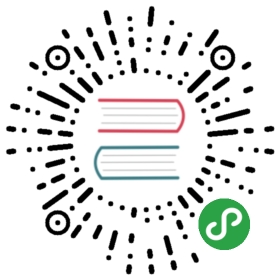Pkg
Pkg is Julia’s builtin package manager, and handles operations such as installing, updating and removing packages.
Note
What follows is a very brief introduction to Pkg. It is highly recommended to read the full manual, which is available here: https://julialang.github.io/Pkg.jl/v1/.
Pkg comes with its own REPL mode, which can be entered from the Julia REPL by pressing ]. To get back to the Julia REPL press backspace or ^C.
(v1.1) pkg>
The prompt displays the current active environment, which is the environment that Pkg commands will modify. The default environment is based on the current Julia version, (v1.1) in the example above, and is located in ~/.julia/environments/.
Note
There are other ways of interacting with Pkg:
- The
pkgstring macro, which is available afterusing Pkg. The commandpkg"cmd"is equivalent to executingcmdin the Pkg REPL. - The API-mode, which is recommended for non-interactive environments. The API mode is documented in full in the API Reference section of the Pkg documentation.
To add a package, use the add command
(v1.1) pkg> add Example
Multiple packages may be specified:
(v1.1) pkg> add Example JSON StaticArrays
To remove a package, use the rm command. rm also accepts multiple packages:
(v1.1) pkg> rm JSON StaticArrays
So far, we have specified by names in a registry. If you want to add a package which is not in a registry, you can specify the location directly, for example with an URL:
(v1.1) pkg> add https://github.com/JuliaLang/Example.jl
To remove this package, use rm and specify the package by name (not URL!):
(v1.1) pkg> rm Example
The update command can be used to update a installed package:
(v1.1) pkg> update Example
To update all installed packages simply use update without any arguments:
(v1.1) pkg> update
This should cover most use cases for simple package management: adding, updating and removing dependencies. But say you are working on a project and you encounter a bug in one of your dependencies! How would you access the source? Pkg can help you out with develop:
(v1.1) pkg> develop --local Example
The Example package is now cloned to the dev subdirectory of your project directory. You can edit Example‘s source and any changes you make will be visible to your project.
Once upstream Example has been patched, you can stop tracking the local clone. Do this with a free command:
(v1.1) pkg> free Example
Now you are back to using the version of Example in the registry.
If you are ever stuck, ask Pkg for help:
(v1.1) pkg> ?
You should see a list of available commands along with short descriptions. You can ask for more thorough help for a specific command:
(v1.1) pkg> ?develop
This quickstart should get you started with Pkg‘s common use cases, but there is still lots more that Pkg has to offer in terms of powerful package management. Read the full manual to learn more!