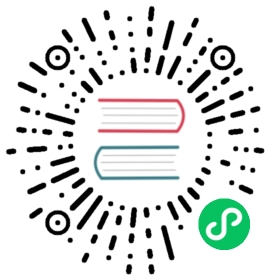Command-line Interface
Using arguments inside scripts
When running a script using julia, you can pass additional arguments to your script:
$ julia script.jl arg1 arg2...
These additional command-line arguments are passed in the global constant ARGS. The name of the script itself is passed in as the global PROGRAM_FILE. Note that ARGS is also set when a Julia expression is given using the -e option on the command line (see the julia help output below) but PROGRAM_FILE will be empty. For example, to just print the arguments given to a script, you could do this:
$ julia -e 'println(PROGRAM_FILE); for x in ARGS; println(x); end' foo barfoobar
Or you could put that code into a script and run it:
$ echo 'println(PROGRAM_FILE); for x in ARGS; println(x); end' > script.jl$ julia script.jl foo barscript.jlfoobar
The -- delimiter can be used to separate command-line arguments intended for the script file from arguments intended for Julia:
$ julia --color=yes -O -- script.jl arg1 arg2..
See also Scripting for more information on writing Julia scripts.
Parallel mode
Julia can be started in parallel mode with either the -p or the --machine-file options. -p n will launch an additional n worker processes, while --machine-file file will launch a worker for each line in file file. The machines defined in file must be accessible via a password-less ssh login, with Julia installed at the same location as the current host. Each machine definition takes the form [count*][user@]host[:port] [bind_addr[:port]]. user defaults to current user, port to the standard ssh port. count is the number of workers to spawn on the node, and defaults to 1. The optional bind-to bind_addr[:port] specifies the IP address and port that other workers should use to connect to this worker.
Startup file
If you have code that you want executed whenever Julia is run, you can put it in ~/.julia/config/startup.jl:
$ echo 'println("Greetings! 你好! 안녕하세요?")' > ~/.julia/config/startup.jl$ juliaGreetings! 你好! 안녕하세요?...
Note that although you should have a ~/.julia directory once you’ve run Julia for the first time, you may need to create the ~/.julia/config folder and the ~/.julia/config/startup.jl file if you use it.
To have startup code run only in The Julia REPL (and not when julia is e.g. run on a script), use atreplinit in startup.jl:
atreplinit() do repl# ...end
Command-line switches for Julia
There are various ways to run Julia code and provide options, similar to those available for the perl and ruby programs:
julia [switches] -- [programfile] [args...]
The following is a complete list of command-line switches available when launching julia (a ‘*‘ marks the default value, if applicable; settings marked ‘($)’ may trigger package precompilation):
| Switch | Description |
|---|---|
-v, —version | Display version information |
-h, —help | Print command-line options (this message). |
—help-hidden | Uncommon options not shown by -h |
—project[={<dir>|@.}] | Set <dir> as the home project/environment. The default @. option will search through parent directories until a Project.toml or JuliaProject.toml file is found. |
-J, —sysimage <file> | Start up with the given system image file |
-H, —home <dir> | Set location of julia executable |
—startup-file={yes|no} | Load JULIA_DEPOT_PATH/config/startup.jl; if JULIA_DEPOT_PATH environment variable is unset, load ~/.julia/config/startup.jl |
—handle-signals={yes|no} | Enable or disable Julia’s default signal handlers |
—sysimage-native-code={yes|no} | Use native code from system image if available |
—compiled-modules={yes|no} | Enable or disable incremental precompilation of modules |
—pkgimages={yes|no} | Enable or disable usage of native code caching in the form of pkgimages |
-e, —eval <expr> | Evaluate <expr> |
-E, —print <expr> | Evaluate <expr> and display the result |
-L, —load <file> | Load <file> immediately on all processors |
-t, —threads {N|auto} | Enable N threads; auto tries to infer a useful default number of threads to use but the exact behavior might change in the future. Currently, auto uses the number of CPUs assigned to this julia process based on the OS-specific affinity assignment interface, if supported (Linux and Windows). If this is not supported (macOS) or process affinity is not configured, it uses the number of CPU threads. |
—gcthreads {N} | Enable N GC threads; If unspecified is set to half of the compute worker threads. |
-p, —procs {N|auto} | Integer value N launches N additional local worker processes; auto launches as many workers as the number of local CPU threads (logical cores) |
—machine-file <file> | Run processes on hosts listed in <file> |
-i | Interactive mode; REPL runs and isinteractive() is true |
-q, —quiet | Quiet startup: no banner, suppress REPL warnings |
—banner={yes|no|auto} | Enable or disable startup banner |
—color={yes|no|auto} | Enable or disable color text |
—history-file={yes|no} | Load or save history |
—depwarn={yes|no|error} | Enable or disable syntax and method deprecation warnings (error turns warnings into errors) |
—warn-overwrite={yes|no} | Enable or disable method overwrite warnings |
—warn-scope={yes|no} | Enable or disable warning for ambiguous top-level scope |
-C, —cpu-target <target> | Limit usage of CPU features up to <target>; set to help to see the available options |
-O, —optimize={0,1,2,3} | Set the optimization level (level is 3 if -O is used without a level) ($) |
—min-optlevel={0,1,2,3} | Set the lower bound on per-module optimization |
-g, —debug-info={0,1,2} | Set the level of debug info generation (level is 2 if -g is used without a level) ($) |
—inline={yes|no} | Control whether inlining is permitted, including overriding @inline declarations |
—check-bounds={yes|no|auto} | Emit bounds checks always, never, or respect @inbounds declarations ($) |
—math-mode={ieee,fast} | Disallow or enable unsafe floating point optimizations (overrides @fastmath declaration) |
—code-coverage[={none|user|all}] | Count executions of source lines (omitting setting is equivalent to user) |
—code-coverage=@<path> | Count executions but only in files that fall under the given file path/directory. The @ prefix is required to select this option. A @ with no path will track the current directory. |
—code-coverage=tracefile.info | Append coverage information to the LCOV tracefile (filename supports format tokens). |
—track-allocation[={none|user|all}] | Count bytes allocated by each source line (omitting setting is equivalent to “user”) |
—track-allocation=@<path> | Count bytes but only in files that fall under the given file path/directory. The @ prefix is required to select this option. A @ with no path will track the current directory. |
—bug-report=KIND | Launch a bug report session. It can be used to start a REPL, run a script, or evaluate expressions. It first tries to use BugReporting.jl installed in current environment and falls back to the latest compatible BugReporting.jl if not. For more information, see —bug-report=help. |
—compile={yes|no|all|min} | Enable or disable JIT compiler, or request exhaustive or minimal compilation |
—output-o <name> | Generate an object file (including system image data) |
—output-ji <name> | Generate a system image data file (.ji) |
—strip-metadata | Remove docstrings and source location info from system image |
—strip-ir | Remove IR (intermediate representation) of compiled functions |
—output-unopt-bc <name> | Generate unoptimized LLVM bitcode (.bc) |
—output-bc <name> | Generate LLVM bitcode (.bc) |
—output-asm <name> | Generate an assembly file (.s) |
—output-incremental={yes|no*} | Generate an incremental output file (rather than complete) |
—trace-compile={stderr,name} | Print precompile statements for methods compiled during execution or save to a path |
—image-codegen | Force generate code in imaging mode |
Julia 1.1
In Julia 1.0, the default --project=@. option did not search up from the root directory of a Git repository for the Project.toml file. From Julia 1.1 forward, it does.