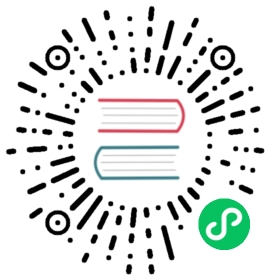Profiling
The Profile module provides tools to help developers improve the performance of their code. When used, it takes measurements on running code, and produces output that helps you understand how much time is spent on individual line(s). The most common usage is to identify “bottlenecks” as targets for optimization.
Profile implements what is known as a “sampling” or statistical profiler). It works by periodically taking a backtrace during the execution of any task. Each backtrace captures the currently-running function and line number, plus the complete chain of function calls that led to this line, and hence is a “snapshot” of the current state of execution.
If much of your run time is spent executing a particular line of code, this line will show up frequently in the set of all backtraces. In other words, the “cost” of a given line–or really, the cost of the sequence of function calls up to and including this line–is proportional to how often it appears in the set of all backtraces.
A sampling profiler does not provide complete line-by-line coverage, because the backtraces occur at intervals (by default, 1 ms on Unix systems and 10 ms on Windows, although the actual scheduling is subject to operating system load). Moreover, as discussed further below, because samples are collected at a sparse subset of all execution points, the data collected by a sampling profiler is subject to statistical noise.
Despite these limitations, sampling profilers have substantial strengths:
- You do not have to make any modifications to your code to take timing measurements.
- It can profile into Julia’s core code and even (optionally) into C and Fortran libraries.
- By running “infrequently” there is very little performance overhead; while profiling, your code can run at nearly native speed.
For these reasons, it’s recommended that you try using the built-in sampling profiler before considering any alternatives.
Basic usage
Let’s work with a simple test case:
julia> function myfunc()A = rand(200, 200, 400)maximum(A)end
It’s a good idea to first run the code you intend to profile at least once (unless you want to profile Julia’s JIT-compiler):
julia> myfunc() # run once to force compilation
Now we’re ready to profile this function:
julia> using Profilejulia> @profile myfunc()
To see the profiling results, there are several graphical browsers. One “family” of visualizers is based on FlameGraphs.jl, with each family member providing a different user interface:
- VS Code is a full IDE with built-in support for profile visualization
- ProfileView.jl is a stand-alone visualizer based on GTK
- ProfileVega.jl uses VegaLight and integrates well with Jupyter notebooks
- StatProfilerHTML.jl produces HTML and presents some additional summaries, and also integrates well with Jupyter notebooks
- ProfileSVG.jl renders SVG
- PProf.jl serves a local website for inspecting graphs, flamegraphs and more
- ProfileCanvas.jl is a HTML canvas based profile viewer UI, used by the Julia VS Code extension, but can also generate interactive HTML files.
An entirely independent approach to profile visualization is PProf.jl, which uses the external pprof tool.
Here, though, we’ll use the text-based display that comes with the standard library:
julia> Profile.print()80 ./event.jl:73; (::Base.REPL.##1#2{Base.REPL.REPLBackend})()80 ./REPL.jl:97; macro expansion80 ./REPL.jl:66; eval_user_input(::Any, ::Base.REPL.REPLBackend)80 ./boot.jl:235; eval(::Module, ::Any)80 ./<missing>:?; anonymous80 ./profile.jl:23; macro expansion52 ./REPL[1]:2; myfunc()38 ./random.jl:431; rand!(::MersenneTwister, ::Array{Float64,3}, ::Int64, ::Type{B...38 ./dSFMT.jl:84; dsfmt_fill_array_close_open!(::Base.dSFMT.DSFMT_state, ::Ptr{F...14 ./random.jl:278; rand14 ./random.jl:277; rand14 ./random.jl:366; rand14 ./random.jl:369; rand28 ./REPL[1]:3; myfunc()28 ./reduce.jl:270; _mapreduce(::Base.#identity, ::Base.#scalarmax, ::IndexLinear,...3 ./reduce.jl:426; mapreduce_impl(::Base.#identity, ::Base.#scalarmax, ::Array{F...25 ./reduce.jl:428; mapreduce_impl(::Base.#identity, ::Base.#scalarmax, ::Array{F...
Each line of this display represents a particular spot (line number) in the code. Indentation is used to indicate the nested sequence of function calls, with more-indented lines being deeper in the sequence of calls. In each line, the first “field” is the number of backtraces (samples) taken at this line or in any functions executed by this line. The second field is the file name and line number and the third field is the function name. Note that the specific line numbers may change as Julia’s code changes; if you want to follow along, it’s best to run this example yourself.
In this example, we can see that the top level function called is in the file event.jl. This is the function that runs the REPL when you launch Julia. If you examine line 97 of REPL.jl, you’ll see this is where the function eval_user_input() is called. This is the function that evaluates what you type at the REPL, and since we’re working interactively these functions were invoked when we entered @profile myfunc(). The next line reflects actions taken in the @profile macro.
The first line shows that 80 backtraces were taken at line 73 of event.jl, but it’s not that this line was “expensive” on its own: the third line reveals that all 80 of these backtraces were actually triggered inside its call to eval_user_input, and so on. To find out which operations are actually taking the time, we need to look deeper in the call chain.
The first “important” line in this output is this one:
52 ./REPL[1]:2; myfunc()
REPL refers to the fact that we defined myfunc in the REPL, rather than putting it in a file; if we had used a file, this would show the file name. The [1] shows that the function myfunc was the first expression evaluated in this REPL session. Line 2 of myfunc() contains the call to rand, and there were 52 (out of 80) backtraces that occurred at this line. Below that, you can see a call to dsfmt_fill_array_close_open! inside dSFMT.jl.
A little further down, you see:
28 ./REPL[1]:3; myfunc()
Line 3 of myfunc contains the call to maximum, and there were 28 (out of 80) backtraces taken here. Below that, you can see the specific places in base/reduce.jl that carry out the time-consuming operations in the maximum function for this type of input data.
Overall, we can tentatively conclude that generating the random numbers is approximately twice as expensive as finding the maximum element. We could increase our confidence in this result by collecting more samples:
julia> @profile (for i = 1:100; myfunc(); end)julia> Profile.print()[....]3821 ./REPL[1]:2; myfunc()3511 ./random.jl:431; rand!(::MersenneTwister, ::Array{Float64,3}, ::Int64, ::Type...3511 ./dSFMT.jl:84; dsfmt_fill_array_close_open!(::Base.dSFMT.DSFMT_state, ::Ptr...310 ./random.jl:278; rand[....]2893 ./REPL[1]:3; myfunc()2893 ./reduce.jl:270; _mapreduce(::Base.#identity, ::Base.#scalarmax, ::IndexLinea...[....]
In general, if you have N samples collected at a line, you can expect an uncertainty on the order of sqrt(N) (barring other sources of noise, like how busy the computer is with other tasks). The major exception to this rule is garbage collection, which runs infrequently but tends to be quite expensive. (Since Julia’s garbage collector is written in C, such events can be detected using the C=true output mode described below, or by using ProfileView.jl.)
This illustrates the default “tree” dump; an alternative is the “flat” dump, which accumulates counts independent of their nesting:
julia> Profile.print(format=:flat)Count File Line Function6714 ./<missing> -1 anonymous6714 ./REPL.jl 66 eval_user_input(::Any, ::Base.REPL.REPLBackend)6714 ./REPL.jl 97 macro expansion3821 ./REPL[1] 2 myfunc()2893 ./REPL[1] 3 myfunc()6714 ./REPL[7] 1 macro expansion6714 ./boot.jl 235 eval(::Module, ::Any)3511 ./dSFMT.jl 84 dsfmt_fill_array_close_open!(::Base.dSFMT.DSFMT_s...6714 ./event.jl 73 (::Base.REPL.##1#2{Base.REPL.REPLBackend})()6714 ./profile.jl 23 macro expansion3511 ./random.jl 431 rand!(::MersenneTwister, ::Array{Float64,3}, ::In...310 ./random.jl 277 rand310 ./random.jl 278 rand310 ./random.jl 366 rand310 ./random.jl 369 rand2893 ./reduce.jl 270 _mapreduce(::Base.#identity, ::Base.#scalarmax, :...5 ./reduce.jl 420 mapreduce_impl(::Base.#identity, ::Base.#scalarma...253 ./reduce.jl 426 mapreduce_impl(::Base.#identity, ::Base.#scalarma...2592 ./reduce.jl 428 mapreduce_impl(::Base.#identity, ::Base.#scalarma...43 ./reduce.jl 429 mapreduce_impl(::Base.#identity, ::Base.#scalarma...
If your code has recursion, one potentially-confusing point is that a line in a “child” function can accumulate more counts than there are total backtraces. Consider the following function definitions:
dumbsum(n::Integer) = n == 1 ? 1 : 1 + dumbsum(n-1)dumbsum3() = dumbsum(3)
If you were to profile dumbsum3, and a backtrace was taken while it was executing dumbsum(1), the backtrace would look like this:
dumbsum3dumbsum(3)dumbsum(2)dumbsum(1)
Consequently, this child function gets 3 counts, even though the parent only gets one. The “tree” representation makes this much clearer, and for this reason (among others) is probably the most useful way to view the results.
Accumulation and clearing
Results from @profile accumulate in a buffer; if you run multiple pieces of code under @profile, then Profile.print() will show you the combined results. This can be very useful, but sometimes you want to start fresh; you can do so with Profile.clear().
Options for controlling the display of profile results
Profile.print has more options than we’ve described so far. Let’s see the full declaration:
function print(io::IO = stdout, data = fetch(); kwargs...)
Let’s first discuss the two positional arguments, and later the keyword arguments:
io– Allows you to save the results to a buffer, e.g. a file, but the default is to print tostdout(the console).data– Contains the data you want to analyze; by default that is obtained from Profile.fetch(), which pulls out the backtraces from a pre-allocated buffer. For example, if you want to profile the profiler, you could say:data = copy(Profile.fetch())Profile.clear()@profile Profile.print(stdout, data) # Prints the previous resultsProfile.print() # Prints results from Profile.print()
The keyword arguments can be any combination of:
format– Introduced above, determines whether backtraces are printed with (default,:tree) or without (:flat) indentation indicating tree structure.C– Iftrue, backtraces from C and Fortran code are shown (normally they are excluded). Try running the introductory example withProfile.print(C = true). This can be extremely helpful in deciding whether it’s Julia code or C code that is causing a bottleneck; settingC = truealso improves the interpretability of the nesting, at the cost of longer profile dumps.combine– Some lines of code contain multiple operations; for example,s += A[i]contains both an array reference (A[i]) and a sum operation. These correspond to different lines in the generated machine code, and hence there may be two or more different addresses captured during backtraces on this line.combine = truelumps them together, and is probably what you typically want, but you can generate an output separately for each unique instruction pointer withcombine = false.maxdepth– Limits frames at a depth higher thanmaxdepthin the:treeformat.sortedby– Controls the order in:flatformat.:filefuncline(default) sorts by the source line, whereas:countsorts in order of number of collected samples.noisefloor– Limits frames that are below the heuristic noise floor of the sample (only applies to format:tree). A suggested value to try for this is 2.0 (the default is 0). This parameter hides samples for whichn <= noisefloor * √N, wherenis the number of samples on this line, andNis the number of samples for the callee.mincount– Limits frames with less thanmincountoccurrences.
File/function names are sometimes truncated (with ...), and indentation is truncated with a +n at the beginning, where n is the number of extra spaces that would have been inserted, had there been room. If you want a complete profile of deeply-nested code, often a good idea is to save to a file using a wide displaysize in an IOContext:
open("/tmp/prof.txt", "w") do sProfile.print(IOContext(s, :displaysize => (24, 500)))end
Configuration
@profile just accumulates backtraces, and the analysis happens when you call Profile.print(). For a long-running computation, it’s entirely possible that the pre-allocated buffer for storing backtraces will be filled. If that happens, the backtraces stop but your computation continues. As a consequence, you may miss some important profiling data (you will get a warning when that happens).
You can obtain and configure the relevant parameters this way:
Profile.init() # returns the current settingsProfile.init(n = 10^7, delay = 0.01)
n is the total number of instruction pointers you can store, with a default value of 10^6. If your typical backtrace is 20 instruction pointers, then you can collect 50000 backtraces, which suggests a statistical uncertainty of less than 1%. This may be good enough for most applications.
Consequently, you are more likely to need to modify delay, expressed in seconds, which sets the amount of time that Julia gets between snapshots to perform the requested computations. A very long-running job might not need frequent backtraces. The default setting is delay = 0.001. Of course, you can decrease the delay as well as increase it; however, the overhead of profiling grows once the delay becomes similar to the amount of time needed to take a backtrace (~30 microseconds on the author’s laptop).
Memory allocation analysis
One of the most common techniques to improve performance is to reduce memory allocation. Julia provides several tools measure this:
@time
The total amount of allocation can be measured with @time, @allocated and @allocations, and specific lines triggering allocation can often be inferred from profiling via the cost of garbage collection that these lines incur. However, sometimes it is more efficient to directly measure the amount of memory allocated by each line of code.
GC Logging
While @time logs high-level stats about memory usage and garbage collection over the course of evaluating an expression, it can be useful to log each garbage collection event, to get an intuitive sense of how often the garbage collector is running, how long it’s running each time, and how much garbage it collects each time. This can be enabled with GC.enable_logging(true), which causes Julia to log to stderr every time a garbage collection happens.
Allocation Profiler
Julia 1.8
This functionality requires at least Julia 1.8.
The allocation profiler records the stack trace, type, and size of each allocation while it is running. It can be invoked with Profile.Allocs.@profile.
This information about the allocations is returned as an array of Alloc objects, wrapped in an AllocResults object. The best way to visualize these is currently with the PProf.jl and ProfileCanvas.jl packages, which can visualize the call stacks which are making the most allocations.
The allocation profiler does have significant overhead, so a sample_rate argument can be passed to speed it up by making it skip some allocations. Passing sample_rate=1.0 will make it record everything (which is slow); sample_rate=0.1 will record only 10% of the allocations (faster), etc.
Note
The current implementation of the Allocations Profiler does not capture types for all allocations. Allocations for which the profiler could not capture the type are represented as having type Profile.Allocs.UnknownType.
You can read more about the missing types and the plan to improve this, here: issue #43688.
Line-by-Line Allocation Tracking
An alternative way to measure allocations is to start Julia with the --track-allocation=<setting> command-line option, for which you can choose none (the default, do not measure allocation), user (measure memory allocation everywhere except Julia’s core code), or all (measure memory allocation at each line of Julia code). Allocation gets measured for each line of compiled code. When you quit Julia, the cumulative results are written to text files with .mem appended after the file name, residing in the same directory as the source file. Each line lists the total number of bytes allocated. The Coverage package contains some elementary analysis tools, for example to sort the lines in order of number of bytes allocated.
In interpreting the results, there are a few important details. Under the user setting, the first line of any function directly called from the REPL will exhibit allocation due to events that happen in the REPL code itself. More significantly, JIT-compilation also adds to allocation counts, because much of Julia’s compiler is written in Julia (and compilation usually requires memory allocation). The recommended procedure is to force compilation by executing all the commands you want to analyze, then call Profile.clear_malloc_data() to reset all allocation counters. Finally, execute the desired commands and quit Julia to trigger the generation of the .mem files.
Note
--track-allocation changes code generation to log the allocations, and so the allocations may be different than what happens without the option. We recommend using the allocation profiler instead.
External Profiling
Currently Julia supports Intel VTune, OProfile and perf as external profiling tools.
Depending on the tool you choose, compile with USE_INTEL_JITEVENTS, USE_OPROFILE_JITEVENTS and USE_PERF_JITEVENTS set to 1 in Make.user. Multiple flags are supported.
Before running Julia set the environment variable ENABLE_JITPROFILING to 1.
Now you have a multitude of ways to employ those tools! For example with OProfile you can try a simple recording :
>ENABLE_JITPROFILING=1 sudo operf -Vdebug ./julia test/fastmath.jl>opreport -l `which ./julia`
Or similarly with perf :
$ ENABLE_JITPROFILING=1 perf record -o /tmp/perf.data --call-graph dwarf -k 1 ./julia /test/fastmath.jl$ perf inject --jit --input /tmp/perf.data --output /tmp/perf-jit.data$ perf report --call-graph -G -i /tmp/perf-jit.data
There are many more interesting things that you can measure about your program, to get a comprehensive list please read the Linux perf examples page.
Remember that perf saves for each execution a perf.data file that, even for small programs, can get quite large. Also the perf LLVM module saves temporarily debug objects in ~/.debug/jit, remember to clean that folder frequently.