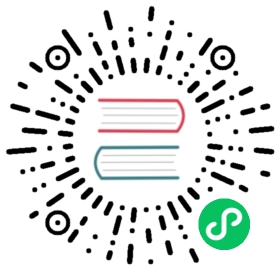JuiceFS 故障诊断和分析
错误日志
当 JuiceFS 通过 -d 选项在后台运行时,日志会输出到系统日志和 /var/log/juicefs.log(v0.15+,参见 --log 选项)。取决于你使用的操作系统,你可以通过不同的命令获取日志:
# macOS$ syslog | grep 'juicefs'# Debian based system$ cat /var/log/syslog | grep 'juicefs'# CentOS based system$ cat /var/log/messages | grep 'juicefs'# v0.15+$ tail -n 100 /var/log/juicefs.log
日志等级有 4 种。你可以使用 grep 命令过滤显示不同等级的日志信息,从而进行性能统计和故障追踪。
$ cat /var/log/syslog | grep 'juicefs' | grep '<INFO>'$ cat /var/log/syslog | grep 'juicefs' | grep '<WARNING>'$ cat /var/log/syslog | grep 'juicefs' | grep '<ERROR>'$ cat /var/log/syslog | grep 'juicefs' | grep '<FATAL>'
访问日志
JuiceFS 的根目录中有一个名为 .accesslog 的虚拟文件,它记录了文件系统上的所有操作及其花费的时间,例如:
$ cat /jfs/.accesslog2021.01.15 08:26:11.003330 [uid:0,gid:0,pid:4403] write (17669,8666,4993160): OK <0.000010>2021.01.15 08:26:11.003473 [uid:0,gid:0,pid:4403] write (17675,198,997439): OK <0.000014>2021.01.15 08:26:11.003616 [uid:0,gid:0,pid:4403] write (17666,390,951582): OK <0.000006>
每行的最后一个数字是当前操作花费的时间(以秒为单位)。 您可以用它调试和分析性能问题,或者尝试使用 juicefs profile /jfs 查看实时统计信息。运行 juicefs profile -h 或点此了解该命令的更多信息。
运行时信息
JuiceFS 客户端默认会通过 pprof 在本地监听一个 TCP 端口用以获取运行时信息,如 Goroutine 堆栈信息、CPU 性能统计、内存分配统计。你可以通过系统命令查看当前 JuiceFS 客户端监听的具体端口号:
注意
如果 JuiceFS 是通过 root 用户挂载,那么需要在 lsof 命令前加上 sudo。
$ lsof -i -nP | grep LISTEN | grep juicefsjuicefs 32666 user 8u IPv4 0x44992f0610d9870b 0t0 TCP 127.0.0.1:6061 (LISTEN)juicefs 32666 user 9u IPv4 0x44992f0619bf91cb 0t0 TCP 127.0.0.1:6071 (LISTEN)juicefs 32666 user 15u IPv4 0x44992f062886fc5b 0t0 TCP 127.0.0.1:9567 (LISTEN)
默认 pprof 监听的端口号范围是从 6060 开始至 6099 结束,因此上面示例中对应的实际端口号是 6061。在获取到监听端口号以后就可以通过 http://localhost:<port>/debug/pprof 地址查看所有可供查询的运行时信息,一些重要的运行时信息如下:
- Goroutine 堆栈信息:
http://localhost:<port>/debug/pprof/goroutine?debug=1 - CPU 性能统计:
http://localhost:<port>/debug/pprof/profile?seconds=30 - 内存分配统计:
http://localhost:<port>/debug/pprof/heap
为了便于分析这些运行时信息,可以将它们保存到本地,例如:
$ curl 'http://localhost:<port>/debug/pprof/goroutine?debug=1' > juicefs.goroutine.txt$ curl 'http://localhost:<port>/debug/pprof/profile?seconds=30' > juicefs.cpu.pb.gz$ curl 'http://localhost:<port>/debug/pprof/heap' > juicefs.heap.pb.gz
如果你安装了 go 命令,那么可以通过 go tool pprof 命令直接分析,例如分析 CPU 性能统计:
$ go tool pprof 'http://localhost:<port>/debug/pprof/profile?seconds=30'Fetching profile over HTTP from http://localhost:<port>/debug/pprof/profile?seconds=30Saved profile in /Users/xxx/pprof/pprof.samples.cpu.001.pb.gzType: cpuTime: Dec 17, 2021 at 1:41pm (CST)Duration: 30.12s, Total samples = 32.06s (106.42%)Entering interactive mode (type "help" for commands, "o" for options)(pprof) topShowing nodes accounting for 30.57s, 95.35% of 32.06s totalDropped 285 nodes (cum <= 0.16s)Showing top 10 nodes out of 192flat flat% sum% cum cum%14.73s 45.95% 45.95% 14.74s 45.98% runtime.cgocall7.39s 23.05% 69.00% 7.41s 23.11% syscall.syscall2.92s 9.11% 78.10% 2.92s 9.11% runtime.pthread_cond_wait2.35s 7.33% 85.43% 2.35s 7.33% runtime.pthread_cond_signal1.13s 3.52% 88.96% 1.14s 3.56% runtime.nanotime10.77s 2.40% 91.36% 0.77s 2.40% syscall.Syscall0.49s 1.53% 92.89% 0.49s 1.53% runtime.memmove0.31s 0.97% 93.86% 0.31s 0.97% runtime.kevent0.27s 0.84% 94.70% 0.27s 0.84% runtime.usleep0.21s 0.66% 95.35% 0.21s 0.66% runtime.madvise
也可以将运行时信息导出为可视化图表,以更加直观的方式进行分析。可视化图表支持导出为多种格式,如 HTML、PDF、SVG、PNG 等。例如导出内存分配统计信息为 PDF 文件的命令如下:
注意
导出为可视化图表功能依赖 Graphviz,请先将它安装好。
$ go tool pprof -pdf 'http://localhost:<port>/debug/pprof/heap' > juicefs.heap.pdf
关于 pprof 的更多信息,请查看官方文档。