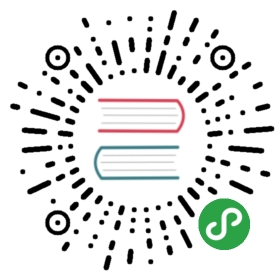Jittor使用Python和C++编写。 它需要用于即时编译的编译器。当前,我们支持三种编译器:
- CPU 编译器 (需要下列至少一个)
- g++ (>=5.4.0)
- clang (>=8.0)推荐
- GPU 编译器(可选)
- nvcc(>=10.0)
Jittor的环境要求如下:
- 操作系统: Ubuntu >= 16.04
- Python版本 >= 3.7
- C++编译器(g++ or clang)
Jittor 一共提供三种方式安装: pip安装, 一键脚本安装 和 手动安装.
Pip 安装
如果您没有准备好环境,欢迎使用我们提供的一键安装脚本, 如果您已经装好编译器和对应版本的Python,我们强烈推荐您使用这种方法(如果无法访问github, 可以通过jittor主页下载):
sudo apt install libomp-dev python3.7-devsudo python3.7 -m pip install git+https://github.com/Jittor/jittor.git# if you cannot access github, please download code from our website:# wget https://cg.cs.tsinghua.edu.cn/jittor/assets/build/jittor.tgz# mkdir -p jittor && tar -xvf ./jittor.tgz -C jittor# sudo pip install ./jittorpython3.7 -m jittor.test.test_example
由于框架采用动态编译,第一次运行编译时间可能比较长。
如果测试运行通过,恭喜你已经安装完成.jittor会自动在路径中寻找合适的编译器, 如果您希望手动指定编译器, 请使用环境变量 cc_path 和 nvcc_path(可选).
一键脚本安装
一键脚本安装会帮您安装好所需的编译器以及对应的Python版本.
我们提供能快速安装最新版本Jittor的单行命令(Ubuntu> = 16.04):
# install with clang and cudawget -O - https://raw.githubusercontent.com/Jittor/jittor/master/script/install.sh | with_clang=1 with_cuda=1 bash# install with clangwget -O - https://raw.githubusercontent.com/Jittor/jittor/master/script/install.sh | with_clang=1 bash# install with g++ and cudawget -O - https://raw.githubusercontent.com/Jittor/jittor/master/script/install.sh | with_gcc=1 with_cuda=1 bash# install with g++wget -O - https://raw.githubusercontent.com/Jittor/jittor/master/script/install.sh | with_gcc=1 bash
执行后,脚本将显示一些需要导出的环境变量。
如果将Jittor用于CPU计算,则强烈建议使用clang(> = 8.0)作为Jittor的后端编译器。 因为Jittor会用到其中一些定制的优化。
手动安装
我们将逐步演示如何在Ubuntu 16.04中安装Jittor,其他Linux发行版可能可以使用类似的命令。
步骤一:选择您的后端编译器
# g++sudo apt install g++ build-essential libomp-dev# OR clang++-8wget -O - https://apt.llvm.org/llvm.sh > /tmp/llvm.shbash /tmp/llvm.sh 8
步骤二:安装Python和python-dev
Jittor需要python的版本>=3.7。
sudo apt install python3.7 python3.7-dev
步骤三:运行Jittor
整个框架是及时编译的。 让我们通过pip安装jittor
git clone https://github.com/Jittor/jittor.gitsudo pip3.7 install ./jittorexport cc_path="clang++-8"# if other compiler is used, change cc_path# export cc_path="g++"# export cc_path="icc"# run a simple testpython3.7 -m jittor.test.test_example
如果通过了测试,那么您的Jittor已经准备就绪。
可选步骤四:启用CUDA
在Jittor中使用CUDA非常简单,只需设置环境值nvcc_path
# replace this var with your nvcc locationexport nvcc_path="/usr/local/cuda/bin/nvcc"# run a simple cuda testpython3.7 -m jittor.test.test_cuda
如果测试通过,则可以通过设置use_cuda标识符在Jittor中启用CUDA。
import jittor as jtjt.flags.use_cuda = 1
可选步骤五:进行完整测试
要检查Jittor的完整性,您可以运行完整的测试。
python3.7 -m jittor.test -v
如果这些测试失败,请为我们报告错误,我们十分欢迎您为Jittor做出贡献^ _ ^