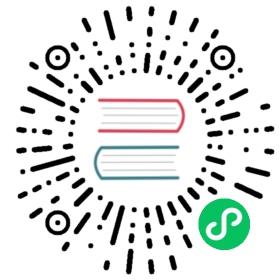Search in-Video Visual Content via Text
Nan @ Jina AI
 Oct. 19, 2021
Oct. 19, 2021
In this tutorial, we create a video search system that retrieves videos based on short text descriptions of their content. The main challenge is to let the user search videos without using any labels or text information about the videos.

Build the Flow
Given that there is no text available, we cannot use the text information of the video to match the query text directly. Instead, we need to figure out another way to match videos and texts. One way to find such matches is to use the video frames because part of the information in the videos can be captured in the frames. To be more concrete, we can find related frames with similar semantics to the query texts and then return the videos containing these frames. This requires models to encode the video frames and the query texts into the same space. In this case, pre-trained cross-modal models can help us out.
Use the other information of videos
Generally, videos contain three sources of information, namely text, image, and audio. The ratio of information from different sources varies from video to video. In this example, only the image information is used and this assumes that the frame images are representative of the video and can match the user’s query needs. In other words, this example only works when a video contains various frames and the user needs to search the video frames using text.
If a video only contains text or a video only has a single static image, this example won’t work well. In such cases, the main information of the video is represented by either text or audio and therefore cannot be searchable with the video frames.
Another pitfall of this tutorial is that the user might want to search with a description of the story, for example, Padmé Amidala and C-3PO are taken hostage by General Grievous. This information cannot be described by a single frame and the query needs further understanding of the video. This is beyond the scope of this tutorial.
Choose Executors
To encode video frames and query texts into the same space, we choose the pre-trained CLIP model from OpenAI.
What is CLIP?
The CLIP model is trained to learn visual concepts from natural languages. This is done using text snippets and image pairs across the internet. In the original CLIP paper, the model performs Zero Shot Learning by encoding text labels and images with separated models. Later the similarities between the encoded vectors are calculated .
In this tutorial, we use the image and the text encoding parts from CLIP to calculate the embeddings.
How does CLIP help?
Given a short text this is a dog, the CLIP text model can encode it into a vector. Meanwhile, the CLIP image model can encode one image of a dog and one image of a cat into the same vector space. We can further find the distance between the text vector and the vectors of the dog image is smaller than that between the same text and an image of a cat.
For the indexer, considering this is for demonstration purposes, we choose SimpleIndexer as our indexer. It stores both vectors and meta-information in one shot. The search part is done using the built-in match function of DocumentArrayMemmap.
Go through the Flow
Although there is only one Flow defined in this example, it handles requests to /index and /search differently by setting the requests decorators for the Executors:

Index
For requests to the /index endpoint, there are three Executors involved: VideoLoader, CLIPImageEncoder and SimpleIndexer. The inputs to the Flow are Documents with video URIs stored in the uri attribute. They are the file locations either remotely on the cloud or in your local filesystem.
The VideoLoader extracts the frames from the video and stores them as image arrays in the blob attribute of the chunks.
The Documents after VideoLoader have the following format:

As the second step, CLIPImageEncoder calculates the embedding attribute for each chunk based on the CLIP model for images. The resulting vectors are 512-dimensional.
Afterwards, SimpleIndexer stores all the Documents with a memory map.
Query
When being posted to the /search endpoint, requests go through CLIPTextEncoder, SimpleIndexer and SimpleRanker. These requests have the text descriptions stored in the text attribute of the Documents. These texts are further encoded into vectors by CLIPTextEncoder. The vectors are stored in the embedding attribute and used to retrieve the related vectors of the video frames with the SimpleRanker. Last but not least, SimpleRanker finds the corresponding videos based on the retrieved frames.
Use Executors from Jina Hub
Except for SimpleRanker, all the other Executors used in this tutorial are available at hub.jina.ai. We can use them off-the-shelf:
Note that by default CLIPImageEncoder encodes the blob of the Documents at the root level. In this example, the Document at the root level represents the video and its chunks represent video frames that the CLIP model should encode. To override this default configuration in the YAML file, we set traversal_paths: ['c'] under the uses_with field. Instead of encoding the Document at the root level, the embeddings are calculated based on the blob of each chunk.
...executors:...- uses: jinahub://CLIPImageEncoder/v0.1uses_with:traversal_paths: ['c',]...
Override requests configuration
Similar to overriding the traversal_paths, we need to configure the @requests for the Executors to ensure the requests to /index and /search endpoints can be handled as expected. The VideoLoader and CLIPImageEncoder only process requests to the /index endpoint. In contrast, CLIPTextEncoder only handles requests to the /search endpoint.
...executors:- uses: jinahub://VideoLoader/v0.2...uses_requests:/index: 'extract'- uses: jinahub://CLIPImageEncoder/v0.1...uses_requests:/index: 'encode'- uses: jinahub://CLIPTextEncoder/v0.1...uses_requests:/search: 'encode'...
Get the Source Code
You can find the code at example-video-search.