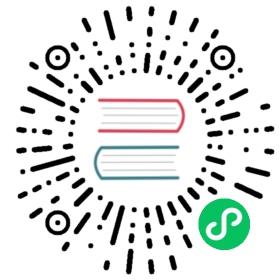Run Executors on GPU
Tadej @ Jina AI
 Sept. 1, 2021
Sept. 1, 2021
This tutorial will show you how to use an Executor on a GPU, both locally and in a Docker container. You will also learn how to use GPU with pre-built Hub executors.
Using a GPU allows you to significantly speed up encoding for most deep learning models, reducing response latency by anything from 5 to 100 times, depending on the model used and inputs.
Jina enables you to use GPUs like you normally would in a Python script, or in a Docker container - it does not impose any additional requirements or configuration.
Important
This tutorial assumes you are already familiar with basic Jina concepts, such as Document, Executor, and Flow. Some knowledge of the Hub is also needed for the last part of the tutorial.
If you’re not yet familiar with these concepts, first read the Basic Concepts and related documentation, and return to this tutorial once you feel comfortable performing baisc operations in Jina.
Prerequisites
For this tutorial, you will need to work on a machine with an NVIDIA graphics card. You can use various free cloud platforms (like Google Colab or Kaggle kernels), if you do not have such a machine at home.
You will also need to make sure to have a recent version of NVIDIA drivers installed. You don’t need to install CUDA for this tutorial, but note that depending on the deep learning framework that you use, that might be required (for local execution).
For the Docker part of the tutorial you will also need to have Docker and nvidia-docker installed.
To run Python scripts you will need a virtual environment (for example venv or conda), and to install Jina inside it using
pip install jina
Setting up the executor
We will create a simple sentence encoder, and we’ll start by creating the Executor “skeleton” using Jina’s command line utility:
jina hub new
When prompted for inputs, name your encoder SentenceEncoder, and accept the default folder for it - this will create a SentenceEncoder/ folder inside your current directory, this will be our working directory for this tutorial.
Next, select y when prompted for advanced configuration, and leave all other questions empty, except when you are asked if you want to create a Dockerfile - answer y to this one (we will need it in the next section). Here’s how this prompt dialogue should look like in the end

Once this is done, let’s move to the newly created Executor directory:
cd SentenceEncoder
Let’s continue by specifying our requirements in requirements.txt file
sentence-transformers==2.0.0
and installing them using
pip install -r requirements.txt
Do I need to install CUDA?
All machine learning frameworks rely on CUDA for running on GPU. However, whether you need CUDA installed on your system or not depends on the framework that you are using.
In this tutorial, we are using PyTorch framework, which already includes the necessary CUDA binaries in its distribution. However, other frameworks, such as Tensorflow, require you to install CUDA yourself.
Install only what you need
In this example we are installing the GPU-enabled version of PyTorch, which is the default version when installing from PyPI. However, if you know that you only need to use your executor on CPU, you can save a lot of space (100s of MBs, or even GBs) by installing CPU-only versions of your requirements. This translates into faster start-up times when using Docker containers.
In our case, we could change the requirements.txt file to install a CPU-only version of PyTorch like this
-f https://download.pytorch.org/whl/torch_stable.htmlsentence-transformerstorch==1.9.0+cpu
Now let’s fill the executor.py file with the actual code of our Executor
from typing import Optionalimport torchfrom jina import DocumentArray, Executor, requestsfrom sentence_transformers import SentenceTransformerclass SentenceEncoder(Executor):"""A simple sentence encoder that can be run on a CPU or a GPU:param device: The pytorch device that the model is on, e.g. 'cpu', 'cuda', 'cuda:1'"""def __init__(self, device: str = 'cpu', *args, **kwargs):super().__init__(*args, **kwargs)self.model = SentenceTransformer('all-MiniLM-L6-v2', device=device)self.model.to(device) # Move the model to device@requestsdef encode(self, docs: Optional[DocumentArray], **kwargs):"""Add text-based embeddings to all documents"""texts = docs.get_attributes("text")with torch.no_grad():embeddings = self.model.encode(texts, batch_size=32)for doc, embedding in zip(docs, embeddings):doc.embedding = embedding
Here all the device-specific magic happens on the two highlighted lines - when we create the SentenceEncoder class instance we pass it the device, and then we move the PyTorch model to our device. These are the exact same steps that you would use in a standalone Python script as well.
To see how we would pass the device we want the Executor to use, let’s create another file - main.py, which will demonstrate the usage of this encoder by encoding 10 thousand text documents.
from jina import Document, Flowfrom executor import SentenceEncoderdef generate_docs():for _ in range(10_000):yield Document(text='Using a GPU allows you to significantly speed up encoding.')f = Flow().add(uses=SentenceEncoder, uses_with={'device': 'cpu'})with f:f.post(on='/encode', inputs=generate_docs, show_progress=True, request_size=32)
Let’s try it out by running
python main.py
[email protected][L]:ready and listening[email protected][L]:ready and listening[email protected][I]:🎉 Flow is ready to use!🔗 Protocol: GRPC🏠 Local access: 0.0.0.0:56969🔒 Private network: 172.31.39.70:56969🌐 Public address: 52.59.231.246:56969Working... ━━━━━━━━━━━━━━━━━━━━━━━━━━━━━━━━━━╸━━━━━━ 0:00:22 13.8 step/s 314 steps done in 22 seconds
Using GPU locally
By now you can already see how easy it is to use the encoder on a GPU - simply set the device on initialization to 'cuda'
+ f = Flow().add(uses=SentenceEncoder, uses_with={'device': 'cuda'})- f = Flow().add(uses=SentenceEncoder, uses_with={'device': 'cpu'})
Let’s see how much faster the GPU is, compared to CPU. The following comparison was made on g4dn.xlarge AWS instance, which has a single NVIDIA T4 GPU attached.
First, we need to make sure that the encoder is using the GPU - change the 'device' parameter in main.py, as shown in the snippet above. With that done, let’s run the benchmark again
python main.py
[email protected][L]:ready and listening[email protected][L]:ready and listening[email protected][I]:🎉 Flow is ready to use!🔗 Protocol: GRPC🏠 Local access: 0.0.0.0:54255🔒 Private network: 172.31.39.70:54255🌐 Public address: 52.59.231.246:54255Working... ━━━━━━━━━━━━━━━━━━━━━━━━━━━━━━━━━━╸━━━━━━ 0:00:02 104.9 step/s 314 steps done in 2 seconds
We can see that we got over 7x speedup! And that’s not even the best we can do - if we increase the batch size to max out the GPU’s memory we would get even larger speedups. But such optimizations are beyond the scope of this tutorial.
Note
You have probably noticed that there was a delay (about 3 seconds) when creating the Flow. This occured because the weights of our model needed to be transfered from CPU to GPU when we initialized the Executor. However, this action only occurs once in the lifetime of the Executor, so for most use cases this is not something we would worry about.
Using GPU in a container
When you’ll be using your Executor in production you will most likely want to put it in a Docker container, to provide proper environment isolation and to be able to use it easily on any device.
Using GPU-enabled Executors in this case is no harder than using them locally. In this case we don’t even need to modify the default Dockerfile.
Choosing the right base image
In our case we are using the default jinaai/jina:latest base image. However, parallel to the comments about having to install CUDA locally, you might need to use a different base image, depending on the framework you are using.
If you need to have CUDA installed in the image, you usually have two options: either you take the nvidia/cuda for the base image, or you take the official GPU-enabled image of the framework you are using, for example, tensorflow/tensorflow:2.6.0-gpu.
The other file we care about in this case is config.yml, and here the default version works as well. So let’s build the Docker image
docker build -t sentence-encoder .
You can run the container to quickly check that everything is working well
docker run sentence-encoder
Now, let’s use the Docker version of our encoder with the GPU. If you’ve dealt with GPUs in containers before, you probably remember that to use a GPU insite the container you need to pass --gpus all option to the docker run command. And Jina enables you to do just that.
Here’s how we need to modify our main.py script to use a GPU-base containerized Executor
from jina import Document, DocumentArray, Flowfrom executor import SentenceEncoderdef generate_docs():for _ in range(10000):yield Document(text='Using a GPU enables you to significantly speed up encoding')f = Flow().add(uses='docker://sentence-encoder', uses_with={'device': 'cuda'}, gpus='all')with f:f.post(on='/encode', inputs=generate_docs, show_progress=True, request_size=32)
If we run this with python main.py, we’ll get the same output as before, except that now we’ll also get the output from the Docker container.
You may notice that every time we start the Executor, the transformer model gets downloaded again. To speed this up, we would want the encoder to load the model from a file which we have pre-downloaded to our disk.
We can do this with Docker volumes - Jina will simply pass the argument to the Docker container. Here’s how we modify the main.py to allow that
f = Flow().add(uses='docker://sentence-encoder',uses_with={'device': 'cuda'},gpus='all',# This has to be an absolute path, replace /home/ubuntu with your home directoryvolumes="/home/ubuntu/.cache:/root/.cache",)
Here we mounted the ~/.cache directory, because this is where pre-built transformer models are saved in our case. But this could also be any custom directory - depends on the Python package you are using, and how you specify the model loading path.
Now, if we run python main.py again you can see that no downloading happens inside the container, and that the encoding starts faster.
Using GPU with Hub Executors
We now saw how to use GPU with our Executor locally, and when using it in a Docker container. What about when we use Executors from Jina Hub, is there any difference?
Nope! Not only that, many of the Executors on Jina Hub already come with a GPU-enabled version pre-built, usually under the gpu tag (see Jina Hub tags). Let’s modify our example to use the pre-built TransformerTorchEncoder from Jina Hub
f = Flow().add(- uses='docker://sentence-encoder',+ uses='jinahub+docker://TransformerTorchEncoder/gpu',uses_with={'device': 'cuda'},gpus='all',# This has to be an absolute path, replace /home/ubuntu with your home directoryvolumes="/home/ubuntu/.cache:/root/.cache",)
You’ll see that the first time you run the script, downloading the Docker image will take some time - GPU images are large! But after that, everything will work just as it did with your local Docker image, out of the box.
Important
When using GPU encoders from Jina Hub, always use jinahub+docker://, and not jinahub://. As discussed above, these encoders might need CUDA installed (or other system dependencies), and installing that properly can be tricky. For that reason, you should prefer using Docker images, which already come with all these dependencies pre-installed.
Conclusion
Let’s recap what we saw in this tutorial:
Using Executors on a GPU locally is no different than using GPU in a standalone script. You can pass the device you want your Executor to use in the initialization.
To use an Executor on a GPU inside a Docker container, make sure to pass
gpus='all'Use volumes (bind mounts), so you don’t have to download large files each time you start the Executor
You can use GPU with Executors from Jina Hub, just make sure to use the Executor with the
gputag
And when you start building your own Executor, always remember to check what system requirements (CUDA and similar) are needed, and install them locally (and in the Dockerfile) accordingly