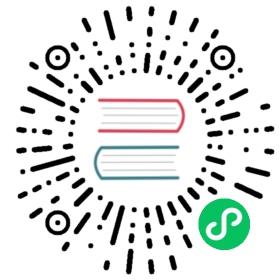Image" class="reference-link"> Image
Image
Tip
To enable the full feature of Document API on image, you need to install Pillow and matplotlib.
pip install matplotlib pillow
Images and pictures are probably the most intuitive data for a lot of people. Comparing to textual data, image data is more universal and easier to comprehend. Neural search on image can be fun: from good-old content-based image retrieval to text2image or image2text cross-modality retrieval. With Jina, one can build all kinds of fancy applications on image data. In this chapter, we will introduce some common tasks that can be built with Jina.
Before we get started, let’s recap what we know about image data.
Image is ndarray
Image data is often just ndarray. Strictly speaking, not any ndarray but an ndarray with ndim=2 or ndim=3 and dtype=uint8. Each element in that ndarray represents the pixel value between 0 and 255 on certain channel at certain position. For example, a colored JPG image of 256x300 can be represented as an ndarray [256, 300, 3]. Why 3 in the last dimension? Because it represents R, G, B channels of each pixel. Some image has different number of channels. For example, a PNG with transparent background has 4 channels, where the extra channel represents opacity. A gray-scale image has only one channel, which represents the luminance.
In summary, an image can be stored as .blob in Document. But how do we get there?
Load image data
You can load image data by specifying the image URI and then convert it into .blob using Document API
from jina import Documentd = Document(uri='apple.png')d.load_uri_to_image_blob()print(d.blob)print(d.blob.shape)
[[[255 255 255][255 255 255][255 255 255]...[255 255 255]]](618, 641, 3)
Simple image processing
Jina provides some functions to help you preprocess the image data. You can resize it (i.e. downsampling/upsampling) and normalize it; you can switch the channel axis of the .blob to meet certain requirements of other framework; and finally you can chain all these preprocessing steps together in one line. For example, before feeding data into a Pytorch-based ResNet Executor, the image needs to be normalized and the color axis should be at first, not at the last. You can do this via:
from jina import Documentd = (Document(uri='apple.png').load_uri_to_image_blob().set_image_blob_shape(shape=(224, 224)).set_image_blob_normalization().set_image_blob_channel_axis(-1, 0))print(d.blob)print(d.blob.shape)
[[[2.2489083 2.2489083 2.2489083 ... 2.2489083 2.2489083 2.2489083][2.2489083 2.2489083 2.2489083 ... 2.2489083 2.2489083 2.2489083][2.2489083 2.2489083 2.2489083 ... 2.2489083 2.2489083 2.2489083]...[2.64 2.64 2.64 ... 2.64 2.64 2.64 ][2.64 2.64 2.64 ... 2.64 2.64 2.64 ][2.64 2.64 2.64 ... 2.64 2.64 2.64 ]]](3, 224, 224)
You can also dump .blob back to a PNG image so that you can see.
d.dump_image_blob_to_file('apple-proc.png', 0)
Note that the channel axis is now switched to 0 because the previous preprocessing steps we just conducted.
Yep, this looks uneatable. That’s often what you give to the deep learning algorithms.
Display image sprite
An image sprites is a collection of images put into a single image. When working with a DocumentArray of image Documents, you can directly view the image sprites via plot_image_sprites. This gives you a quick view of the dataset that you are working with:
from jina import DocumentArrayfrom jina.types.document.generators import from_filesda = DocumentArray(from_files('/Users/hanxiao/Downloads/left/*.jpg'))da.plot_image_sprites('sprite-img.png')
⠇ DONE ━╸━━━━━━━━━━━━━━━━━━━━━━━━━━━━━━━━━━━━━━━ 0:00:23 100% ETA: 0 seconds 40 steps done in 23 seconds
Depending on the number of images, this could take a while. But after that, you get a very nice overview of your DocumentArray as follows:
Segment large complicated image into small ones
A large complicated image is hard to search, as it may contain too many elements and interesting information and hence hard to define the search problem in the first place. Take the following image as an example,
It contains rich information in details, and it is complicated as there is no single salience interest in the image. The user may want to hit this image by searching for “Krusty Burger” or “Yellow schoolbus”. User’s real intention is hard guess, which highly depends on the applications. But at least what we can do is using Jina to breakdown this complicated image into simpler ones. One of the simplest approaches is to cut the image via sliding windows.
from jina import Documentd = Document(uri='docs/datatype/image/complicated-image.jpeg')d.load_uri_to_image_blob()print(d.blob.shape)d.convert_image_blob_to_sliding_windows(window_shape=(64, 64))print(d.blob.shape)
(792, 1000, 3)(180, 64, 64, 3)
As one can see, it converts the single image blob into 180 image blobs, each with the size of (64, 64, 3). You can also add all 180 image blobs into the chunks of this Document, simply do:
d.convert_image_blob_to_sliding_windows(window_shape=(64, 64), as_chunks=True)print(d.chunks)
ChunkArray has 180 items (showing first three):{'id': '7585b8aa-3826-11ec-bc1a-1e008a366d48', 'mime_type': 'image/jpeg', 'blob': {'dense': {'buffer': 'H8T0H8T0H8T0H8T0H8T0H8T0H8T0H8T0H8T0H8T0H8T0H8T0H8T0H8T0H8T0H8T0H8T0H8T0H8T0H8T0H8T0H8T0H8T0H8T0H8T0H8T0 ...
Let’s now use image sprite to see how these chunks look like:
d.chunks.plot_image_sprites('simpsons-chunks.png')
Hmm, doesn’t change so much. This is because we scan the whole image using sliding windows with no overlap (i.e. stride). Let’s do a bit oversampling:
d.convert_image_blob_to_sliding_windows(window_shape=(64, 64), strides=(10, 10), as_chunks=True)d.chunks.plot_image_sprites('simpsons-chunks-stride-10.png')
Yep, that definitely looks better.