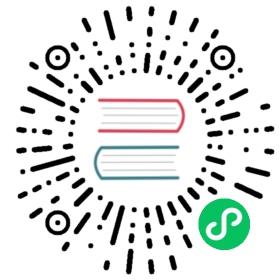Search Image from Text via CLIP model
In this tutorial, we will create an image search system that retrieves images based on short text descriptions as query.
The interest behind this is that in regular search, image description or meta data describing the content of the image needs to be indexed first before retrieving the images via text query. This can be expensive because you need a person to write that description and also information about image content is not always available.
We need to look for another solution! What if we can directly compare text with images?
To do so, we need to figure out a way to match images and text. One way is finding related images with similar semantics to the query text. This requires us to represent both images and query text in the same embedding space to be able to do the matching. In this case, pre-trained cross-modal models can help us out.
For example when we write the word “dog” in query we want to be able to retrieve pictures with a dog solely by using the embeddings similarity.
Tip
The full source code of this tutorial is available in this Google Colab notebook
Now that we understand the problem and we have an idea on how to fix it, let’s try to imagine what the solution would look like:
We have a bunch of images with no text description about the content.
We use a model to create an embedding that represents those images.
Now we will index and save our embeddings which we will call Documents inside a workspace folder.
This is what we call the index Flow.

Now to search for an image using text we do the following
We embed the query text into the same embedding space as the image.
We compute similarity between the query embedding and previously saved embeddings.
We return the best results.
This is our query Flow.

If we had to build this from scratch, it would take a long time to build these Flows. Luckily we can leverage Jina’s tools such as Executors, Documents and Flows and build such a system easily.
Pre-requisites
Before we begin building our Flow we need to do a few things.
- Install the following dependencies.
pip install Pillow jina torch==1.9.0 torchvision==0.10.0 transformers==4.9.1 matplotlib [email protected]+https://github.com/jina-ai/jina-commons.git#egg=jina-commons
- Download the dataset and unzip it.
You can use the link or the following commands:
wget https://open-images.s3.eu-central-1.amazonaws.com/data.zipunzip data.zip
You should find two folders after unzipping:
images: this folder contains the images that we will index.
query: this folder contains small images that we will use as search queries.
Building Executors
In this section, we will start developing the necessary Executors, for both query and index Flows.
To encode images and query text into the same space, we choose the pre-trained CLIP model from OpenAI.
What is CLIP?
The CLIP model is trained to learn visual concepts from natural languages. This is done using text snippets and image pairs across the internet. In the original CLIP paper, the model performs Zero Shot Learning by encoding text labels and images with separate models. Later the similarities between the encoded vectors are calculated.
In this tutorial, we use the image and the text encoding parts from CLIP to calculate the embeddings.
How does CLIP help?
Given a short text this is a dog, the CLIP text model can encode it into a vector. Meanwhile, the CLIP image model can encode one image of a dog and one image of a cat into the same vector space. We can further find the distance between the text vector and the vectors of the dog image is smaller than that between the same text and an image of a cat.
CLIPImageEncoder
This encoder encodes an image into embeddings using the CLIP model. We want an Executor that loads the CLIP model and encodes images during the index Flow.
Our Executor should:
Support both GPU and CPU: That’s why we will provision the
deviceparameter and use it when encoding.Be able to process Documents in batches in order to use our resources effectively: To do so, we will use the parameter
batch_size
from typing import Optional, Tupleimport torchfrom jina import DocumentArray, Executor, requestsfrom jina.logging.logger import JinaLoggerfrom transformers import CLIPFeatureExtractor, CLIPModelclass CLIPImageEncoder(Executor):"""Encode image into embeddings using the CLIP model."""def __init__(self,pretrained_model_name_or_path: str = "openai/clip-vit-base-patch32",base_feature_extractor: Optional[str] = None,use_default_preprocessing: bool = True,device: str = "cpu",batch_size: int = 32,traversal_paths: Tuple = ("r",),*args,**kwargs,):super().__init__(*args, **kwargs)self.batch_size = batch_sizeself.traversal_paths = traversal_pathsself.pretrained_model_name_or_path = pretrained_model_name_or_pathself.use_default_preprocessing = use_default_preprocessingself.base_feature_extractor = (base_feature_extractor or pretrained_model_name_or_path)self.device = deviceself.preprocessor = CLIPFeatureExtractor.from_pretrained(self.base_feature_extractor)self.model = CLIPModel.from_pretrained(self.pretrained_model_name_or_path)self.model.to(self.device).eval()@requestsdef encode(self, docs: Optional[DocumentArray], parameters: dict, **kwargs):if docs is None:returntraversal_paths = parameters.get("traversal_paths", self.traversal_paths)batch_size = parameters.get("batch_size", self.batch_size)document_batches_generator = docs.traverse_flat(parameters.get('traversal_paths', self.traversal_paths)).batch(batch_size=batch_size)with torch.inference_mode():for batch_docs in document_batches_generator:blob_batch = [d.blob for d in batch_docs]if self.use_default_preprocessing:tensor = self._generate_input_features(blob_batch)else:tensor = {"pixel_values": torch.tensor(blob_batch, dtype=torch.float32, device=self.device)}embeddings = self.model.get_image_features(**tensor)embeddings = embeddings.cpu().numpy()for doc, embed in zip(batch_docs, embeddings):doc.embedding = embeddef _generate_input_features(self, images):input_tokens = self.preprocessor(images=images,return_tensors="pt",)input_tokens = {k: v.to(torch.device(self.device)) for k, v in input_tokens.items()}return input_tokens
CLIPTextEncoder
This encoder encodes a text into embeddings using the CLIP model. We want an Executor that loads the CLIP model and encodes it during the query Flow.
Our Executor should:
Support both GPU and CPU: That’s why we will provision the
deviceparameter and use it when encoding.Be able to process Documents in batches in order to use our resources effectively: To do so, we will use the parameter
batch_size
from transformers import CLIPTokenizerclass CLIPTextEncoder(Executor):"""Encode text into embeddings using the CLIP model."""def __init__(self,pretrained_model_name_or_path: str = 'openai/clip-vit-base-patch32',base_tokenizer_model: Optional[str] = None,max_length: int = 77,device: str = 'cpu',traversal_paths: Sequence[str] = ['r'],batch_size: int = 32,*args,**kwargs,):super().__init__(*args, **kwargs)self.traversal_paths = traversal_pathsself.batch_size = batch_sizeself.pretrained_model_name_or_path = pretrained_model_name_or_pathself.base_tokenizer_model = (base_tokenizer_model or pretrained_model_name_or_path)self.max_length = max_lengthself.device = deviceself.tokenizer = CLIPTokenizer.from_pretrained(self.base_tokenizer_model)self.model = CLIPModel.from_pretrained(self.pretrained_model_name_or_path)self.model.eval().to(device)@requestsdef encode(self, docs: Optional[DocumentArray], parameters: Dict, **kwargs):if docs is None:returnfor docs_batch in docs.traverse_flat(parameters.get('traversal_paths', self.traversal_paths)).batch(batch_size=parameters.get('batch_size', self.batch_size)):text_batch = docs_batch.get_attributes('text')with torch.inference_mode():input_tokens = self._generate_input_tokens(text_batch)embeddings = self.model.get_text_features(**input_tokens).cpu().numpy()for doc, embedding in zip(docs_batch, embeddings):doc.embedding = embeddingdef _generate_input_tokens(self, texts: Sequence[str]):input_tokens = self.tokenizer(texts,max_length=self.max_length,padding='longest',truncation=True,return_tensors='pt',)input_tokens = {k: v.to(self.device) for k, v in input_tokens.items()}return input_tokens
SimpleIndexer
To implement SimpleIndexer, we can leverage Jina’s DocumentArrayMemmap. You can read about this data type here.
Our indexer will create an instance of DocumentArrayMemmap when it’s initialized. We want to store indexed Documents inside the workspace folder that’s why we pass the workspace attribute of the Executor to DocumentArrayMemmap.
To index, we implement the method index which has /index as the endpoint invoked during the index Flow. It’s as simple as extending the received docs to DocumentArrayMemmap instance.
On the other hand, for search, we implement the method search. We bind it to the query Flow using the decorator @requests(on='/search'). In Jina, searching for query Documents can be done by adding the results to the matches attribute of each query document. Since docs is a DocumentArray we can use method match to match query against the indexed Documents. Read more about match here.
from typing import Dict, Optionalfrom jina import DocumentArray, Executor, requestsfrom jina.types.arrays.memmap import DocumentArrayMemmapclass SimpleIndexer(Executor):"""A simple indexer that stores all the Document data together,in a DocumentArrayMemmap objectTo be used as a unified indexer, combining both indexing and searching"""def __init__(self,match_args: Optional[Dict] = None,**kwargs,):"""Initializer function for the simple indexer:param match_args: the arguments to `DocumentArray`'s match function"""super().__init__(**kwargs)self._match_args = match_args or {}self._storage = DocumentArrayMemmap(self.workspace, key_length=kwargs.get('key_length', 64))@requests(on='/index')def index(self,docs: Optional['DocumentArray'] = None,**kwargs,):"""All Documents to the DocumentArray:param docs: the docs to add"""if docs:self._storage.extend(docs)@requests(on='/search')def search(self,docs: Optional['DocumentArray'] = None,parameters: Optional[Dict] = None,**kwargs,):"""Perform a vector similarity search and retrieve the full Document match:param docs: the Documents to search with:param parameters: the runtime arguments to `DocumentArray`'s matchfunction. They overwrite the original match_args arguments."""if not docs:returnmatch_args = deepcopy(self._match_args)if parameters:match_args.update(parameters)match_args = SimpleIndexer._filter_parameters(docs, match_args)docs.match(self._storage, **match_args)@staticmethoddef _filter_parameters(docs, match_args):# get only those arguments that exist in .matchargs = set(inspect.getfullargspec(docs.match).args)args.discard('self')match_args = {k: v for k, v in match_args.items() if k in args}return match_args
Building Flows
Indexing
Now, after creating Executors, it’s time to use them in order to build an index Flow and index our data.
Building the index Flow
We create a Flow object and add Executors one after the other with the right parameters:
CLIPImageEncoder: We specify the device.
SimpleIndexer: We need to specify the workspace parameter.
from jina import Flowflow_index = Flow() \.add(uses=CLIPImageEncoder, name="encoder", uses_with={"device":device}) \.add(uses=SimpleIndexer, name="indexer", workspace='workspace')flow_index.plot()

Now it’s time to index the dataset that we have downloaded. Actually, we will index images inside the images folder. This helper function will convert the image files into Documents, create a generator and yields Documents:
import globfrom jina import Documentdef input_docs(data_path):for fn in glob.glob(os.path.join(data_path, '*')):doc = Document(uri=fn, tags={'filename': fn})doc.load_uri_to_image_blob()yield doc
The final step in this section is to send the input Documents to the index Flow. Note that indexing can take a while:
with flow_index:flow_index.post(on='/index',inputs=input_docs("/content/images"), request_size=1)
[email protected][I]:🎉 Flow is ready to use!🔗 Protocol: GRPC🏠 Local access: 0.0.0.0:33367🔒 Private network: 172.28.0.2:33367🌐 Public address: 34.125.186.176:33367
Searching
Now, let’s build the search Flow and use it to search with sample query images.
Our Flow contains the following Executors:
CLIPTextEncoder: We specify the device.
SimpleIndexer: We need to specify the workspace parameter.
flow_search = Flow() \.add(uses=CLIPTextEncoder, name="encoder", uses_with={"device":device}) \.add(uses=SimpleIndexer,name="indexer",workspace="workspace")flow_search.plot()
Query Flow:

We create a helper function to plot our images:
import matplotlib.pyplot as pltdef show_docs(docs):for doc in docs:plt.imshow(doc.blob)plt.show()
and one last function to show us the top three matches to our text query:
def plot_search_results(resp: Request):for doc in resp.docs:print(f'Query text: {doc.text}')print(f'Matches:')print('-'*10)show_docs(doc.matches[:3])
Now we input some text queries which we transform into Documents and here are the results:
with flow_search:resp = flow_search.post(on='/search',inputs=DocumentArray([Document(text='dog'),Document(text='cat'),Document(text='kids on their bikes'),]),on_done=plot_search_results)
Sample results:
Query: DogResults:



Query: CatResults:



Query: Kids riding bikesResults:



Congratulations! You have built a text-to-image search engine. You can check the full source code here and experiment with your own text queries.