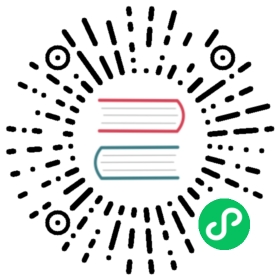在Facebook,我们使用 Jest 测试 React 应用程序。
安装
使用Create React App
如果你是 React 新手,我们建议使用 Create React App。 它已经包含了 可用的 Jest! 您只需要添加 react-test-renderer 来渲染快照。
运行
yarn add --dev react-test-renderer
不使用Create React App
如果你已经有一个应用,你仅需要安装一些包来使他们运行起来。 我们使用babel-jest包和babel-preset-react,从而在测试环境中转换我们代码。 可参考使用babel
运行
yarn add --dev jest babel-jest @babel/preset-env @babel/preset-react react-test-renderer
你的package.json文件应该像下面这样(<current-version>是当前包的最新版本号) 请添加脚本项目和 jest 配置: 请添加脚本项目和 jest 配置:
"dependencies": {"react": "<current-version>","react-dom": "<current-version>"},"devDependencies": {"@babel/preset-env": "<current-version>","@babel/preset-react": "<current-version>","babel-jest": "<current-version>","jest": "<current-version>","react-test-renderer": "<current-version>"},"scripts": {"test": "jest"}
// babel.config.jsmodule.exports = {presets: ['@babel/preset-env', '@babel/preset-react'],};
准备工作已经完成!
快照测试
让我们来为一个渲染超链接的 Link 组件创建快照测试
// Link.react.jsimport React, {useState} from 'react';const STATUS = {HOVERED: 'hovered',NORMAL: 'normal',};const Link = ({page, children}) => {const [status, setStatus] = useState(STATUS.NORMAL);const onMouseEnter = () => {setStatus(STATUS.HOVERED);};const onMouseLeave = () => {setStatus(STATUS.NORMAL);};return (<aclassName={status}href={page || '#'}onMouseEnter={onMouseEnter}onMouseLeave={onMouseLeave}>{children}</a>);};export default Link;
注意:示例只展现了函数式组件,其实Class组件也是一样的。 相关区别请查看:React: Function and Class Components. 注意 ,我们希望对于Class组件,Jest应该更多的去测试Props而不是Class中的函数。
现在,使用React的test renderer和Jest的快照特性来和组件交互,获得渲染结果和生成快照文件:
// Link.react.test.jsimport React from 'react';import renderer from 'react-test-renderer';import Link from '../Link.react';test('Link changes the class when hovered', () => {const component = renderer.create(<Link page="http://www.facebook.com">Facebook</Link>,);let tree = component.toJSON();expect(tree).toMatchSnapshot();// manually trigger the callbacktree.props.onMouseEnter();// re-renderingtree = component.toJSON();expect(tree).toMatchSnapshot();// manually trigger the callbacktree.props.onMouseLeave();// re-renderingtree = component.toJSON();expect(tree).toMatchSnapshot();});
当你运行 npm test 或者 jest,将产生一个像下面的文件:
// __tests__/__snapshots__/Link.react.test.js.snapexports[`Link changes the class when hovered 1`] = `<aclassName="normal"href="http://www.facebook.com"onMouseEnter={[Function]}onMouseLeave={[Function]}></a>`;exports[`Link changes the class when hovered 2`] = `<aclassName="hovered"href="http://www.facebook.com"onMouseEnter={[Function]}onMouseLeave={[Function]}></a>`;exports[`Link changes the class when hovered 3`] = `<aclassName="normal"href="http://www.facebook.com"onMouseEnter={[Function]}onMouseLeave={[Function]}></a>`;
下次你运行测试时,渲染的结果将会和之前创建的快照进行比较。 代码变动时,快照也应该被提交。 当快照测试失败,你需要去检查是否是你想要或不想要的变动。 如果变动符合预期,你可以通过jest -u调用Jest从而重写存在的快照。
该示例代码在 examples/snapshot
快照测试与 Mocks, Enzyme 和 React 16
快照测试在 Enzyme 和 React 16+ 中使用时有一个注意事项。 如果您使用以下方式模拟模块:
jest.mock('../SomeDirectory/SomeComponent', () => 'SomeComponent');
然后您将在控制台中看到警告:
Warning: <SomeComponent /> is using uppercase HTML. Always use lowercase HTML tags in React.# Or:Warning: The tag <SomeComponent> is unrecognized in this browser. If you meant to render a React component, start its name with an uppercase letter. Always use lowercase HTML tags in React.# Or:Warning: The tag <SomeComponent> is unrecognized in this browser. If you meant to render a React component, start its name with an uppercase letter.
React 16 触发这些警告,取决于它是如何检查元素类型的,在这些检查中模拟模块会失败。 您可以:
- 渲染为纯文本。 这种方式你看不到传递给模拟组件的Props,但最直观。
jest.mock(‘./SomeComponent’, () => () => ‘SomeComponent’);
```
渲染为自定义元素。 DOM的“自定义元素“不会检查任何属性,所以也不会触发warnings。 他们都是小写的、中划线分割的单词。
jest.mock('./Widget', () => () => <mock-widget />);
使用
react-test-renderer。 这个test渲染器不校验元素类型,并乐意接受SomeComponent作为参数。 你可以使用react-test-renderer进行快照检测,使用单独使用Enzyme进行组件行为监测。禁用所有警告(在jest setup file中):
jest.mock('fbjs/lib/warning', () => require('fbjs/lib/emptyFunction'));
这是下策,因为所有有用的警告也都会丢失。 不过,依然有其适用场景。例如我们需要测试 react-native的组件编译为DOM,很多警告是无关紧要的。 另一个方式是使用控制台忽略特定的警告信息。
DOM测试
如果你想断言或者操纵你的渲染组件,你可以使用react-testing-library, Enzyme, 或者React的 TestUtils。 接下来我们讲两个 react-testing-library 和Enzyme的例子。
react-testing-library
你需要运行 yarn add --dev @testing-library/react才能使用 react-testing-library。
这里我们实现一个在两个标签之间切换的复选框。
// CheckboxWithLabel.jsimport React, {useState} from 'react';const CheckboxWithLabel = ({labelOn, labelOff}) => {const [isChecked, setIsChecked] = useState(false);const onChange = () => {setIsChecked(!isChecked);};return (<label><input type="checkbox" checked={isChecked} onChange={onChange} />{isChecked ? labelOn : labelOff}</label>);};export default CheckboxWithLabel;
// __tests__/CheckboxWithLabel-test.jsimport React from 'react';import {cleanup, fireEvent, render} from '@testing-library/react';import CheckboxWithLabel from '../CheckboxWithLabel';// Note: running cleanup afterEach is done automatically for you in @testing-library/react@9.0.0 or higher// unmount and cleanup DOM after the test is finished.afterEach(cleanup);it('CheckboxWithLabel changes the text after click', () => {const {queryByLabelText, getByLabelText} = render(<CheckboxWithLabel labelOn="On" labelOff="Off" />,);expect(queryByLabelText(/off/i)).toBeTruthy();fireEvent.click(getByLabelText(/off/i));expect(queryByLabelText(/on/i)).toBeTruthy();});afterEach(cleanup);it('CheckboxWithLabel changes the text after click', () => {const {queryByLabelText, getByLabelText} = render(<CheckboxWithLabel labelOn="On" labelOff="Off" />,);expect(queryByLabelText(/off/i)).toBeTruthy();fireEvent.click(getByLabelText(/off/i));expect(queryByLabelText(/on/i)).toBeTruthy();});
The code for this example is available at examples/react-testing-library.
Enzyme
安装Enzyme 。yarn add --dev enzyme。 如果你的React版本低于15.5.0,则也需要再安装react-addons-test-utils
我们使用react-testing-library的方式重写一遍上面的用例。 在这个例子中我们使用了 Enzyme 的浅渲染器。
// __tests__/CheckboxWithLabel-test.jsimport React from 'react';import {shallow} from 'enzyme';import CheckboxWithLabel from '../CheckboxWithLabel';test('CheckboxWithLabel changes the text after click', () => {// Render a checkbox with label in the documentconst checkbox = shallow(<CheckboxWithLabel labelOn="On" labelOff="Off" />);expect(checkbox.text()).toEqual('Off');checkbox.find('input').simulate('change');expect(checkbox.text()).toEqual('On');});
上述示例的源码可以在 examples/enzyme中找到。
自定义转译器
如果你需要更多高级功能,你也可以自定义你的转译器。 If you need more advanced functionality, you can also build your own transformer. Instead of using babel-jest, here is an example of using @babel/core:
// custom-transformer.js'use strict';const {transform} = require('@babel/core');const jestPreset = require('babel-preset-jest');module.exports = {process(src, filename) {const result = transform(src, {filename,presets: [jestPreset],});return result || src;},};
别忘记安装 @babel/core and babel-preset-jest。
为了使这个与 Jest 一起工作,您需要更新您的 Jest 配置:"transform": {"\\.js$": "path/to/custom-transformer.js"}。
如果你需要一个babel支持的转译器,你还需要安装babel-jest来协助生成你的转译器配置。
const babelJest = require('babel-jest');module.exports = babelJest.createTransformer({presets: ['my-custom-preset'],});
详情见 dedicated docs。