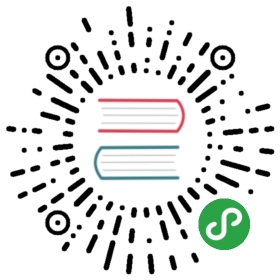Install Jest using yarn:
yarn add --dev jest
Or npm:
npm install --save-dev jest
Note: Jest documentation uses yarn commands, but npm will also work. You can compare yarn and npm commands in the yarn docs, here.
Let's get started by writing a test for a hypothetical function that adds two numbers. First, create a sum.js file:
function sum(a, b) { return a + b;}module.exports = sum;
Then, create a file named sum.test.js. This will contain our actual test:
const sum = require('./sum');test('adds 1 + 2 to equal 3', () => { expect(sum(1, 2)).toBe(3);});
Add the following section to your package.json:
{ "scripts": { "test": "jest" }}
Finally, run yarn test or npm run test and Jest will print this message:
PASS ./sum.test.js✓ adds 1 + 2 to equal 3 (5ms)
You just successfully wrote your first test using Jest!
This test used expect and toBe to test that two values were exactly identical. To learn about the other things that Jest can test, see Using Matchers.
Running from command line
You can run Jest directly from the CLI (if it's globally available in your PATH, e.g. by yarn global add jest or npm install jest —global) with a variety of useful options.
Here's how to run Jest on files matching my-test, using config.json as a configuration file and display a native OS notification after the run:
jest my-test --notify --config=config.json
If you'd like to learn more about running jest through the command line, take a look at the Jest CLI Options page.
Additional Configuration
Generate a basic configuration file
Based on your project, Jest will ask you a few questions and will create a basic configuration file with a short description for each option:
jest --init
Using Babel
To use Babel, install required dependencies via yarn:
yarn add --dev babel-jest @babel/core @babel/preset-env
Configure Babel to target your current version of Node by creating a babel.config.js file in the root of your project:
// babel.config.jsmodule.exports = { presets: [ [ '@babel/preset-env', { targets: { node: 'current', }, }, ], ],};
The ideal configuration for Babel will depend on your project. See Babel's docs for more details.
Jest will set process.env.NODE_ENV to 'test' if it's not set to something else. You can use that in your configuration to conditionally setup only the compilation needed for Jest, e.g.
// babel.config.jsmodule.exports = api => { const isTest = api.env('test'); // You can use isTest to determine what presets and plugins to use. return { // ... };};
Note:babel-jestis automatically installed when installing Jest and will automatically transform files if a babel configuration exists in your project. To avoid this behavior, you can explicitly reset thetransformconfiguration option:
// jest.config.jsmodule.exports = { transform: {},};
Babel 6
Jest 24 dropped support for Babel 6. We highly recommend you to upgrade to Babel 7, which is actively maintained. However, if you cannot upgrade to Babel 7, either keep using Jest 23 or upgrade to Jest 24 with babel-jest locked at version 23, like in the example below:
"dependencies": { "babel-core": "^6.26.3", "babel-jest": "^23.6.0", "babel-preset-env": "^1.7.0", "jest": "^24.0.0"}
While we generally recommend using the same version of every Jest package, this workaround will allow you to continue using the latest version of Jest with Babel 6 for now.
Using webpack
Jest can be used in projects that use webpack to manage assets, styles, and compilation. webpack does offer some unique challenges over other tools. Refer to the webpack guide to get started.
Using TypeScript
Jest supports TypeScript out of the box, via Babel.
However, there are some caveats to using Typescript with Babel, see http://artsy.github.io/blog/2017/11/27/Babel-7-and-TypeScript/. Another caveat is that Jest will not typecheck your tests. If you want that, you can use ts-jest.