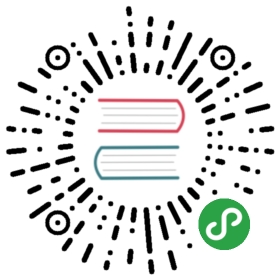列表自定义列实现
功能说明:
页面自定义设置列表需要选择的列,设置组件集成的两种方法,一个是在列表外增加设置组件,一个是在列表表头增加设置组件具体代码案例参照【常用示例-单表模型示例】功能
功能预览:



实现方法:
一. 增加初始化配置
1 . data() 方法中配置
//表头columns:[],//列设置settingColumns:[],//列定义defColumns: [{title: '#',dataIndex: '',key: 'rowIndex',width: 60,align: "center",customRender: function (t, r, index) {return parseInt(index) + 1;}},{title: '姓名',align: "center",dataIndex: 'name'},..............]说明:columns:列表展示的列,初始为空。settingColumns:保存勾选的列设置defColumns:定义列表可以展示的列信息
2. 增加设置按钮,两种实现方式任选其一即可
(1)第一种在列表外增加设置按钮
<a-popover title="自定义列" trigger="click" placement="leftBottom"><template slot="content"><a-checkbox-group @change="onColSettingsChange" v-model="settingColumns" :defaultValue="settingColumns"><a-row><template v-for="(item,index) in defColumns"><template v-if="item.key!='rowIndex'&& item.dataIndex!='action'"><a-col :span="12"><a-checkbox :value="item.dataIndex">{{ item.title }}</a-checkbox></a-col></template></template></a-row></a-checkbox-group></template><a><a-icon type="setting" />自定义列</a></a-popover>
(2)第二种在表头列中扩展按钮在操作列定义中增加插槽设置
{title: '操作',dataIndex: 'action',align: "center",scopedSlots: {filterDropdown: 'filterDropdown',filterIcon: 'filterIcon',customRender: 'action'},}
<a-table></a-table> 中增加插槽代码
<div slot="filterDropdown"><a-card><a-checkbox-group @change="onColSettingsChange" v-model="settingColumns" :defaultValue="settingColumns"><a-row><template v-for="(item,index) in defColumns"><template v-if="item.key!='rowIndex'&& item.dataIndex!='action'"><a-col :span="12"><a-checkbox :value="item.dataIndex">{{ item.title }}</a-checkbox></a-col></template></template></a-row></a-checkbox-group></a-card></div><a-icon slot="filterIcon" type='setting' :style="{ fontSize:'16px',color: '#108ee9' }" />
3. 实现checkbox @change
//列设置更改事件
onColSettingsChange (checkedValues) {
var key = this.$route.name+":colsettings";
Vue.ls.set(key, checkedValues, 7 * 24 * 60 * 60 * 1000)
this.settingColumns = checkedValues;
const cols = this.defColumns.filter(item => {
if(item.key =='rowIndex'|| item.dataIndex=='action'){
return true
}
if (this.settingColumns.includes(item.dataIndex)) {
return true
}
return false
})
this.columns = cols;
},
4. 页面加载时实现列的初始化方法
initColumns(){
//权限过滤(列权限控制时打开,修改第二个参数为授权码前缀)
//this.defColumns = colAuthFilter(this.defColumns,'testdemo:');
var key = this.$route.name+":colsettings";
let colSettings= Vue.ls.get(key);
if(colSettings==null||colSettings==undefined){
let allSettingColumns = [];
this.defColumns.forEach(function (item,i,array ) {
allSettingColumns.push(item.dataIndex);
})
this.settingColumns = allSettingColumns;
this.columns = this.defColumns;
}else{
this.settingColumns = colSettings;
const cols = this.defColumns.filter(item => {
if(item.key =='rowIndex'|| item.dataIndex=='action'){
return true;
}
if (colSettings.includes(item.dataIndex)) {
return true;
}
return false;
})
this.columns = cols;
}
}
created中调用:
created() {
this.initColumns();
},
当前内容版权归 Jeecg-Boot 或其关联方所有,如需对内容或内容相关联开源项目进行关注与资助,请访问 Jeecg-Boot .