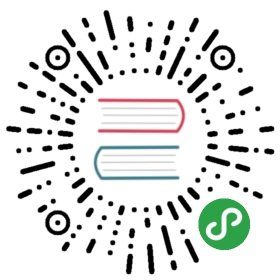Table 表格
概述
主要用于展示大量结构化数据。
支持排序、筛选、分页、自定义操作、导出 csv 等复杂功能。
注意:非 template/render 模式下,需使用 i-table。
Table 从 3.2.0 版本开始,支持 slot-scope,查看示例。
代码示例

表格的最简单用法。
<template><Table :columns="columns1" :data="data1"></Table></template><script>export default {data () {return {columns1: [{title: 'Name',key: 'name'},{title: 'Age',key: 'age'},{title: 'Address',key: 'address'}],data1: [{name: 'John Brown',age: 18,address: 'New York No. 1 Lake Park',date: '2016-10-03'},{name: 'Jim Green',age: 24,address: 'London No. 1 Lake Park',date: '2016-10-01'},{name: 'Joe Black',age: 30,address: 'Sydney No. 1 Lake Park',date: '2016-10-02'},{name: 'Jon Snow',age: 26,address: 'Ottawa No. 2 Lake Park',date: '2016-10-04'}]}}}</script>

设置属性 stripe ,表格会间隔显示不同颜色,用于区分不同行数据。
<template><Table stripe :columns="columns1" :data="data1"></Table></template><script>export default {data () {return {columns1: [{title: 'Name',key: 'name'},{title: 'Age',key: 'age'},{title: 'Address',key: 'address'}],data1: [{name: 'John Brown',age: 18,address: 'New York No. 1 Lake Park',date: '2016-10-03'},{name: 'Jim Green',age: 24,address: 'London No. 1 Lake Park',date: '2016-10-01'},{name: 'Joe Black',age: 30,address: 'Sydney No. 1 Lake Park',date: '2016-10-02'},{name: 'Jon Snow',age: 26,address: 'Ottawa No. 2 Lake Park',date: '2016-10-04'}]}}}</script>

添加表格的边框线。
<template><Table border :columns="columns1" :data="data1"></Table></template><script>export default {data () {return {columns1: [{title: 'Name',key: 'name'},{title: 'Age',key: 'age'},{title: 'Address',key: 'address'}],data1: [{name: 'John Brown',age: 18,address: 'New York No. 1 Lake Park',date: '2016-10-03'},{name: 'Jim Green',age: 24,address: 'London No. 1 Lake Park',date: '2016-10-01'},{name: 'Joe Black',age: 30,address: 'Sydney No. 1 Lake Park',date: '2016-10-02'},{name: 'Jon Snow',age: 26,address: 'Ottawa No. 2 Lake Park',date: '2016-10-04'}]}}}</script>

行:通过属性 row-class-name 可以给某一行指定一个样式名称。
列:通过给列 columns 设置字段 className 可以给某一列指定一个样式。
单元格:通过给数据 data 设置字段 cellClassName 可以给任意一个单元格指定样式。
<style>.ivu-table .demo-table-info-row td{background-color: #2db7f5;color: #fff;}.ivu-table .demo-table-error-row td{background-color: #ff6600;color: #fff;}.ivu-table td.demo-table-info-column{background-color: #2db7f5;color: #fff;}.ivu-table .demo-table-info-cell-name {background-color: #2db7f5;color: #fff;}.ivu-table .demo-table-info-cell-age {background-color: #ff6600;color: #fff;}.ivu-table .demo-table-info-cell-address {background-color: #187;color: #fff;}</style><template><p>Custom row styles:</p><Table :row-class-name="rowClassName" :columns="columns1" :data="data1"></Table><p>Custom column styles:</p><Table :columns="columns9" :data="data1"></Table><p>Custom arbitrary cell styles:</p><Table :columns="columns1" :data="data8"></Table></template><script>export default {data () {return {columns1: [{title: 'Name',key: 'name'},{title: 'Age',key: 'age'},{title: 'Address',key: 'address'}],columns9: [{title: 'Name',key: 'name'},{title: 'Age',key: 'age',className: 'demo-table-info-column'},{title: 'Address',key: 'address'}],data1: [{name: 'John Brown',age: 18,address: 'New York No. 1 Lake Park',date: '2016-10-03'},{name: 'Jim Green',age: 24,address: 'London No. 1 Lake Park',date: '2016-10-01'},{name: 'Joe Black',age: 30,address: 'Sydney No. 1 Lake Park',date: '2016-10-02'},{name: 'Jon Snow',age: 26,address: 'Ottawa No. 2 Lake Park',date: '2016-10-04'}],data8: [{name: 'John Brown',age: 18,address: 'New York No. 1 Lake Park'},{name: 'Jim Green',age: 25,address: 'London No. 1 Lake Park',cellClassName: {age: 'demo-table-info-cell-age',address: 'demo-table-info-cell-address'}},{name: 'Joe Black',age: 30,address: 'Sydney No. 1 Lake Park'},{name: 'Jon Snow',age: 26,address: 'Ottawa No. 2 Lake Park',cellClassName: {name: 'demo-table-info-cell-name'}}]}},methods: {rowClassName (row, index) {if (index === 1) {return 'demo-table-info-row';} else if (index === 3) {return 'demo-table-error-row';}return '';}}}</script>

通过设置属性 height 给表格指定高度后,会自动固定表头。当纵向内容过多时可以使用。
3.4.0 版本后也可以设置 max-height 属性。
<template><Table height="200" :columns="columns1" :data="data2"></Table></template><script>export default {data () {return {columns1: [{title: 'Name',key: 'name'},{title: 'Age',key: 'age'},{title: 'Address',key: 'address'}],data2: [{name: 'John Brown',age: 18,address: 'New York No. 1 Lake Park',date: '2016-10-03'},{name: 'Jim Green',age: 24,address: 'London No. 1 Lake Park',date: '2016-10-01'},{name: 'Joe Black',age: 30,address: 'Sydney No. 1 Lake Park',date: '2016-10-02'},{name: 'Jon Snow',age: 26,address: 'Ottawa No. 2 Lake Park',date: '2016-10-04'},{name: 'John Brown',age: 18,address: 'New York No. 1 Lake Park',date: '2016-10-03'},{name: 'Jim Green',age: 24,address: 'London No. 1 Lake Park',date: '2016-10-01'},{name: 'Joe Black',age: 30,address: 'Sydney No. 1 Lake Park',date: '2016-10-02'},{name: 'Jon Snow',age: 26,address: 'Ottawa No. 2 Lake Park',date: '2016-10-04'}]}}}</script>

通过给数据 columns 的项设置 fixed 为 left 或 right,可以左右固定需要的列。当横向内容过多时可以使用。
<template><Table width="550" border :columns="columns2" :data="data3"></Table></template><script>export default {data () {return {columns2: [{title: 'Name',key: 'name',width: 100,fixed: 'left'},{title: 'Age',key: 'age',width: 100},{title: 'Province',key: 'province',width: 100},{title: 'City',key: 'city',width: 100},{title: 'Address',key: 'address',width: 200},{title: 'Postcode',key: 'zip',width: 100},{title: 'Action',key: 'action',fixed: 'right',width: 120,render: (h, params) => {return h('div', [h('Button', {props: {type: 'text',size: 'small'}}, 'View'),h('Button', {props: {type: 'text',size: 'small'}}, 'Edit')]);}}],data3: [{name: 'John Brown',age: 18,address: 'New York No. 1 Lake Park',province: 'America',city: 'New York',zip: 100000},{name: 'Jim Green',age: 24,address: 'Washington, D.C. No. 1 Lake Park',province: 'America',city: 'Washington, D.C.',zip: 100000},{name: 'Joe Black',age: 30,address: 'Sydney No. 1 Lake Park',province: 'Australian',city: 'Sydney',zip: 100000},{name: 'Jon Snow',age: 26,address: 'Ottawa No. 2 Lake Park',province: 'Canada',city: 'Ottawa',zip: 100000}]}}}</script>

同时应用上述两个属性,可以同时固定表头和列。
<template><Table width="550" height="200" border :columns="columns2" :data="data4"></Table></template><script>export default {data () {return {columns2: [{title: 'Name',key: 'name',width: 100,fixed: 'left'},{title: 'Age',key: 'age',width: 100},{title: 'Province',key: 'province',width: 100},{title: 'City',key: 'city',width: 100},{title: 'Address',key: 'address',width: 200},{title: 'Postcode',key: 'zip',width: 100},{title: 'Action',key: 'action',fixed: 'right',width: 120,render: (h, params) => {return h('div', [h('Button', {props: {type: 'text',size: 'small'}}, 'View'),h('Button', {props: {type: 'text',size: 'small'}}, 'Edit')]);}}],data4: [{name: 'John Brown',age: 18,address: 'New York No. 1 Lake Park',province: 'America',city: 'New York',zip: 100000},{name: 'Jim Green',age: 24,address: 'Washington, D.C. No. 1 Lake Park',province: 'America',city: 'Washington, D.C.',zip: 100000},{name: 'Joe Black',age: 30,address: 'Sydney No. 1 Lake Park',province: 'Australian',city: 'Sydney',zip: 100000},{name: 'Jon Snow',age: 26,address: 'Ottawa No. 2 Lake Park',province: 'Canada',city: 'Ottawa',zip: 100000},{name: 'John Brown',age: 18,address: 'New York No. 1 Lake Park',province: 'America',city: 'New York',zip: 100000},{name: 'Jim Green',age: 24,address: 'Washington, D.C. No. 1 Lake Park',province: 'America',city: 'Washington, D.C.',zip: 100000},{name: 'Joe Black',age: 30,address: 'Sydney No. 1 Lake Park',province: 'Australian',city: 'Sydney',zip: 100000},{name: 'Jon Snow',age: 26,address: 'Ottawa No. 2 Lake Park',province: 'Canada',city: 'Ottawa',zip: 100000}]}}}</script>

通过设置属性 highlight-row,可以选中某一行。
当选择时,触发事件 @on-current-change,可以自定义操作,事件返回两个值 currentRow 和 oldCurrentRow,分别为当前行的数据和上一次选择的数据。
通过给 columns 数据设置一项,指定 type: 'index',可以自动显示一个从 1 开始的索引列。使用 indexMethod 可以自定义序号。
给 data 项设置特殊 key _highlight: true 可以默认选中当前项。
调用 clearCurrentRow 方法可以手动清除选中项。
<template><div><Table highlight-row ref="currentRowTable" :columns="columns3" :data="data1"></Table><Button @click="handleClearCurrentRow">Clear</Button></div></template><script>export default {data () {return {columns3: [{type: 'index',width: 60,align: 'center'},{title: 'Name',key: 'name'},{title: 'Age',key: 'age'},{title: 'Address',key: 'address'}],data1: [{name: 'John Brown',age: 18,address: 'New York No. 1 Lake Park',date: '2016-10-03'},{name: 'Jim Green',age: 24,address: 'London No. 1 Lake Park',date: '2016-10-01'},{name: 'Joe Black',age: 30,address: 'Sydney No. 1 Lake Park',date: '2016-10-02'},{name: 'Jon Snow',age: 26,address: 'Ottawa No. 2 Lake Park',date: '2016-10-04'}]}},methods: {handleClearCurrentRow () {this.$refs.currentRowTable.clearCurrentRow();}}}</script>

通过给 columns 数据设置一项,指定 type: 'selection',即可自动开启多选功能。
给 data 项设置特殊 key _checked: true 可以默认选中当前项。
给 data 项设置特殊 key _disabled: true 可以禁止选择当前项。
正确使用好以下事件,可以达到需要的效果:
@on-select,选中某一项触发,返回值为selection和row,分别为已选项和刚选择的项。@on-select-all,点击全选时触发,返回值为selection,已选项。@on-selection-change,只要选中项发生变化时就会触发,返回值为selection,已选项。
<template><div><Table border ref="selection" :columns="columns4" :data="data1"></Table><Button @click="handleSelectAll(true)">Set all selected</Button><Button @click="handleSelectAll(false)">Cancel all selected</Button></div></template><script>export default {data () {return {columns4: [{type: 'selection',width: 60,align: 'center'},{title: 'Name',key: 'name'},{title: 'Age',key: 'age'},{title: 'Address',key: 'address'}],data1: [{name: 'John Brown',age: 18,address: 'New York No. 1 Lake Park',date: '2016-10-03'},{name: 'Jim Green',age: 24,address: 'London No. 1 Lake Park',date: '2016-10-01'},{name: 'Joe Black',age: 30,address: 'Sydney No. 1 Lake Park',date: '2016-10-02'},{name: 'Jon Snow',age: 26,address: 'Ottawa No. 2 Lake Park',date: '2016-10-04'}]}},methods: {handleSelectAll (status) {this.$refs.selection.selectAll(status);}}}</script>

通过给 columns 数据的项,设置 sortable: true,即可对该列数据进行排序。
排序默认使用升序和降序,也可以通过设置属性 sortMethod 指定一个自定义排序函数,接收三个参数 a 、 b 和 type。
通过给某一列设置 sortType 可以在初始化时使用排序。
如果使用远程排序,可以设置 sortable: 'custom',然后在触发排序事件 @on-sort-change后,进行远程排序,并手动设置新的 data,详见 API。
注意,排序并不会影响到源数据 data。
<template><Table border :columns="columns5" :data="data5"></Table></template><script>export default {data () {return {columns5: [{title: 'Date',key: 'date',sortable: true},{title: 'Name',key: 'name'},{title: 'Age',key: 'age',sortable: true},{title: 'Address',key: 'address'}],data5: [{name: 'John Brown',age: 18,address: 'New York No. 1 Lake Park',date: '2016-10-03'},{name: 'Jim Green',age: 24,address: 'London No. 1 Lake Park',date: '2016-10-01'},{name: 'Joe Black',age: 30,address: 'Sydney No. 1 Lake Park',date: '2016-10-02'},{name: 'Jon Snow',age: 26,address: 'Ottawa No. 2 Lake Park',date: '2016-10-04'}]}}}</script>

通过给 columns 数据的项,设置 filters,可进行筛选,filters 接收一个数组,详见 Demo 和 API。
必须指定一个筛选函数 filterMethod 才可以进行筛选,filterMethod 传入两个参数 value 和 row,详见 Demo 和 API。
如果指定 filterMultiple: false,则使用单选,默认为多选。
注意,筛选并不会影响到源数据 data。
<template><Table border :columns="columns6" :data="data5"></Table></template><script>export default {data () {return {columns6: [{title: 'Date',key: 'date'},{title: 'Name',key: 'name'},{title: 'Age',key: 'age',filters: [{label: 'Greater than 25',value: 1},{label: 'Less than 25',value: 2}],filterMultiple: false,filterMethod (value, row) {if (value === 1) {return row.age > 25;} else if (value === 2) {return row.age < 25;}}},{title: 'Address',key: 'address',filters: [{label: 'New York',value: 'New York'},{label: 'London',value: 'London'},{label: 'Sydney',value: 'Sydney'}],filterMethod (value, row) {return row.address.indexOf(value) > -1;}}],data5: [{name: 'John Brown',age: 18,address: 'New York No. 1 Lake Park',date: '2016-10-03'},{name: 'Jim Green',age: 24,address: 'London No. 1 Lake Park',date: '2016-10-01'},{name: 'Joe Black',age: 30,address: 'Sydney No. 1 Lake Park',date: '2016-10-02'},{name: 'Jon Snow',age: 26,address: 'Ottawa No. 2 Lake Park',date: '2016-10-04'}],}}}</script>

通过给 columns 数据的项,设置一个函数 render,可以自定义渲染当前列,包括渲染自定义组件,它基于 Vue 的 Render 函数。
render 函数传入两个参数,第一个是 h,第二个是对象,包含 row、column 和 index,分别指当前单元格数据,当前列数据,当前是第几行。
<template><Table border :columns="columns7" :data="data6"></Table></template><script>export default {data () {return {columns7: [{title: 'Name',key: 'name',render: (h, params) => {return h('div', [h('Icon', {props: {type: 'person'}}),h('strong', params.row.name)]);}},{title: 'Age',key: 'age'},{title: 'Address',key: 'address'},{title: 'Action',key: 'action',width: 150,align: 'center',render: (h, params) => {return h('div', [h('Button', {props: {type: 'primary',size: 'small'},style: {marginRight: '5px'},on: {click: () => {this.show(params.index)}}}, 'View'),h('Button', {props: {type: 'error',size: 'small'},on: {click: () => {this.remove(params.index)}}}, 'Delete')]);}}],data6: [{name: 'John Brown',age: 18,address: 'New York No. 1 Lake Park'},{name: 'Jim Green',age: 24,address: 'London No. 1 Lake Park'},{name: 'Joe Black',age: 30,address: 'Sydney No. 1 Lake Park'},{name: 'Jon Snow',age: 26,address: 'Ottawa No. 2 Lake Park'}]}},methods: {show (index) {this.$Modal.info({title: 'User Info',content: `Name:${this.data6[index].name}<br>Age:${this.data6[index].age}<br>Address:${this.data6[index].address}`})},remove (index) {this.data6.splice(index, 1);}}}</script>

从 3.2.0 版本开始支持 slot-scope 写法。
在 columns 的某列声明 slot 后,就可以在 Table 的 slot 中使用 slot-scope。
slot-scope 的参数有 3 个:当前行数据 row,当前列数据 column,当前行序号 index。
<template><Table border :columns="columns12" :data="data6"><template slot-scope="{ row }" slot="name"><strong>{{ row.name }}</strong></template><template slot-scope="{ row, index }" slot="action"><Button type="primary" size="small" style="margin-right: 5px" @click="show(index)">View</Button><Button type="error" size="small" @click="remove(index)">Delete</Button></template></Table></template><script>export default {data () {return {columns12: [{title: 'Name',slot: 'name'},{title: 'Age',key: 'age'},{title: 'Address',key: 'address'},{title: 'Action',slot: 'action',width: 150,align: 'center'}],data6: [{name: 'John Brown',age: 18,address: 'New York No. 1 Lake Park'},{name: 'Jim Green',age: 24,address: 'London No. 1 Lake Park'},{name: 'Joe Black',age: 30,address: 'Sydney No. 1 Lake Park'},{name: 'Jon Snow',age: 26,address: 'Ottawa No. 2 Lake Park'}]}},methods: {show (index) {this.$Modal.info({title: 'User Info',content: `Name:${this.data6[index].name}<br>Age:${this.data6[index].age}<br>Address:${this.data6[index].address}`})},remove (index) {this.data6.splice(index, 1);}}}</script>

当表格内容较多不能一次性完全展示时使用。
通过给 columns 数据设置一项,指定 type: 'expand',即可开启扩展功能。
给行数据 data 的某项设置 _expanded 为 true,可以默认展开当前行,设置 _disableExpand 可以禁用当前行的展开功能。
渲染展开区域与自定义列模板方法类似,使用 render 函数。当内容较复杂时,可拆分为组件或使用 JSX。
// table-expand.vue<style scoped>.expand-row{margin-bottom: 16px;}</style><template><div><Row class="expand-row"><Col span="8"><span class="expand-key">Job: </span><span class="expand-value">{{ row.job }}</span></Col><Col span="8"><span class="expand-key">Interest: </span><span class="expand-value">{{ row.interest }}</span></Col><Col span="8"><span class="expand-key">Birthday: </span><span class="expand-value">{{ row.birthday }}</span></Col></Row><Row><Col span="8"><span class="expand-key">Favorite book: </span><span class="expand-value">《{{ row.book }}》</span></Col><Col span="8"><span class="expand-key">Favorite movie: </span><span class="expand-value">{{ row.movie }}</span></Col><Col span="8"><span class="expand-key">Favorite music: </span><span class="expand-value">{{ row.music }}</span></Col></Row></div></template><script>export default {props: {row: Object}};</script>// table.vue<template><Table :columns="columns10" :data="data9"></Table></template><script>import expandRow from './table-expand.vue';export default {components: { expandRow },data () {return {columns10: [{type: 'expand',width: 50,render: (h, params) => {return h(expandRow, {props: {row: params.row}})}},{title: 'Name',key: 'name'},{title: 'Age',key: 'age'},{title: 'Address',key: 'address'}],data9: [{name: 'John Brown',age: 18,address: 'New York No. 1 Lake Park',job: 'Data engineer',interest: 'badminton',birthday: '1991-05-14',book: 'Steve Jobs',movie: 'The Prestige',music: 'I Cry'},{name: 'Jim Green',age: 25,address: 'London No. 1 Lake Park',job: 'Data Scientist',interest: 'volleyball',birthday: '1989-03-18',book: 'My Struggle',movie: 'Roman Holiday',music: 'My Heart Will Go On'},{name: 'Joe Black',age: 30,address: 'Sydney No. 1 Lake Park',job: 'Data Product Manager',interest: 'tennis',birthday: '1992-01-31',book: 'Win',movie: 'Jobs',music: 'Don’t Cry'},{name: 'Jon Snow',age: 26,address: 'Ottawa No. 2 Lake Park',job: 'Data Analyst',interest: 'snooker',birthday: '1988-7-25',book: 'A Dream in Red Mansions',movie: 'A Chinese Ghost Story',music: 'actor'}]}}}</script>

给 column 设置 children,可以渲染出分组表头。
<template><Table :columns="columns11" :data="data10" border height="500"></Table></template><script>export default {data () {return {columns11: [{title: 'Name',key: 'name',align: 'center',width: 200,fixed: 'left',filters: [{label: 'Joe',value: 1},{label: 'John',value: 2}],filterMultiple: false,filterMethod (value, row) {if (value === 1) {return row.name === 'Joe';} else if (value === 2) {return row.name === 'John Brown';}}},{title: 'Other',align: 'center',children: [{title: 'Age',key: 'age',align: 'center',width: 200,sortable: true},{title: 'Address',align: 'center',children: [{title: 'Street',key: 'street',align: 'center',width: 200},{title: 'Block',align: 'center',children: [{title: 'Building',key: 'building',align: 'center',width: 200,sortable: true},{title: 'Door No.',key: 'door',align: 'center',width: 200}]}]}]},{title: 'Company',align: 'center',children: [{title: 'Company Address',key: 'caddress',align: 'center',width: 200},{title: 'Company Name',key: 'cname',align: 'center',width: 200}]},{title: 'Gender',key: 'gender',align: 'center',width: 200,fixed: 'right'}],data10: []}},mounted () {const data = [];for (let i = 0; i < 20; i++) {data.push({key: i,name: 'John Brown',age: i + 1,street: 'Lake Park',building: 'C',door: 2035,caddress: 'Lake Street 42',cname: 'SoftLake Co',gender: 'M',});}this.data10 = data;}}</script>

通过设置属性 loading 可以让表格处于加载中状态,在异步请求数据、分页时建议使用。
<template><div><Table :loading="loading" :columns="columns1" :data="data1"></Table><br>Change Loading Status <Switch v-model="loading"></Switch></div></template><script>export default {data () {return {loading: true,columns1: [{title: 'Name',key: 'name'},{title: 'Age',key: 'age'},{title: 'Address',key: 'address'}],data1: [{name: 'John Brown',age: 18,address: 'New York No. 1 Lake Park',date: '2016-10-03'},{name: 'Jim Green',age: 24,address: 'London No. 1 Lake Park',date: '2016-10-01'},{name: 'Joe Black',age: 30,address: 'Sydney No. 1 Lake Park',date: '2016-10-02'},{name: 'Jon Snow',age: 26,address: 'Ottawa No. 2 Lake Park',date: '2016-10-04'}]}}}</script>

通过设置属性 size 为 large 或 small 可以调整表格尺寸为大或小,默认不填或填写 default 为中。
<template><Table size="large" :columns="columns1" :data="data1"></Table><Table size="small" :columns="columns1" :data="data1"></Table></template><script>export default {data () {return {columns1: [{title: 'Name',key: 'name'},{title: 'Age',key: 'age'},{title: 'Address',key: 'address'}],data1: [{name: 'John Brown',age: 18,address: 'New York No. 1 Lake Park',date: '2016-10-03'},{name: 'Jim Green',age: 24,address: 'London No. 1 Lake Park',date: '2016-10-01'},{name: 'Joe Black',age: 30,address: 'Sydney No. 1 Lake Park',date: '2016-10-02'},{name: 'Jon Snow',age: 26,address: 'Ottawa No. 2 Lake Park',date: '2016-10-04'}]}}}</script>

通过调用 exportCsv() 方法,可以将数据导出为 .csv 的表格文件,详见 API。
说明:
- 支持IE9~IE11、Edge、Chrome、Safari、Firefox 全系列浏览器。
- IE9、Safari 需要手动修改后缀名为
.csv。 - IE9暂时只支持英文,中文会显示为乱码。
<template><Table :columns="columns8" :data="data7" size="small" ref="table"></Table><br><Button type="primary" size="large" @click="exportData(1)"><Icon type="ios-download-outline"></Icon> Export source data</Button><Button type="primary" size="large" @click="exportData(2)"><Icon type="ios-download-outline"></Icon> Export sorting and filtered data</Button><Button type="primary" size="large" @click="exportData(3)"><Icon type="ios-download-outline"></Icon> Export custom data</Button></template><script>export default {data () {return {columns8: [{"title": "Name","key": "name","fixed": "left","width": 200},{"title": "Show","key": "show","width": 150,"sortable": true,filters: [{label: 'Greater than 4000',value: 1},{label: 'Less than 4000',value: 2}],filterMultiple: false,filterMethod (value, row) {if (value === 1) {return row.show > 4000;} else if (value === 2) {return row.show < 4000;}}},{"title": "Weak","key": "weak","width": 150,"sortable": true},{"title": "Signin","key": "signin","width": 150,"sortable": true},{"title": "Click","key": "click","width": 150,"sortable": true},{"title": "Active","key": "active","width": 150,"sortable": true},{"title": "7, retained","key": "day7","width": 150,"sortable": true},{"title": "30, retained","key": "day30","width": 150,"sortable": true},{"title": "The next day left","key": "tomorrow","width": 150,"sortable": true},{"title": "Day Active","key": "day","width": 150,"sortable": true},{"title": "Week Active","key": "week","width": 150,"sortable": true},{"title": "Month Active","key": "month","width": 150,"sortable": true}],data7: [{"name": "Name1","fav": 0,"show": 7302,"weak": 5627,"signin": 1563,"click": 4254,"active": 1438,"day7": 274,"day30": 285,"tomorrow": 1727,"day": 558,"week": 4440,"month": 5610},{"name": "Name2","fav": 0,"show": 4720,"weak": 4086,"signin": 3792,"click": 8690,"active": 8470,"day7": 8172,"day30": 5197,"tomorrow": 1684,"day": 2593,"week": 2507,"month": 1537},{"name": "Name3","fav": 0,"show": 7181,"weak": 8007,"signin": 8477,"click": 1879,"active": 16,"day7": 2249,"day30": 3450,"tomorrow": 377,"day": 1561,"week": 3219,"month": 1588},{"name": "Name4","fav": 0,"show": 9911,"weak": 8976,"signin": 8807,"click": 8050,"active": 7668,"day7": 1547,"day30": 2357,"tomorrow": 7278,"day": 5309,"week": 1655,"month": 9043},{"name": "Name5","fav": 0,"show": 934,"weak": 1394,"signin": 6463,"click": 5278,"active": 9256,"day7": 209,"day30": 3563,"tomorrow": 8285,"day": 1230,"week": 4840,"month": 9908},{"name": "Name6","fav": 0,"show": 6856,"weak": 1608,"signin": 457,"click": 4949,"active": 2909,"day7": 4525,"day30": 6171,"tomorrow": 1920,"day": 1966,"week": 904,"month": 6851},{"name": "Name7","fav": 0,"show": 5107,"weak": 6407,"signin": 4166,"click": 7970,"active": 1002,"day7": 8701,"day30": 9040,"tomorrow": 7632,"day": 4061,"week": 4359,"month": 3676},{"name": "Name8","fav": 0,"show": 862,"weak": 6520,"signin": 6696,"click": 3209,"active": 6801,"day7": 6364,"day30": 6850,"tomorrow": 9408,"day": 2481,"week": 1479,"month": 2346},{"name": "Name9","fav": 0,"show": 567,"weak": 5859,"signin": 128,"click": 6593,"active": 1971,"day7": 7596,"day30": 3546,"tomorrow": 6641,"day": 1611,"week": 5534,"month": 3190},{"name": "Name10","fav": 0,"show": 3651,"weak": 1819,"signin": 4595,"click": 7499,"active": 7405,"day7": 8710,"day30": 5518,"tomorrow": 428,"day": 9768,"week": 2864,"month": 5811}]}},methods: {exportData (type) {if (type === 1) {this.$refs.table.exportCsv({filename: 'The original data'});} else if (type === 2) {this.$refs.table.exportCsv({filename: 'Sorting and filtering data',original: false});} else if (type === 3) {this.$refs.table.exportCsv({filename: 'Custom data',columns: this.columns8.filter((col, index) => index < 4),data: this.data7.filter((data, index) => index < 4)});}}}}</script>
高级示例
以上示例已经基本涵盖了表格组件的所有功能,我们根据实际业务场景,增加了一些较为复杂的示例,可以结合来看,更深入了解表格组件的使用。
API
Table props
| 属性 | 说明 | 类型 | 默认值 |
|---|---|---|---|
| data | 显示的结构化数据,其中,字段 cellClassName 用于设置任意单元格的样式名称,因此数据不能使用该字段,详见示例特定样式。 | Array | [] |
| columns | 表格列的配置描述,具体项见后文 | Array | [] |
| stripe | 是否显示间隔斑马纹 | Boolean | false |
| border | 是否显示纵向边框 | Boolean | false |
| show-header | 是否显示表头 | Boolean | true |
| width | 表格宽度,单位 px | Number | String | 自动 |
| height | 表格高度,单位 px,设置后,如果表格内容大于此值,会固定表头 | Number | String | - |
| max-height 3.4.0 | 表格最大高度,单位 px,设置后,如果表格内容大于此值,会固定表头 | Number | String | - |
| loading | 表格是否加载中 | Boolean | false |
| disabled-hover | 禁用鼠标悬停时的高亮 | Boolean | false |
| highlight-row | 是否支持高亮选中的行,即单选 | Boolean | false |
| row-class-name | 行的 className 的回调方法,传入参数: - row:当前行数据- index:当前行的索引 | Function | - |
| size | 表格尺寸,可选值为 large、small、default 或者不填 | String | - |
| no-data-text | 数据为空时显示的提示内容 | String | 暂无数据 |
| no-filtered-data-text | 筛选数据为空时显示的提示内容 | String | 暂无筛选结果 |
| draggable 3.3.0 | 是否开启拖拽调整行顺序,需配合 @on-drag-drop 事件使用 | Boolean | false |
| tooltip-theme 3.3.0 | 列使用 tooltip 时,配置它的主题,可选值为 dark 或 light | String | dark |
| row-key 3.4.0 | 是否强制使用内置的 row-key,开启后可能会影响性能 | Boolean | false |
Table events
| 事件名 | 说明 | 返回值 |
|---|---|---|
| on-current-change | 开启 highlight-row 后有效,当表格的当前行发生变化的时候会触发 | - currentRow:当前高亮行的数据- oldCurrentRow:上一次高亮的数据 |
| on-select | 在多选模式下有效,选中某一项时触发 | - selection:已选项数据- row:刚选择的项数据 |
| on-select-cancel | 在多选模式下有效,取消选中某一项时触发 | - selection:已选项数据- row:取消选择的项数据 |
| on-select-all | 在多选模式下有效,点击全选时触发 | - selection:已选项数据 |
| on-select-all-cancel | 在多选模式下有效,点击取消全选时触发 | - selection:已选项数据 |
| on-selection-change | 在多选模式下有效,只要选中项发生变化时就会触发 | - selection:已选项数据 |
| on-sort-change | 排序时有效,当点击排序时触发 | - column:当前列数据- key:排序依据的指标- order:排序的顺序,值为 asc 或 desc |
| on-filter-change | 筛选时有效,筛选条件发生变化时触发 | 当前列数据 |
| on-row-click | 单击某一行时触发 | - 当前行的数据 - index |
| on-row-dblclick | 双击某一行时触发 | - 当前行的数据 - index |
| on-expand | 展开或收起某一行时触发 | - row:当前行的数据- status:当前的状态 |
| on-drag-drop 3.3.0 | 拖拽排序松开时触发,返回置换的两行数据索引 | index1, index2 |
Table slot
| 名称 | 说明 |
|---|---|
| header | 表头 |
| footer | 页脚 |
| loading | 加载中 |
Table methods
| 方法名 | 说明 | 参数 |
|---|---|---|
| exportCsv | 将数据导出为 .csv 文件,说明:- 支持IE9~IE11、Edge、Chrome、Safari、Firefox 全系列浏览器。 - IE9、Safari 需要手动修改后缀名为 .csv。- IE9暂时只支持英文,中文会显示为乱码。 | params(Object): - filename 文件名,默认为 table.csv - original 是否导出为原始数据,默认为 true - noHeader 不显示表头,默认为 false - columns 自定义导出的列数据 - data 自定义导出的行数据 - callback 添加此函数后,不会下载,而是返回数据 - separator 数据分隔符,默认是逗号(,) - quoted 每项数据是否加引号,默认为 false 说明:columns 和 data 需同时声明,声明后将导出指定的数据,建议列数据有自定义render时,可以根据需求自定义导出内容 |
| clearCurrentRow | 清除高亮项,仅在开启 highlight-row 时可用 | 无 |
column
列描述数据对象,是 columns 中的一项
| 属性 | 说明 | 类型 | 默认值 |
|---|---|---|---|
| type | 列类型,可选值为 index、selection、expand、html | String | - |
| title | 列头显示文字 | String | # |
| key | 对应列内容的字段名 | String | - |
| width | 列宽 | Number | - |
| minWidth | 最小列宽 | Number | - |
| maxWidth | 最大列宽 | Number | - |
| align | 对齐方式,可选值为 left 左对齐、right 右对齐和 center 居中对齐 | String | left |
| className | 列的样式名称 | String | - |
| fixed | 列是否固定在左侧或者右侧,可选值为 left 左侧和 right 右侧 | String | - |
| ellipsis | 开启后,文本将不换行,超出部分显示为省略号 | Boolean | false |
| tooltip | 开启后,文本将不换行,超出部分显示为省略号,并用 Tooltip 组件显示完整内容 | Boolean | false |
| render | 自定义渲染列,使用 Vue 的 Render 函数。传入两个参数,第一个是 h,第二个为对象,包含 row、column 和 index,分别指当前行数据,当前列数据,当前行索引,详见示例。 学习 Render 函数的内容 | Function | - |
| renderHeader | 自定义列头显示内容,使用 Vue 的 Render 函数。传入两个参数,第一个是 h,第二个为对象,包含 column 和 index,分别为当前列数据和当前列索引。 | Function | - |
| indexMethod | type 为 index 时可用,自定义序号 | Function,参数 row 为当前行内容 | - |
| sortable | 对应列是否可以排序,如果设置为 custom,则代表用户希望远程排序,需要监听 Table 的 on-sort-change 事件 | Boolean | 'custom' | false |
| sortMethod | 自定义排序使用的方法,接收三个参数 a 、 b 和 type,当设置 sortable: true 时有效。type 值为 asc 和 desc | Function | - |
| sortType | 设置初始化排序。值为 asc 和 desc | String | - |
| filters | 过滤数据的选项,格式为数组,数组中每项包含 label 和 value 属性,使用过滤,必须同时配置 filterMethod | Array | - |
| filterMethod | 数据过滤使用的方法,如果是多选的筛选项,对每一条数据会执行多次,任意一次返回 true 就会显示 | Function | - |
| filterMultiple | 数据过滤的选项是否多选 | Boolean | true |
| filteredValue | 在初始化时使用过滤,数组,值为需要过滤的 value 集合 | Array | - |
| filterRemote | 使用远程过滤 | Function | - |
| children | 表头分组 | Array | - |