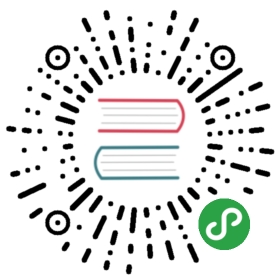Upload 上传
概述
文件选择上传和拖拽上传控件。
暂不支持 IE9 浏览器。
代码示例

最基本用法,点击上传,一次选择一个文件。
<template><Upload action="//jsonplaceholder.typicode.com/posts/"><Button icon="ios-cloud-upload-outline">Upload files</Button></Upload></template><script>export default {}</script>

设置属性 multiple,可以选择多个文件。
<template><Uploadmultipleaction="//jsonplaceholder.typicode.com/posts/"><Button icon="ios-cloud-upload-outline">Upload files</Button></Upload></template><script>export default {}</script>

绑定 before-upload,并返回false,可以阻止默认上传流程,手动控制文件上传。
<template><div><Upload:before-upload="handleUpload"action="//jsonplaceholder.typicode.com/posts/"><Button icon="ios-cloud-upload-outline">Select the file to upload</Button></Upload><div v-if="file !== null">Upload file: {{ file.name }} <Button type="text" @click="upload" :loading="loadingStatus">{{ loadingStatus ? 'Uploading' : 'Click to upload' }}</Button></div></div></template><script>export default {data () {return {file: null,loadingStatus: false}},methods: {handleUpload (file) {this.file = file;return false;},upload () {this.loadingStatus = true;setTimeout(() => {this.file = null;this.loadingStatus = false;this.$Message.success('Success')}, 1500);}}}</script>

设置属性 type 为 drag,可以拖拽上传。
<template><Uploadmultipletype="drag"action="//jsonplaceholder.typicode.com/posts/"><div style="padding: 20px 0"><Icon type="ios-cloud-upload" size="52" style="color: #3399ff"></Icon><p>Click or drag files here to upload</p></div></Upload></template><script>export default {}</script>

可以自由控制上传列表,完成各种业务逻辑,示例是一个照片墙,可以查看大图和删除。
- 设置属性
show-upload-list为 false,可以不显示默认的上传列表。 - 设置属性
default-file-list设置默认已上传的列表。 - 通过
on-success等属性来控制完整的上传过程,详见API。
另外,可以通过丰富的配置,来定制上传需求,本例中包含了:
- 文件必须是 jpg 或 png 格式的图片。
- 最多上传5张图片。
- 每个文件大小不超过 2M。
<template><div class="demo-upload-list" v-for="item in uploadList"><template v-if="item.status === 'finished'"><img :src="item.url"><div class="demo-upload-list-cover"><Icon type="ios-eye-outline" @click.native="handleView(item.name)"></Icon><Icon type="ios-trash-outline" @click.native="handleRemove(item)"></Icon></div></template><template v-else><Progress v-if="item.showProgress" :percent="item.percentage" hide-info></Progress></template></div><Uploadref="upload":show-upload-list="false":default-file-list="defaultList":on-success="handleSuccess":format="['jpg','jpeg','png']":max-size="2048":on-format-error="handleFormatError":on-exceeded-size="handleMaxSize":before-upload="handleBeforeUpload"multipletype="drag"action="//jsonplaceholder.typicode.com/posts/"style="display: inline-block;width:58px;"><div style="width: 58px;height:58px;line-height: 58px;"><Icon type="ios-camera" size="20"></Icon></div></Upload><Modal title="View Image" v-model="visible"><img :src="'https://o5wwk8baw.qnssl.com/' + imgName + '/large'" v-if="visible" style="width: 100%"></Modal></template><script>export default {data () {return {defaultList: [{'name': 'a42bdcc1178e62b4694c830f028db5c0','url': 'https://o5wwk8baw.qnssl.com/a42bdcc1178e62b4694c830f028db5c0/avatar'},{'name': 'bc7521e033abdd1e92222d733590f104','url': 'https://o5wwk8baw.qnssl.com/bc7521e033abdd1e92222d733590f104/avatar'}],imgName: '',visible: false,uploadList: []}},methods: {handleView (name) {this.imgName = name;this.visible = true;},handleRemove (file) {const fileList = this.$refs.upload.fileList;this.$refs.upload.fileList.splice(fileList.indexOf(file), 1);},handleSuccess (res, file) {file.url = 'https://o5wwk8baw.qnssl.com/7eb99afb9d5f317c912f08b5212fd69a/avatar';file.name = '7eb99afb9d5f317c912f08b5212fd69a';},handleFormatError (file) {this.$Notice.warning({title: 'The file format is incorrect',desc: 'File format of ' + file.name + ' is incorrect, please select jpg or png.'});},handleMaxSize (file) {this.$Notice.warning({title: 'Exceeding file size limit',desc: 'File ' + file.name + ' is too large, no more than 2M.'});},handleBeforeUpload () {const check = this.uploadList.length < 5;if (!check) {this.$Notice.warning({title: 'Up to five pictures can be uploaded.'});}return check;}},mounted () {this.uploadList = this.$refs.upload.fileList;}}</script><style>.demo-upload-list{display: inline-block;width: 60px;height: 60px;text-align: center;line-height: 60px;border: 1px solid transparent;border-radius: 4px;overflow: hidden;background: #fff;position: relative;box-shadow: 0 1px 1px rgba(0,0,0,.2);margin-right: 4px;}.demo-upload-list img{width: 100%;height: 100%;}.demo-upload-list-cover{display: none;position: absolute;top: 0;bottom: 0;left: 0;right: 0;background: rgba(0,0,0,.6);}.demo-upload-list:hover .demo-upload-list-cover{display: block;}.demo-upload-list-cover i{color: #fff;font-size: 20px;cursor: pointer;margin: 0 2px;}</style>
API
Upload props
| 属性 | 说明 | 类型 | 默认值 |
|---|---|---|---|
| action | 上传的地址,必填 | String | - |
| headers | 设置上传的请求头部 | Object | {} |
| multiple | 是否支持多选文件 | Boolean | false |
| paste | 是否支持粘贴上传文件 | Boolean | false |
| disabled 3.3.0 | 是否禁用 | Boolean | false |
| data | 上传时附带的额外参数 | Object | - |
| name | 上传的文件字段名 | String | file |
| with-credentials | 支持发送 cookie 凭证信息 | Boolean | false |
| show-upload-list | 是否显示已上传文件列表 | Boolean | true |
| type | 上传控件的类型,可选值为 select(点击选择),drag(支持拖拽) | String | select |
| accept | 接受上传的文件类型 | String | - |
| format | 支持的文件类型,与 accept 不同的是,format 是识别文件的后缀名,accept 为 input 标签原生的 accept 属性,会在选择文件时过滤,可以两者结合使用 | Array | [] |
| max-size | 文件大小限制,单位 kb | Number | - |
| before-upload | 上传文件之前的钩子,参数为上传的文件,若返回 false 或者 Promise 则停止上传 | Function | - |
| on-progress | 文件上传时的钩子,返回字段为 event, file, fileList | Function | - |
| on-success | 文件上传成功时的钩子,返回字段为 response, file, fileList | Function | - |
| on-error | 文件上传失败时的钩子,返回字段为 error, file, fileList | Function | - |
| on-preview | 点击已上传的文件链接时的钩子,返回字段为 file, 可以通过 file.response 拿到服务端返回数据 | Function | - |
| on-remove | 文件列表移除文件时的钩子,返回字段为 file, fileList | Function | - |
| on-format-error | 文件格式验证失败时的钩子,返回字段为 file, fileList | Function | - |
| on-exceeded-size | 文件超出指定大小限制时的钩子,返回字段为 file, fileList | Function | - |
| default-file-list | 默认已上传的文件列表,例如:
| Array | [] |
Upload methods
| 方法名 | 说明 | 参数 |
|---|---|---|
| clearFiles | 清空已上传的文件列表 | 无 |
Upload slot
| 名称 | 说明 |
|---|---|
| 无 | 触发上传组件的控件 |
| tip | 辅助提示内容 |