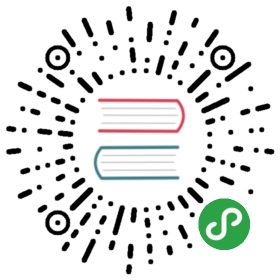Plugging in External CA Key and Certificate
This task shows how operators can configure Citadel with existing root certificate, signing certificate and key.
By default, Citadel generates self-signed root certificate and key, and uses them to sign the workload certificates.Citadel can also use the operator-specified certificate and key to sign workload certificates, withoperator-specified root certificate. This task demonstrates an example to plug certificates and key into Citadel.
Before you begin
Follow the Istio installation guide to install Istio with mutual TLS enabled.
Plugging in the existing certificate and key
Suppose we want to have Citadel use the existing signing (CA) certificate ca-cert.pem and key ca-key.pem.Furthermore, the certificate ca-cert.pem is signed by the root certificate root-cert.pem.We would like to use root-cert.pem as the root certificate for Istio workloads.
In the following example,Citadel’s signing (CA) certificate (ca-cert.pem) is different from root certificate (root-cert.pem),so the workload cannot validate the workload certificates directly from the root certificate.The workload needs a cert-chain.pem file to specify the chain of trust,which should include the certificates of all the intermediate CAs between the workloads and the root CA.In our example, it contains Citadel’s signing certificate, so cert-chain.pem is the same as ca-cert.pem.Note that if your ca-cert.pem is the same as root-cert.pem, the cert-chain.pem file should be empty.
These files are ready to use in the samples/certs/ directory.
The default Citadel installation sets command line options to configure the location of certificates and keys based on the predefined secret and file names used in the command below (i.e., secret named cacert, root certificate in a file named root-cert.pem, Citadel key in ca-key.pem, etc.)You must use these specific secret and file names, or reconfigure Citadel when you deploy it.
The following steps enable plugging in the certificates and key into Citadel:
- Create a secret
cacertincluding all the input filesca-cert.pem,ca-key.pem,root-cert.pemandcert-chain.pem:
$ kubectl create secret generic cacerts -n istio-system --from-file=samples/certs/ca-cert.pem \--from-file=samples/certs/ca-key.pem --from-file=samples/certs/root-cert.pem \--from-file=samples/certs/cert-chain.pem
- Redeploy Citadel with
global.mtls.enabledset totrueandsecurity.selfSignedtofalse.Citadel will read certificates and key from the secret-mount files.
$ istioctl manifest apply --set values.global.mtls.enabled=true,values.security.selfSigned=false
- To make sure the workloads obtain the new certificates promptly,delete the secrets generated by Citadel (named as
istio.*).In this example,istio.default. Citadel will issue new certificates for the workloads.
$ kubectl delete secret istio.default
Verifying the new certificates
In this section, we verify that the new workload certificates and root certificates are propagated.This requires you have openssl installed on your machine.
Deploy the Bookinfo application following the instructions.
Retrieve the mounted certificates.In the following, we take the ratings pod as an example, and verify the certificates mounted on the pod.
Set the pod name to RATINGSPOD:
$ RATINGSPOD=`kubectl get pods -l app=ratings -o jsonpath='{.items[0].metadata.name}'`
Run the following commands to retrieve the certificates mounted on the proxy:
$ kubectl exec -it $RATINGSPOD -c istio-proxy -- /bin/cat /etc/certs/root-cert.pem > /tmp/pod-root-cert.pem
The file /tmp/pod-root-cert.pem contains the root certificate propagated to the pod.
$ kubectl exec -it $RATINGSPOD -c istio-proxy -- /bin/cat /etc/certs/cert-chain.pem > /tmp/pod-cert-chain.pem
The file /tmp/pod-cert-chain.pem contains the workload certificate and the CA certificate propagated to the pod.
- Verify the root certificate is the same as the one specified by operator:
$ openssl x509 -in @samples/certs/root-cert.pem@ -text -noout > /tmp/root-cert.crt.txt$ openssl x509 -in /tmp/pod-root-cert.pem -text -noout > /tmp/pod-root-cert.crt.txt$ diff /tmp/root-cert.crt.txt /tmp/pod-root-cert.crt.txt
Expect the output to be empty.
- Verify the CA certificate is the same as the one specified by operator:
$ sed '0,/^-----END CERTIFICATE-----/d' /tmp/pod-cert-chain.pem > /tmp/pod-cert-chain-ca.pem$ openssl x509 -in @samples/certs/ca-cert.pem@ -text -noout > /tmp/ca-cert.crt.txt$ openssl x509 -in /tmp/pod-cert-chain-ca.pem -text -noout > /tmp/pod-cert-chain-ca.crt.txt$ diff /tmp/ca-cert.crt.txt /tmp/pod-cert-chain-ca.crt.txt
Expect the output to be empty.
- Verify the certificate chain from the root certificate to the workload certificate:
$ head -n 21 /tmp/pod-cert-chain.pem > /tmp/pod-cert-chain-workload.pem$ openssl verify -CAfile <(cat @samples/certs/ca-cert.pem@ @samples/certs/root-cert.pem@) /tmp/pod-cert-chain-workload.pem/tmp/pod-cert-chain-workload.pem: OK
Cleanup
- To remove the secret
cacertsand redeploy Citadel with self-signed root certificate:
$ kubectl delete secret cacerts -n istio-system$ istioctl manifest apply --set values.global.mtls.enabled=true --set values.global.controlPlaneSecurityEnabled=true
- To remove the Istio components: follow the uninstall instructions to remove.
See also
Provision and manage DNS certificates in Istio.
Introducing the Istio v1beta1 Authorization Policy
Introduction, motivation and design principles for the Istio v1beta1 Authorization Policy.
A more secure way to manage Istio webhooks.
Multi-Mesh Deployments for Isolation and Boundary Protection
Deploy environments that require isolation into separate meshes and enable inter-mesh communication by mesh federation.
App Identity and Access Adapter
Using Istio to secure multi-cloud Kubernetes applications with zero code changes.
Change in Secret Discovery Service in Istio 1.3
Taking advantage of Kubernetes trustworthy JWTs to issue certificates for workload instances more securely.