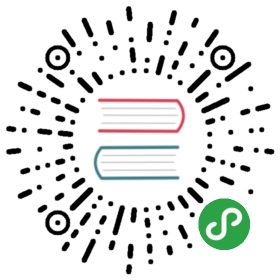- Observability Problems
- Expected metrics are not being collected
- Verify Istio CNI pods are running (if used)
- Verify Mixer is receiving report calls
- Verify the Mixer rules exist
- Verify the Prometheus handler configuration exists
- Verify Mixer metric instances configuration exists
- Verify there are no known configuration errors
- Verify Mixer is sending metric instances to the Prometheus adapter
- Verify Prometheus configuration
- No traces appearing in Zipkin when running Istio locally on Mac
- Missing Grafana output
- Expected metrics are not being collected
Observability Problems
Expected metrics are not being collected
The following procedure helps you diagnose problems where metricsyou are expecting to see reported are not being collected.
The expected flow for metrics is:
Envoy reports attributes from requests asynchronously to Mixer in a batch.
Mixer translates the attributes into instances based on the operator-provided configuration.
Mixer hands the instances to Mixer adapters for processing and backend storage.
The backend storage systems record the metrics data.
The Mixer default installations include a Prometheus adapter and the configuration to generate a default set of metric values and send them to the Prometheus adapter. The Prometheus adapter configuration enables a Prometheus instance to scrape Mixer for metrics.
If the Istio Dashboard or the Prometheus queries don’t show the expected metrics, any step of the flow above may present an issue. The following sections provide instructions to troubleshoot each step.
Verify Istio CNI pods are running (if used)
The Istio CNI plugin performs the Istio mesh pod traffic redirection in the Kubernetes pod lifecycle’s network setup phase, thereby removing the NET_ADMIN capability requirement for users deploying pods into the Istio mesh. The Istio CNI plugin replaces the functionality provided by the istio-init container.
- Verify that the
istio-cni-nodepods are running:
$ kubectl -n kube-system get pod -l k8s-app=istio-cni-node
- If
PodSecurityPolicyis being enforced in your cluster, ensure theistio-cniservice account can use aPodSecurityPolicywith theNET_ADMINcapability requirement
Verify Mixer is receiving report calls
Mixer generates metrics to monitor its own behavior. The first step is to check these metrics:
- Establish a connection to the Mixer self-monitoring endpoint for the
istio-telemetrydeployment. In Kubernetes environments, execute the following command:
$ kubectl -n istio-system port-forward <istio-telemetry pod> 15014 &
- Verify successful report calls. On the Mixer self-monitoring endpoint (
http://localhost:15014/metrics), search forgrpc_io_server_completed_rpcs. You should see something like:
grpc_io_server_completed_rpcs{grpc_server_method="istio.mixer.v1.Mixer/Report",grpc_server_status="OK"} 2532
If you do not see any data for grpc_io_server_completed_rpcs with a grpc_server_method="istio.mixer.v1.Mixer/Report", then Envoy is not calling Mixer to report telemetry.
- In this case, ensure you integrated the services properly into the mesh. You can achieve this task with either automatic or manual sidecar injection.
Verify the Mixer rules exist
In Kubernetes environments, issue the following command:
$ kubectl get rules --all-namespacesNAMESPACE NAME AGEistio-system kubeattrgenrulerule 4histio-system promhttp 4histio-system promtcp 4histio-system promtcpconnectionclosed 4histio-system promtcpconnectionopen 4histio-system tcpkubeattrgenrulerule 4h
If the output shows no rules named promhttp or promtcp, then the Mixer configuration for sending metric instances to the Prometheus adapter is missing. You must supply the configuration for rules connecting the Mixer metric instances to a Prometheus handler.
For reference, please consult the default rules for Prometheus.
Verify the Prometheus handler configuration exists
- In Kubernetes environments, issue the following command:
$ kubectl get handlers.config.istio.io --all-namespacesNAMESPACE NAME AGEistio-system kubernetesenv 4histio-system prometheus 4h
If you’re upgrading from Istio 1.1 or earlier, issue the following command instead:
$ kubectl get prometheuses.config.istio.io --all-namespacesNAMESPACE NAME AGEistio-system handler 13d
- If the output shows no configured Prometheus handlers, you must reconfigure Mixer with the appropriate handler configuration.
For reference, please consult the default handler configuration for Prometheus.
Verify Mixer metric instances configuration exists
- In Kubernetes environments, issue the following command:
$ kubectl get instances -o custom-columns=NAME:.metadata.name,TEMPLATE:.spec.compiledTemplate --all-namespaces
If you’re upgrading from Istio 1.1 or earlier, issue the following command instead:
$ kubectl get metrics.config.istio.io --all-namespaces
- If the output shows no configured metric instances, you must reconfigure Mixer with the appropriate instance configuration.
For reference, please consult the default instances configuration for metrics.
Verify there are no known configuration errors
To establish a connection to the Istio-telemetry self-monitoring endpoint, setup a port-forward to the Istio-telemetry self-monitoring port as described inVerify Mixer is receiving Report calls.
For each of the following metrics, verify that the most up-to-date value is 0:
mixer_config_adapter_info_config_errors_totalmixer_config_template_config_errors_totalmixer_config_instance_config_errors_totalmixer_config_rule_config_errors_totalmixer_config_rule_config_match_error_totalmixer_config_unsatisfied_action_handler_totalmixer_config_handler_validation_error_totalmixer_handler_handler_build_failures_total
On the page showing Mixer self-monitoring port, search for each of the metrics listed above. You should not find any values for those metrics if everything isconfigured correctly.
If any of those metrics have a value, confirm that the metric value with the largest configuration ID is 0. This will verify that Mixer has generated no errorsin processing the most recent configuration as supplied.
Verify Mixer is sending metric instances to the Prometheus adapter
Establish a connection to the
istio-telemetryself-monitoring endpoint. Setup a port-forward to theistio-telemetryself-monitoring port as described inVerify Mixer is receiving Report calls.On the Mixer self-monitoring port, search for
mixer_runtime_dispatches_total. The output should be similar to:
mixer_runtime_dispatches_total{adapter="prometheus",error="false",handler="prometheus.istio-system",meshFunction="metric"} 2532
- Confirm that
mixer_runtime_dispatches_totalis present with the values:
adapter="prometheus"error="false"
If you can’t find recorded dispatches to the Prometheus adapter, there is likely a configuration issue. Please follow the steps aboveto ensure everything is configured properly.
If the dispatches to the Prometheus adapter report errors, check the Mixer logs to determine the source of the error. The most likely cause is a configuration issue for the handler listed in mixer_runtime_dispatches_total.
- Check the Mixer logs in a Kubernetes environment with:
$ kubectl -n istio-system logs <istio-telemetry pod> -c mixer
Verify Prometheus configuration
Connect to the Prometheus UI
Verify you can successfully scrape Mixer through the UI.
In Kubernetes environments, setup port-forwarding with:
$ istioctl dashboard prometheus
In the Prometheus browser window, select Status then Targets.
Confirm the target
istio-meshhas a status of UP.In the Prometheus browser window, select Status then Configuration.
Confirm an entry exists similar to:
- job_name: 'istio-mesh'# Override the global default and scrape targets from this job every 5 seconds.scrape_interval: 5s# metrics_path defaults to '/metrics'# scheme defaults to 'http'.static_configs:- targets: ['istio-mixer.istio-system:42422']</td>
No traces appearing in Zipkin when running Istio locally on Mac
Istio is installed and everything seems to be working except there are no traces showing up in Zipkin when thereshould be.
This may be caused by a known Docker issue where the time insidecontainers may skew significantly from the time on the host machine. If this is the case,when you select a very long date range in Zipkin you will see the traces appearing as much as several days too early.
You can also confirm this problem by comparing the date inside a Docker container to outside:
$ docker run --entrypoint date gcr.io/istio-testing/ubuntu-16-04-slave:latestSun Jun 11 11:44:18 UTC 2017
$ date -uThu Jun 15 02:25:42 UTC 2017
To fix the problem, you’ll need to shutdown and then restart Docker before reinstalling Istio.
Missing Grafana output
If you’re unable to get Grafana output when connecting from a local web client to Istio remotely hosted, youshould validate the client and server date and time match.
The time of the web client (e.g. Chrome) affects the output from Grafana. A simple solutionto this problem is to verify a time synchronization service is running correctly within theKubernetes cluster and the web client machine also is correctly using a time synchronizationservice. Some common time synchronization systems are NTP and Chrony. This is especiallyproblematic in engineering labs with firewalls. In these scenarios, NTP may not be configuredproperly to point at the lab-based NTP services.