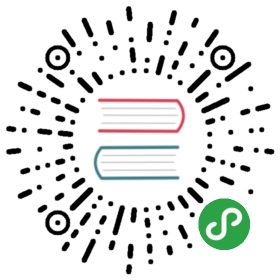Virtual Machines in Single-Network Meshes
This example shows how to integrate a VM or a bare metal host into a single-networkIstio mesh deployed on Kubernetes.
Prerequisites
You have already set up Istio on Kubernetes. If you haven’t done so, you canfind out how in the Installation guide.
Virtual machines (VMs) must have IP connectivity to the endpoints in the mesh.This typically requires a VPC or a VPN, as well as a container network thatprovides direct (without NAT or firewall deny) routing to the endpoints. Themachine is not required to have access to the cluster IP addresses assigned byKubernetes.
VMs must have access to a DNS server that resolves names to cluster IPaddresses. Options include exposing the Kubernetes DNS server through aninternal load balancer, using a Core DNS server, orconfiguring the IPs in any other DNS server accessible from the VM.
Install the Helm client. Helm is needed tosupport adding VMs to your mesh.
The following instructions:
- Assume the expansion VM is running on GCE.
- Use Google platform-specific commands for some steps.
Installation steps
Setup consists of preparing the mesh for expansion and installing and configuring each VM.
Preparing the Kubernetes cluster for VMs
The first step when adding non-Kubernetes services to an Istio mesh is toconfigure the Istio installation itself, and generate the configuration filesthat let VMs connect to the mesh. Prepare the cluster for the VM with thefollowing commands on a machine with cluster admin privileges:
Ensure that the
mesh expansionoption is enabled for the cluster. If youdidn’t use the—set global.meshExpansion.enabled=trueflag wheninstalling Helm, you can use one of the following two options depending onhow you originally installed Istio on the cluster:- If you installed Istio with Helm and Tiller, run
helm upgradewith the new option:
- If you installed Istio with Helm and Tiller, run
$ cd install/kubernetes/helm/istio$ helm upgrade --set global.meshExpansion.enabled=true istio .$ cd -
- If you installed Istio without Helm and Tiller, use
helm templateto update your configuration with the option and reapply withkubectl:
$ kubectl create namespace istio-system$ helm template install/kubernetes/helm/istio-init --name istio-init --namespace istio-system | kubectl apply -f -$ cd install/kubernetes/helm/istio$ helm template --set global.meshExpansion.enabled=true --namespace istio-system . > istio.yaml$ kubectl apply -f istio.yaml$ cd -
When updating configuration with Helm, you can either set the option on the command line, as in our examples, or addit to a .yaml values file and pass it tothe command with —values, which is the recommended approach when managing configurations with multiple options. Youcan see some sample values files in your Istio installation’s install/kubernetes/helm/istio directory and find outmore about customizing Helm charts in the Helm documentation.
- Define the namespace the VM joins. This example uses the
SERVICE_NAMESPACEenvironment variable to store the namespace. The value of this variable mustmatch the namespace you use in the configuration files later on.
$ export SERVICE_NAMESPACE="default"
- Determine and store the IP address of the Istio ingress gateway since the VMsaccess Citadel andPilot through this IP address.
$ export GWIP=$(kubectl get -n istio-system service istio-ingressgateway -o jsonpath='{.status.loadBalancer.ingress[0].ip}')$ echo $GWIP35.232.112.158
- Generate a
cluster.envconfiguration to deploy in the VMs. This file contains the Kubernetes cluster IP address rangesto intercept and redirect via Envoy. You specify the CIDR range when you install Kubernetes asservicesIpv4Cidr.Replace$MY_ZONEand$MY_PROJECTin the following example commands with the appropriate values to obtain the CIDRafter installation:
$ ISTIO_SERVICE_CIDR=$(gcloud container clusters describe $K8S_CLUSTER --zone $MY_ZONE --project $MY_PROJECT --format "value(servicesIpv4Cidr)")$ echo -e "ISTIO_CP_AUTH=MUTUAL_TLS\nISTIO_SERVICE_CIDR=$ISTIO_SERVICE_CIDR\n" > cluster.env
- Check the contents of the generated
cluster.envfile. It should be similar to the following example:
$ cat cluster.envISTIO_CP_AUTH=MUTUAL_TLSISTIO_SERVICE_CIDR=10.55.240.0/20
- If the VM only calls services in the mesh, you can skip this step. Otherwise, add the ports the VM exposesto the
cluster.envfile with the following command. You can change the ports later if necessary.
$ echo "ISTIO_INBOUND_PORTS=3306,8080" >> cluster.env
- Extract the initial keys the service account needs to use on the VMs.
$ kubectl -n $SERVICE_NAMESPACE get secret istio.default \-o jsonpath='{.data.root-cert\.pem}' |base64 --decode > root-cert.pem$ kubectl -n $SERVICE_NAMESPACE get secret istio.default \-o jsonpath='{.data.key\.pem}' |base64 --decode > key.pem$ kubectl -n $SERVICE_NAMESPACE get secret istio.default \-o jsonpath='{.data.cert-chain\.pem}' |base64 --decode > cert-chain.pem
Setting up the VM
Next, run the following commands on each machine that you want to add to the mesh:
- Copy the previously created
cluster.envand*.pemfiles to the VM. For example:
$ export GCE_NAME="your-gce-instance"$ gcloud compute scp --project=${MY_PROJECT} --zone=${MY_ZONE} {key.pem,cert-chain.pem,cluster.env,root-cert.pem} ${GCE_NAME}:~
- Install the Debian package with the Envoy sidecar.
$ gcloud compute ssh --project=${MY_PROJECT} --zone=${MY_ZONE} "${GCE_NAME}"$ curl -L https://storage.googleapis.com/istio-release/releases/1.4.2/deb/istio-sidecar.deb > istio-sidecar.deb$ sudo dpkg -i istio-sidecar.deb
- Add the IP address of the Istio gateway to
/etc/hosts. Revisit the preparing the cluster section to learn how to obtain the IP address.The following example updates the/etc/hostsfile with the Istio gateway address:
$ echo "35.232.112.158 istio-citadel istio-pilot istio-pilot.istio-system" | sudo tee -a /etc/hosts
- Install
root-cert.pem,key.pemandcert-chain.pemunder/etc/certs/.
$ sudo mkdir -p /etc/certs$ sudo cp {root-cert.pem,cert-chain.pem,key.pem} /etc/certs
- Install
cluster.envunder/var/lib/istio/envoy/.
$ sudo cp cluster.env /var/lib/istio/envoy
- Transfer ownership of the files in
/etc/certs/and/var/lib/istio/envoy/to the Istio proxy.
$ sudo chown -R istio-proxy /etc/certs /var/lib/istio/envoy
- Verify the node agent works:
$ sudo node_agent....CSR is approved successfully. Will renew cert in 1079h59m59.84568493s
- Start Istio using
systemctl.
$ sudo systemctl start istio-auth-node-agent$ sudo systemctl start istio
Send requests from VM workloads to Kubernetes services
After setup, the machine can access services running in the Kubernetes clusteror on other VMs.
The following example shows accessing a service running in the Kubernetes cluster from a VM using/etc/hosts/, in this case using a service from the Bookinfo example.
- First, on the cluster admin machine get the virtual IP address (
clusterIP) for the service:
$ kubectl get svc productpage -o jsonpath='{.spec.clusterIP}'10.55.246.247
- Then on the added VM, add the service name and address to its
etc/hostsfile. You can then connect to the cluster service from the VM, as in theexample below:
$ echo "10.55.246.247 productpage.default.svc.cluster.local" | sudo tee -a /etc/hosts$ curl -v productpage.default.svc.cluster.local:9080< HTTP/1.1 200 OK< content-type: text/html; charset=utf-8< content-length: 1836< server: envoy... html content ...
The server: envoy header indicates that the sidecar intercepted the traffic.
Running services on the added VM
- Setup an HTTP server on the VM instance to serve HTTP traffic on port 8080:
$ gcloud compute ssh ${GCE_NAME}$ python -m SimpleHTTPServer 8080
- Determine the VM instance’s IP address. For example, find the IP addressof the GCE instance with the following commands:
$ export GCE_IP=$(gcloud --format="value(networkInterfaces[0].networkIP)" compute instances describe ${GCE_NAME})$ echo ${GCE_IP}
- Configure a service entry to enable service discovery for the VM. You can add VM services to the mesh using aservice entry. Service entries let you manually addadditional services to Pilot’s abstract model of the mesh. Once VM services are part of the mesh’s abstract model,other services can find and direct traffic to them. Each service entry configuration contains the IP addresses, ports,and appropriate labels of all VMs exposing a particular service, for example:
$ kubectl -n ${SERVICE_NAMESPACE} apply -f - <<EOFapiVersion: networking.istio.io/v1alpha3kind: ServiceEntrymetadata:name: vmhttpspec:hosts:- vmhttp.${SERVICE_NAMESPACE}.svc.cluster.localports:- number: 8080name: httpprotocol: HTTPresolution: STATICendpoints:- address: ${GCE_IP}ports:http: 8080labels:app: vmhttpversion: "v1"EOF
- The workloads in a Kubernetes cluster need a DNS mapping to resolve the domain names of VM services. Tointegrate the mapping with your own DNS system, use
istioctl registerand creates a Kubernetesselector-lessservice, for example:
$ istioctl register -n ${SERVICE_NAMESPACE} vmhttp ${GCE_IP} 8080
Make sure you have already added the istioctl client to your path, as described in the download page.
- Deploy a pod running the
sleepservice in the Kubernetes cluster, and wait until it is ready:
$ kubectl apply -f @samples/sleep/sleep.yaml@$ kubectl get podNAME READY STATUS RESTARTS AGEproductpage-v1-8fcdcb496-xgkwg 2/2 Running 0 1dsleep-88ddbcfdd-rm42k 2/2 Running 0 1s...
- Send a request from the
sleepservice on the pod to the VM’s HTTP service:
$ kubectl exec -it sleep-88ddbcfdd-rm42k -c sleep -- curl vmhttp.${SERVICE_NAMESPACE}.svc.cluster.local:8080
You should see something similar to the output below.
<!DOCTYPE html PUBLIC "-//W3C//DTD HTML 3.2 Final//EN"><html><title>Directory listing for /</title><body><h2>Directory listing for /</h2><hr><ul><li><a href=".bashrc">.bashrc</a></li><li><a href=".ssh/">.ssh/</a></li>...</body>
Congratulations! You successfully configured a service running in a pod within the cluster tosend traffic to a service running on a VM outside of the cluster and tested thatthe configuration worked.
Cleanup
Run the following commands to remove the expansion VM from the mesh’s abstractmodel.
$ istioctl deregister -n ${SERVICE_NAMESPACE} vmhttp ${GCE_IP}2019-02-21T22:12:22.023775Z info Deregistered service successfull$ kubectl delete ServiceEntry vmhttp -n ${SERVICE_NAMESPACE}serviceentry.networking.istio.io "vmhttp" deleted
Troubleshooting
The following are some basic troubleshooting steps for common VM-related issues.
When making requests from a VM to the cluster, ensure you don’t run the requests as
rootoristio-proxyuser. By default, Istio excludes both users from interception.Verify the machine can reach the IP of the all workloads running in the cluster. For example:
$ kubectl get endpoints productpage -o jsonpath='{.subsets[0].addresses[0].ip}'10.52.39.13
$ curl 10.52.39.13:9080html output
- Check the status of the node agent and sidecar:
$ sudo systemctl status istio-auth-node-agent$ sudo systemctl status istio
- Check that the processes are running. The following is an example of the processes you should see on the VM if you run
ps, filtered foristio:
$ ps aux | grep istioroot 6941 0.0 0.2 75392 16820 ? Ssl 21:32 0:00 /usr/local/istio/bin/node_agent --logtostderrroot 6955 0.0 0.0 49344 3048 ? Ss 21:32 0:00 su -s /bin/bash -c INSTANCE_IP=10.150.0.5 POD_NAME=demo-vm-1 POD_NAMESPACE=default exec /usr/local/bin/pilot-agent proxy > /var/log/istio/istio.log istio-proxyistio-p+ 7016 0.0 0.1 215172 12096 ? Ssl 21:32 0:00 /usr/local/bin/pilot-agent proxyistio-p+ 7094 4.0 0.3 69540 24800 ? Sl 21:32 0:37 /usr/local/bin/envoy -c /etc/istio/proxy/envoy-rev1.json --restart-epoch 1 --drain-time-s 2 --parent-shutdown-time-s 3 --service-cluster istio-proxy --service-node sidecar~10.150.0.5~demo-vm-1.default~default.svc.cluster.local
- Check the Envoy access and error logs:
$ tail /var/log/istio/istio.log$ tail /var/log/istio/istio.err.log
See also
Virtual Machines in Multi-Network Meshes
Learn how to add a service running on a virtual machine to your multi-network Istio mesh.
Provision and manage DNS certificates in Istio.
A more secure way to manage Istio webhooks.
Demystifying Istio's Sidecar Injection Model
De-mystify how Istio manages to plugin its data-plane components into an existing deployment.
Bookinfo with a Virtual Machine
Run the Bookinfo application with a MySQL service running on a virtual machine within your mesh.
Customizable Install with Helm
Install and configure Istio for in-depth evaluation or production use.