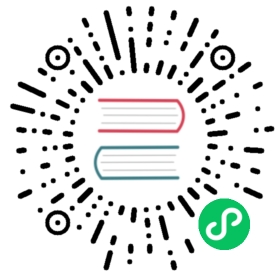Install with Helm
This guide shows you how to install Istio in ambient mode with Helm. Aside from following the demo in Getting Started with Ambient Mode, we encourage the use of Helm to install Istio for use in ambient mode. Helm helps you manage components separately, and you can easily upgrade the components to the latest version.
Prerequisites
Check the Platform-Specific Prerequisites.
Check the Requirements for Pods and Services.
Install the Helm client, version 3.6 or above.
Configure the Helm repository:
$ helm repo add istio https://istio-release.storage.googleapis.com/charts$ helm repo update
See helm repo for command documentation.
Installing the components
Installing the base component
The base chart contains the basic CRDs and cluster roles required to set up Istio. This should be installed prior to any other Istio component.
$ helm install istio-base istio/base -n istio-system --create-namespace
Installing the CNI Component
The cni chart installs the Istio CNI plugin. It is responsible for detecting the pods that belong to the ambient mesh, and configuring the traffic redirection between pods and the ztunnel node proxy (which will be installed later).
$ helm install istio-cni istio/cni -n istio-system --set profile=ambient
Installing the discovery component
The istiod chart installs a revision of Istiod. Istiod is the control plane component that manages and configures the proxies to route traffic within the mesh.
$ helm install istiod istio/istiod --namespace istio-system --set profile=ambient
Installing the ztunnel component
The ztunnel chart installs the ztunnel DaemonSet, which is the node proxy component of Istio’s ambient mode.
$ helm install ztunnel istio/ztunnel -n istio-system
Install an ingress gateway (optional)
The namespace the gateway is deployed in must not have a istio-injection=disabled label. See Controlling the injection policy for more info.
$ helm install istio-ingress istio/gateway -n istio-ingress --wait --create-namespace
See Installing Gateways for in-depth documentation on gateway installation.
Configuration
To view supported configuration options and documentation, run:
$ helm show values istio/istiod
Verifying the installation
Verifying the workload status
After installing all the components, you can check the Helm deployment status with:
$ helm ls -n istio-systemNAME NAMESPACE REVISION UPDATED STATUS CHART APP VERSIONistio-base istio-system 1 ... ... ... ... deployed base-1.0.0 1.0.0istio-cni istio-system 1 ... ... ... ... deployed cni-1.0.0 1.0.0istiod istio-system 1 ... ... ... ... deployed istiod-1.0.0 1.0.0ztunnel istio-system 1 ... ... ... ... deployed ztunnel-1.0.0 1.0.0
You can check the status of the deployed pods with:
$ kubectl get pods -n istio-systemNAME READY STATUS RESTARTS AGEistio-cni-node-g97z5 1/1 Running 0 10mistiod-5f4c75464f-gskxf 1/1 Running 0 10mztunnel-c2z4s 1/1 Running 0 10m
Verifying with the sample application
After installing ambient mode with Helm, you can follow the Deploy the sample application guide to deploy the sample application and ingress gateways, and then you can add your application to the ambient mesh.
Uninstall
You can uninstall Istio and its components by uninstalling the charts installed above.
List all the Istio charts installed in
istio-systemnamespace:$ helm ls -n istio-systemNAME NAMESPACE REVISION UPDATED STATUS CHART APP VERSIONistio-base istio-system 1 ... ... ... ... deployed base-1.0.0 1.0.0istio-cni istio-system 1 ... ... ... ... deployed cni-1.0.0 1.0.0istiod istio-system 1 ... ... ... ... deployed istiod-1.0.0 1.0.0ztunnel istio-system 1 ... ... ... ... deployed ztunnel-1.0.0 1.0.0
(Optional) Delete any Istio gateway chart installations:
$ helm delete istio-ingress -n istio-ingress$ kubectl delete namespace istio-ingress
Delete the Istio CNI chart:
$ helm delete istio-cni -n istio-system
Delete the Istio ztunnel chart:
$ helm delete ztunnel -n istio-system
Delete the Istio discovery chart:
$ helm delete istiod -n istio-system
Delete the Istio base chart:
By design, deleting a chart via Helm doesn’t delete the installed Custom Resource Definitions (CRDs) installed via the chart.
$ helm delete istio-base -n istio-system
Delete CRDs installed by Istio (optional)
This will delete all created Istio resources.
$ kubectl get crd -oname | grep --color=never 'istio.io' | xargs kubectl delete
Delete the
istio-systemnamespace:$ kubectl delete namespace istio-system