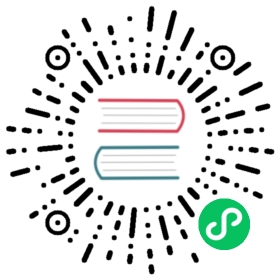Bookinfo with a Virtual Machine
This example deploys the Bookinfo application across Kubernetes with one service running on a virtual machine (VM), and illustrates how to control this infrastructure as a single mesh.
Overview
Bookinfo running on VMs
Before you begin
Setup Istio by following the instructions in the Virtual Machine Installation guide.
Deploy the Bookinfo sample application (in the
bookinfonamespace).Create a VM and add it to the
vmnamespace, following the steps in Configure the virtual machine.
Running MySQL on the VM
We will first install MySQL on the VM, and configure it as a backend for the ratings service. All commands below should be run on the VM.
Install mariadb:
$ sudo apt-get update && sudo apt-get install -y mariadb-server$ sudo sed -i '/bind-address/c\bind-address = 0.0.0.0' /etc/mysql/mariadb.conf.d/50-server.cnf
Set up authentication:
$ cat <<EOF | sudo mysql# Grant access to rootGRANT ALL PRIVILEGES ON *.* TO 'root'@'localhost' IDENTIFIED BY 'password' WITH GRANT OPTION;# Grant root access to other IPsCREATE USER 'root'@'%' IDENTIFIED BY 'password';GRANT ALL PRIVILEGES ON *.* TO 'root'@'%' WITH GRANT OPTION;FLUSH PRIVILEGES;quit;EOF$ sudo systemctl restart mysql
You can find details of configuring MySQL at Mysql.
On the VM add ratings database to mysql.
$ curl -LO https://raw.githubusercontent.com/istio/istio/release-1.14/samples/bookinfo/src/mysql/mysqldb-init.sql$ mysql -u root -ppassword < mysqldb-init.sql
To make it easy to visually inspect the difference in the output of the Bookinfo application, you can change the ratings that are generated by using the following commands to inspect the ratings:
$ mysql -u root -ppassword test -e "select * from ratings;"+----------+--------+| ReviewID | Rating |+----------+--------+| 1 | 5 || 2 | 4 |+----------+--------+
and to change the ratings
$ mysql -u root -ppassword test -e "update ratings set rating=1 where reviewid=1;select * from ratings;"+----------+--------+| ReviewID | Rating |+----------+--------+| 1 | 1 || 2 | 4 |+----------+--------+
Expose the mysql service to the mesh
When the virtual machine is started, it will automatically be registered into the mesh. However, just like when creating a Pod, we still need to create a Service before we can easily access it.
$ cat <<EOF | kubectl apply -f - -n vmapiVersion: v1kind: Servicemetadata:name: mysqldblabels:app: mysqldbspec:ports:- port: 3306name: tcpselector:app: mysqldbEOF
Using the mysql service
The ratings service in Bookinfo will use the DB on the machine. To verify that it works, create version 2 of the ratings service that uses the mysql db on the VM. Then specify route rules that force the review service to use the ratings version 2.
$ kubectl apply -n bookinfo -f @samples/bookinfo/platform/kube/bookinfo-ratings-v2-mysql-vm.yaml@
Create route rules that will force Bookinfo to use the ratings back end:
$ kubectl apply -n bookinfo -f @samples/bookinfo/networking/virtual-service-ratings-mysql-vm.yaml@
You can verify the output of the Bookinfo application is showing 1 star from Reviewer1 and 4 stars from Reviewer2 or change the ratings on your VM and see the results.
Reaching Kubernetes services from the virtual machine
In the above example, we treated our virtual machine as only a server. We can also seamlessly call Kubernetes services from our virtual machine:
$ curl productpage.bookinfo:9080...<title>Simple Bookstore App</title>...
Istio’s DNS proxying automatically configures DNS for the virtual machine, allowing us to make calls to Kubernetes hostnames.