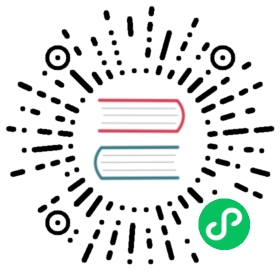Add Code Blocks
Code blocks in the Istio documentation are embedded preformatted block of content. We use Hugo to build our website, and it uses the text and text_import shortcodes to add code to a page.
Using this markup allows us to provide our readers with a better experience. The rendered code blocks can be easily copied, printed, or downloaded.
Use of these shortcodes is required for all content contributions. If your content doesn’t use the appropriate shortcodes, it won’t be merged until it does. This page contains several examples of embedded blocks and the formatting options available.
The most common example of code blocks are Command Line Interface (CLI) commands, for example:
{{< text bash >}}$ echo "Hello"{{< /text >}}
The shortcode requires you to start each CLI command with a $ and it renders the content as follows:
$ echo "Hello"
You can have multiple commands in a code block, but the shortcode only recognizes a single output, for example:
{{< text bash >}}$ echo "Hello" >file.txt$ cat file.txtHello{{< /text >}}
By default and given the set bash attribute, the commands render using bash syntax highlighting and the output renders as plain text, for example:
$ echo "Hello" >file.txt$ cat file.txtHello
For readability, you can use \ to continue long commands on new lines, for example:
{{< text bash >}}$ echo "Hello" \>file.txt$ echo "There" >>file.txt$ cat file.txtHelloThere{{< /text >}}
Hugo renders the multi-line command without issue:
$ echo "Hello" \>file.txt$ echo "There" >>file.txt$ cat file.txtHelloThere
Your workloads can be coded in various programming languages. Therefore, we have implemented support for multiple combinations of syntax highlighting in code blocks.
Add syntax highlighting
Let’s start with the following “Hello World” example:
{{< text plain >}}func HelloWorld() {fmt.Println("Hello World")}{{< /text >}}
The plain attribute renders the code without syntax highlighting:
func HelloWorld() {fmt.Println("Hello World")}
You can set the language of the code in the block to highlight its syntax. The previous example set the syntax to plain, and the rendered code block doesn’t have any syntax highlighting. However, you can set the syntax to GoLang, for example:
{{< text go >}}func HelloWorld() {fmt.Println("Hello World")}{{< /text >}}
Then, Hugo adds the appropriate highlighting:
func HelloWorld() {fmt.Println("Hello World")}
Supported syntax
Code blocks in Istio support the following languages with syntax highlighting:
plainmarkdownyamljsonjavajavascriptccppcsharpgohtmlprotobufperldockerbash
By default, the output of CLI commands is considered plain text and renders without syntax highlighting. If you need to add syntax highlighting to the output, you can specify the language in the shortcode. In Istio, the most common examples are YAML or JSON outputs, for example:
{{< text bash json >}}$ kubectl -n istio-system logs $(kubectl -n istio-system get pods -l istio-mixer-type=telemetry -o jsonpath='{.items[0].metadata.name}') mixer | grep \"instance\":\"newlog.logentry.istio-system\"{"level":"warn","ts":"2017-09-21T04:33:31.249Z","instance":"newlog.logentry.istio-system","destination":"details","latency":"6.848ms","responseCode":200,"responseSize":178,"source":"productpage","user":"unknown"}{"level":"warn","ts":"2017-09-21T04:33:31.291Z","instance":"newlog.logentry.istio-system","destination":"ratings","latency":"6.753ms","responseCode":200,"responseSize":48,"source":"reviews","user":"unknown"}{"level":"warn","ts":"2017-09-21T04:33:31.263Z","instance":"newlog.logentry.istio-system","destination":"reviews","latency":"39.848ms","responseCode":200,"responseSize":379,"source":"productpage","user":"unknown"}{"level":"warn","ts":"2017-09-21T04:33:31.239Z","instance":"newlog.logentry.istio-system","destination":"productpage","latency":"67.675ms","responseCode":200,"responseSize":5599,"source":"ingress.istio-system.svc.cluster.local","user":"unknown"}{"level":"warn","ts":"2017-09-21T04:33:31.233Z","instance":"newlog.logentry.istio-system","destination":"ingress.istio-system.svc.cluster.local","latency":"74.47ms","responseCode":200,"responseSize":5599,"source":"unknown","user":"unknown"}{{< /text >}}
Renders the commands with bash syntax highlighting and the output with the appropriate JASON syntax highlighting.
$ kubectl -n istio-system logs $(kubectl -n istio-system get pods -l istio-mixer-type=telemetry -o jsonpath='{.items[0].metadata.name}') mixer | grep \"instance\":\"newlog.logentry.istio-system\"{"level":"warn","ts":"2017-09-21T04:33:31.249Z","instance":"newlog.logentry.istio-system","destination":"details","latency":"6.848ms","responseCode":200,"responseSize":178,"source":"productpage","user":"unknown"}{"level":"warn","ts":"2017-09-21T04:33:31.291Z","instance":"newlog.logentry.istio-system","destination":"ratings","latency":"6.753ms","responseCode":200,"responseSize":48,"source":"reviews","user":"unknown"}{"level":"warn","ts":"2017-09-21T04:33:31.263Z","instance":"newlog.logentry.istio-system","destination":"reviews","latency":"39.848ms","responseCode":200,"responseSize":379,"source":"productpage","user":"unknown"}{"level":"warn","ts":"2017-09-21T04:33:31.239Z","instance":"newlog.logentry.istio-system","destination":"productpage","latency":"67.675ms","responseCode":200,"responseSize":5599,"source":"ingress.istio-system.svc.cluster.local","user":"unknown"}{"level":"warn","ts":"2017-09-21T04:33:31.233Z","instance":"newlog.logentry.istio-system","destination":"ingress.istio-system.svc.cluster.local","latency":"74.47ms","responseCode":200,"responseSize":5599,"source":"unknown","user":"unknown"}
Dynamically import code into your document
The previous examples show how to format the code in your document. However, you can use the text_import shortcode to import content or code from a file too. The file can be stored in the documentation repository or in an external source with Cross-Origin Resource Sharing (CORS) enabled.
Import code from a file in the istio.io repository
Use the file attribute to import content from a file in the Istio documentation repository, for example:
{{< text_import file="test/snippet_example.txt" syntax="plain" >}}
The example above renders the content in the file as plain text:
BEFORE# $snippet SNIP1This is chunk 1on two lines# $endsnippet# $snippet SNIP2This is chunk 2# $endsnippet# $snippet SNIP3This is chunk 3# $endsnippetAFTER
Set the language of the content through the syntax= field to get the appropriate syntax highlighting.
Import code from an external source through a URL
Similarly, you can dynamically import content from the Internet. Use the url attribute to specify the source. The following example imports the same file, but from a URL:
{{< text_import url="https://raw.githubusercontent.com/istio/istio.io/master/test/snippet_example.txt" syntax="plain" >}}
As you can see, the content is rendered in the same way as before:
If the file is from a different origin site, CORS should be enabled on that site. Note the GitHub raw content site (raw.githubusercontent.com) may be used here.
Import a code snippet from a larger file
Sometimes, you don’t need the contents of the entire file. You can control which parts of the content to render using named snippets. Tag the code you want in the snippet with comments containing the $snippet SNIPPET_NAME and $endsnippet tags. The content between the two tags represents the snippet. For example, take the following file:
BEFORE# $snippet SNIP1This is chunk 1on two lines# $endsnippet# $snippet SNIP2This is chunk 2# $endsnippet# $snippet SNIP3This is chunk 3# $endsnippetAFTER
The file has three separate snippets: SNIP1, SNIP2, and SNIP3. The convention is name snippets using all caps. To reference a specific snippet in your document, set the value of the snippet attribute in the shortcode to the name of the snippet, for example:
{{< text_import file="test/snippet_example.txt" syntax="plain" snippet="SNIP1" >}}
The resulting code block only includes the code of the SNIP1 snippet:
This is chunk 1on two lines
You can use the syntax attribute of the text_import shortcode to specify the syntax of the snippet. For snippets containing CLI commands, you can use the outputis attribute to specify the output’s syntax.
Link to files in GitHub
Some code blocks need to reference files from Istio’s GitHub repository. The most common example is referencing YAML configuration files. Instead of copying the entire contents of the YAML file into your code block, you can surround the relative path name of the file with @ symbols. This markup renders the path should as a link to the file from the current release branch in GitHub, for example:
{{< text bash >}}$ kubectl apply -f @samples/bookinfo/networking/virtual-service-reviews-v3.yaml@{{< /text >}}
The path renders as a link that takes you to the corresponding file:
$ kubectl apply -f @samples/bookinfo/networking/virtual-service-reviews-v3.yaml@
By default, these links point to the current release branch of the istio/istio repository. For the link to point to a different Istio repository instead, you can use the repo attribute, for example:
{{< text syntax="bash" repo="api" >}}$ cat @README.md@{{< /text >}}
The path renders as a link to the README.md file of the istio/api repository:
$ cat @README.md@
Sometimes, your code block uses @ for something else. You can turn the link expansion on and off with the expandlinks attribute, for example:
{{< text syntax="bash" expandlinks="false" >}}$ kubectl apply -f @samples/bookinfo/networking/virtual-service-reviews-v3.yaml@{{< /text >}}
Advanced features
To use the more advanced features for preformatted content which are described in the following sections, use the extended form of the text sequence rather than the simplified form shown so far. The expanded form uses normal HTML attributes:
{{< text syntax="bash" outputis="json" >}}$ kubectl -n istio-system logs $(kubectl -n istio-system get pods -l istio-mixer-type=telemetry -o jsonpath='{.items[0].metadata.name}') mixer | grep \"instance\":\"newlog.logentry.istio-system\"{"level":"warn","ts":"2017-09-21T04:33:31.249Z","instance":"newlog.logentry.istio-system","destination":"details","latency":"6.848ms","responseCode":200,"responseSize":178,"source":"productpage","user":"unknown"}{"level":"warn","ts":"2017-09-21T04:33:31.291Z","instance":"newlog.logentry.istio-system","destination":"ratings","latency":"6.753ms","responseCode":200,"responseSize":48,"source":"reviews","user":"unknown"}{"level":"warn","ts":"2017-09-21T04:33:31.263Z","instance":"newlog.logentry.istio-system","destination":"reviews","latency":"39.848ms","responseCode":200,"responseSize":379,"source":"productpage","user":"unknown"}{"level":"warn","ts":"2017-09-21T04:33:31.239Z","instance":"newlog.logentry.istio-system","destination":"productpage","latency":"67.675ms","responseCode":200,"responseSize":5599,"source":"ingress.istio-system.svc.cluster.local","user":"unknown"}{"level":"warn","ts":"2017-09-21T04:33:31.233Z","instance":"newlog.logentry.istio-system","destination":"ingress.istio-system.svc.cluster.local","latency":"74.47ms","responseCode":200,"responseSize":5599,"source":"unknown","user":"unknown"}{{< /text >}}
The available attributes are:
| Attribute | Description |
|---|---|
file | The path of a file to show in the preformatted block. |
url | The URL of a document to show in the preformatted block. |
syntax | The syntax of the preformatted block. |
outputis | When the syntax is bash, this specifies the command output’s syntax. |
downloadas | The default file name used when the user downloads the preformatted block. |
expandlinks | Whether or not to expand GitHub file references in the preformatted block. |
snippet | The name of the snippet of content to extract from the preformatted block. |
repo | The repository to use for GitHub links embedded in preformatted blocks. |
Download name
You can define the name used when someone chooses to download the code block with the downloadas attribute, for example:
{{< text syntax="go" downloadas="hello.go" >}}func HelloWorld() {fmt.Println("Hello World")}{{< /text >}}
If you don’t specify a download name, Hugo derives one automatically based on one of the following available possible names:
- The title of the current page for inline content
- The name of the file containing the imported code
- The URL of the source of the imported code