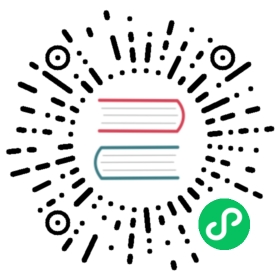Bookinfo Application
This example deploys a sample application composed of four separate microservices used to demonstrate various Istio features.
If you installed Istio using the Getting Started instructions, you already have Bookinfo installed and you can skip most of these steps and go directly to Apply Default Destination Rules.
The application displays information about a book, similar to a single catalog entry of an online book store. Displayed on the page is a description of the book, book details (ISBN, number of pages, and so on), and a few book reviews.
The Bookinfo application is broken into four separate microservices:
productpage. Theproductpagemicroservice calls thedetailsandreviewsmicroservices to populate the page.details. Thedetailsmicroservice contains book information.reviews. Thereviewsmicroservice contains book reviews. It also calls theratingsmicroservice.ratings. Theratingsmicroservice contains book ranking information that accompanies a book review.
There are 3 versions of the reviews microservice:
- Version v1 doesn’t call the
ratingsservice. - Version v2 calls the
ratingsservice, and displays each rating as 1 to 5 black stars. - Version v3 calls the
ratingsservice, and displays each rating as 1 to 5 red stars.
The end-to-end architecture of the application is shown below.
Bookinfo Application without Istio
This application is polyglot, i.e., the microservices are written in different languages. It’s worth noting that these services have no dependencies on Istio, but make an interesting service mesh example, particularly because of the multitude of services, languages and versions for the reviews service.
Before you begin
If you haven’t already done so, setup Istio by following the instructions in the installation guide.
Deploying the application
To run the sample with Istio requires no changes to the application itself. Instead, you simply need to configure and run the services in an Istio-enabled environment, with Envoy sidecars injected along side each service. The resulting deployment will look like this:
Bookinfo Application
All of the microservices will be packaged with an Envoy sidecar that intercepts incoming and outgoing calls for the services, providing the hooks needed to externally control, via the Istio control plane, routing, telemetry collection, and policy enforcement for the application as a whole.
Start the application services
If you use GKE, please ensure your cluster has at least 4 standard GKE nodes. If you use Minikube, please ensure you have at least 4GB RAM.
Change directory to the root of the Istio installation.
The default Istio installation uses automatic sidecar injection. Label the namespace that will host the application with
istio-injection=enabled:$ kubectl label namespace default istio-injection=enabled
If you use OpenShift, make sure to give appropriate permissions to service accounts on the namespace as described in OpenShift setup page.
Deploy your application using the
kubectlcommand:$ kubectl apply -f @samples/bookinfo/platform/kube/bookinfo.yaml@
If you disabled automatic sidecar injection during installation and rely on manual sidecar injection, use the
istioctl kube-injectcommand to modify thebookinfo.yamlfile before deploying your application.$ kubectl apply -f <(istioctl kube-inject -f @samples/bookinfo/platform/kube/bookinfo.yaml@)
The command launches all four services shown in the
bookinfoapplication architecture diagram. All 3 versions of the reviews service, v1, v2, and v3, are started.In a realistic deployment, new versions of a microservice are deployed over time instead of deploying all versions simultaneously.
Confirm all services and pods are correctly defined and running:
$ kubectl get servicesNAME TYPE CLUSTER-IP EXTERNAL-IP PORT(S) AGEdetails ClusterIP 10.0.0.31 <none> 9080/TCP 6mkubernetes ClusterIP 10.0.0.1 <none> 443/TCP 7dproductpage ClusterIP 10.0.0.120 <none> 9080/TCP 6mratings ClusterIP 10.0.0.15 <none> 9080/TCP 6mreviews ClusterIP 10.0.0.170 <none> 9080/TCP 6m
and
$ kubectl get podsNAME READY STATUS RESTARTS AGEdetails-v1-1520924117-48z17 2/2 Running 0 6mproductpage-v1-560495357-jk1lz 2/2 Running 0 6mratings-v1-734492171-rnr5l 2/2 Running 0 6mreviews-v1-874083890-f0qf0 2/2 Running 0 6mreviews-v2-1343845940-b34q5 2/2 Running 0 6mreviews-v3-1813607990-8ch52 2/2 Running 0 6m
To confirm that the Bookinfo application is running, send a request to it by a
curlcommand from some pod, for example fromratings:$ kubectl exec "$(kubectl get pod -l app=ratings -o jsonpath='{.items[0].metadata.name}')" -c ratings -- curl -sS productpage:9080/productpage | grep -o "<title>.*</title>"<title>Simple Bookstore App</title>
Determine the ingress IP and port
Now that the Bookinfo services are up and running, you need to make the application accessible from outside of your Kubernetes cluster, e.g., from a browser. An Istio Gateway is used for this purpose.
Define the ingress gateway for the application:
$ kubectl apply -f @samples/bookinfo/networking/bookinfo-gateway.yaml@
Confirm the gateway has been created:
$ kubectl get gatewayNAME AGEbookinfo-gateway 32s
Follow these instructions to set the
INGRESS_HOSTandINGRESS_PORTvariables for accessing the gateway. Return here, when they are set.Set
GATEWAY_URL:$ export GATEWAY_URL=$INGRESS_HOST:$INGRESS_PORT
Confirm the app is accessible from outside the cluster
To confirm that the Bookinfo application is accessible from outside the cluster, run the following curl command:
$ curl -s "http://${GATEWAY_URL}/productpage" | grep -o "<title>.*</title>"<title>Simple Bookstore App</title>
You can also point your browser to http://$GATEWAY_URL/productpage to view the Bookinfo web page. If you refresh the page several times, you should see different versions of reviews shown in productpage, presented in a round robin style (red stars, black stars, no stars), since we haven’t yet used Istio to control the version routing.
Apply default destination rules
Before you can use Istio to control the Bookinfo version routing, you need to define the available versions, called subsets, in destination rules.
Run the following command to create default destination rules for the Bookinfo services:
$ kubectl apply -f @samples/bookinfo/networking/destination-rule-all.yaml@
The default and demo configuration profiles have auto mutual TLS enabled by default. To enforce mutual TLS, use the destination rules in samples/bookinfo/networking/destination-rule-all-mtls.yaml.
Wait a few seconds for the destination rules to propagate.
You can display the destination rules with the following command:
$ kubectl get destinationrules -o yaml
What’s next
You can now use this sample to experiment with Istio’s features for traffic routing, fault injection, rate limiting, etc. To proceed, refer to one or more of the Istio Tasks, depending on your interest. Configuring Request Routing is a good place to start for beginners.
Cleanup
When you’re finished experimenting with the Bookinfo sample, uninstall and clean it up using the following instructions:
Delete the routing rules and terminate the application pods
$ @samples/bookinfo/platform/kube/cleanup.sh@
Confirm shutdown
$ kubectl get virtualservices #-- there should be no virtual services$ kubectl get destinationrules #-- there should be no destination rules$ kubectl get gateway #-- there should be no gateway$ kubectl get pods #-- the Bookinfo pods should be deleted