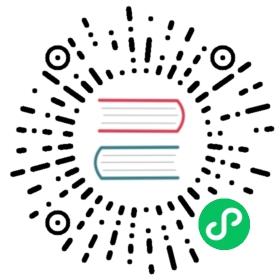Cluster Quick Start
The purpose of this article is to show how to start, expand, and shrink an IoTDB cluster in an easy way.
See also:
FAQ
1. Installation and deployment
As an example, we’d like to start an IoTDB cluster with 3 ConfigNodes and 3 DataNodes(3C3D) with minimum modifications. Thus,
- the cluster name is defaultCluster
- data/schema replica is 1
- the max heap size of ConfigNode take the 1/4 of the computer
- the max heap size of DataNode take the 1/4 of the computer
Suppose there are 3 computers(3 nodes we called here) with Linux OS and JDK installed(detail see Prerequisites) and IoTDB working directory is /data/iotdb.
IP address and configurations is like below:
| Node IP | 192.168.132.10 | 192.168.132.11 | 192.168.132.12 |
|---|---|---|---|
| service | ConfigNode | ConfigNode | ConfigNode |
| service | DataNode | DataNode | DataNode |
Port:
| Service | ConfigNode | DataNode |
|---|---|---|
| port | 10710, 10720 | 6667, 10730, 10740, 10750, 10760 |
illustration:
- We could use IP address or hostname/domain to set up an IoTDB cluster, then we would take IP address. If using hostname/domain,
/etc/hostsmust be set well. - JVM memory configuration:
MAX_HEAP_SIZEinconfignode-env.shanddatanode-env.sh, equal to or greater than 1G is recommended. It’s enough for ConfigNode taking 1~2G. The memory taking of DataNode is decided by the inputing and querying data.
1.1 download
In every computer, Download open in new window the IoTDB install package and extract it to working directory of
open in new window the IoTDB install package and extract it to working directory of /data/iotdb.
Then get the directory tree:
/data/iotdb/├── conf # configuration files├── lib # jar library├── sbin # start/stop shell etc.└── tools # other tools
1.2. configuration
Configuration files are in /data/iotdb/conf.
Modify the specified configuration file according to the table below:
| Configuration | Configuration Option | IP:192.168.132.10 | IP:192.168.132.11 | IP:192.168.132.12 |
|---|---|---|---|---|
| iotdb-confignode.properties | cn_internal_address | 192.168.132.10 | 192.168.132.11 | 192.168.132.12 |
| cn_target_config_node_list | 192.168.132.10:10710 | 192.168.132.10:10710 | 192.168.132.10:10710 | |
| iotdb-datanode.properties | dn_rpc_address | 192.168.132.10 | 192.168.132.11 | 192.168.132.12 |
| dn_internal_address | 192.168.132.10 | 192.168.132.11 | 192.168.132.12 | |
| dn_target_config_node_list | 192.168.132.10:10710 | 192.168.132.10:10710 | 192.168.132.10:10710 |
Notice:
It’s recommended that the configurations of iotdb-common.properties and the heap size of JVM in all nodes are the same.
1.3. start IoTDB cluster
Before starting the IoTDB cluster, make sure the configurations are correct and there is no any data in the working directory.
1.3.1. start the first node
That is cn_target_config_node_list in above configuration table.
Execute these commands below in node of 192.168.132.10.
cd /data/iotdb# start ConfigNode and DataNode servicessbin/start-standalone.sh# check DataNode logs to see whether starting successfully or nottail -f logs/log_datanode_all.log# expecting statements like below# 2023-07-21 20:26:01,881 [main] INFO o.a.i.db.service.DataNode:192 - Congratulation, IoTDB DataNode is set up successfully. Now, enjoy yourself!
If there is no such logs mentioned abolve or there are some Exceptions in log files, it’s failed. Then please check log_confignode_all.log and log_datanode_all.log in directory of /data/iotdb/logs.
Notice:
- Make sure the first node, especially the first ConfigNode that
cn_target_config_node_listspecified, starting successfully, and then start the other services. - If starting failed,it’s necessary to do cleanup before starting again.
- How to start service ConfigNode or DataNode alone:
# start ConfigNode alone in daemonsbin/start-confignode.sh -d# start DataNode alone in daemonsbin/start-datanode.sh -d
1.3.2. start service ConfigNode and DataNode in other nodes
Execute commands below in both 192.168.132.11 and 192.168.132.12:
cd /data/iotdb# start service ConfigNode and DataNodesbin/start-standalone.sh
If starting failed, it’s necessary to do cleanup in all nodes, and then doging all again from starting the first node.
1.3.3. check the cluster status
If everything goes well, the cluster will start successfully. Then, we can start the Cli for verification.
/data/iotdb/sbin/start-cli.sh -h 192.168.132.10IoTDB>show cluster;# example result:+------+----------+-------+---------------+------------+-------+---------+|NodeID| NodeType| Status|InternalAddress|InternalPort|Version|BuildInfo|+------+----------+-------+---------------+------------+-------+---------+| 0|ConfigNode|Running| 192.168.132.10| 10710|1.x.x | xxxxxxx|| 1| DataNode|Running| 192.168.132.10| 10730|1.x.x | xxxxxxx|| 2|ConfigNode|Running| 192.168.132.11| 10710|1.x.x | xxxxxxx|| 3| DataNode|Running| 192.168.132.11| 10730|1.x.x | xxxxxxx|| 4|ConfigNode|Running| 192.168.132.12| 10710|1.x.x | xxxxxxx|| 5| DataNode|Running| 192.168.132.12| 10730|1.x.x | xxxxxxx|+------+----------+-------+---------------+------------+-------+---------+
illustration:
The IP address of start-cli.sh -h could be any IP address of DataNode service.
【reference】Cleanup
Execute commands in every node:
- End processes of ConfigNode and DataNode
# 1. Stop services ConfigNode and DataNodesbin/stop-standalone.sh# 2. Check whether there are IoTDB processes left or notjps# 或者ps -ef|gerp iotdb# 3. If there is any IoTDB process left, kill itkill -9 <pid># If there is only 1 IoTDB instance, execue command below to remove all IoTDB processps -ef|grep iotdb|grep -v grep|tr -s ' ' ' ' |cut -d ' ' -f2|xargs kill -9
- Remove directories of data and logs
cd /data/iotdbrm -rf data logs
illustration:
It’s necessary to remove directory of data but it’s not necessary to remove directory of logs, only for convenience.
2. Expand
Expand means add services of ConfigNode or DataNode into an existing IoTDB cluster.
It’s the same as starting the other nodes mentioned above. That is downloading IoTDB install package, extracting, configurating and then starting. The new node here is 192.168.132.13.
Notice
- It’s must be cleaned up, in other words doing cleanup in it.
cluster_nameofiotdb-common.propertiesmust be the same to the cluster.cn_target_config_node_listanddn_target_config_node_listmust be the same to the cluster.- The old data wouldn’t be moved to the new node but the new data would be.
2.1. configuration
Modify the specified configuration file according to the table below:
| Configuration | Configuration Option | IP:192.168.132.13 |
|---|---|---|
| iotdb-confignode.properties | cn_internal_address | 192.168.132.13 |
| cn_target_config_node_list | 192.168.132.10:10710 | |
| iotdb-datanode.properties | dn_rpc_address | 192.168.132.13 |
| dn_internal_address | 192.168.132.13 | |
| dn_target_config_node_list | 192.168.132.10:10710 |
2.2. expand
Execute commands below in new node of 192.168.132.13:
cd /data/iotdb# start service ConfigNode and DataNodesbin/start-standalone.sh
2.3. check the result
Execute show cluster through Cli and the result like below:
/data/iotdb/sbin/start-cli.sh -h 192.168.132.10IoTDB>show cluster;# example result:+------+----------+-------+---------------+------------+-------+---------+|NodeID| NodeType| Status|InternalAddress|InternalPort|Version|BuildInfo|+------+----------+-------+---------------+------------+-------+---------+| 0|ConfigNode|Running| 192.168.132.10| 10710|1.x.x | xxxxxxx|| 1| DataNode|Running| 192.168.132.10| 10730|1.x.x | xxxxxxx|| 2|ConfigNode|Running| 192.168.132.11| 10710|1.x.x | xxxxxxx|| 3| DataNode|Running| 192.168.132.11| 10730|1.x.x | xxxxxxx|| 4|ConfigNode|Running| 192.168.132.12| 10710|1.x.x | xxxxxxx|| 5| DataNode|Running| 192.168.132.12| 10730|1.x.x | xxxxxxx|| 6|ConfigNode|Running| 192.168.132.13| 10710|1.x.x | xxxxxxx|| 7| DataNode|Running| 192.168.132.13| 10730|1.x.x | xxxxxxx|+------+----------+-------+---------------+------------+-------+---------+
3. Remove service
Shrink means removing a service from the IoTDB cluster.
Notice:
Shrinkcould be done in any node within the cluster- Any service could be shrinked within cluster. But the DataNode service of the cluster must greater than the data replica of iotdb-common.properties.
- Be patient to wait for the end of shrinking, and then read the guide in logs carefully.
3.1 shrink service ConfigNode
cd /data/iotdb# way 1: shrink with ip:portsbin/remove-confignode.sh 192.168.132.13:10710# way 2: shrink with NodeID of `show cluster`sbin/remove-confignode.sh 6
3.2 shrink service DataNode
cd /data/iotdb# way 1: shrink with ip:portsbin/remove-datanode.sh 192.168.132.13:6667# way 2: shrink with NodeID of `show cluster`sbin/remove-confignode.sh 7
3.3 check the result
Execute show cluster through Cli, the result is like below:
+------+----------+-------+---------------+------------+-------+---------+|NodeID| NodeType| Status|InternalAddress|InternalPort|Version|BuildInfo|+------+----------+-------+---------------+------------+-------+---------+| 0|ConfigNode|Running| 192.168.132.10| 10710|1.x.x | xxxxxxx|| 1| DataNode|Running| 192.168.132.10| 10730|1.x.x | xxxxxxx|| 2|ConfigNode|Running| 192.168.132.11| 10710|1.x.x | xxxxxxx|| 3| DataNode|Running| 192.168.132.11| 10730|1.x.x | xxxxxxx|| 4|ConfigNode|Running| 192.168.132.12| 10710|1.x.x | xxxxxxx|| 5| DataNode|Running| 192.168.132.12| 10730|1.x.x | xxxxxxx|+------+----------+-------+---------------+------------+-------+---------+