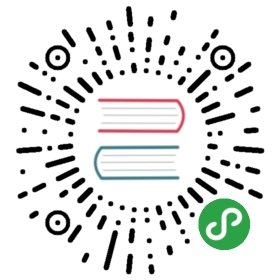Thanks for the interest in contributing to Ionic Framework!
Contributing Etiquette
Please see the Contributor Code of Conduct for information on the rules of conduct.
Creating an Issue
If you have a question about using the framework, please ask on the Ionic Forum or in the Ionic Worldwide Slack group.
It is required that you clearly describe the steps necessary to reproduce the issue you are running into. Although we would love to help our users as much as possible, diagnosing issues without clear reproduction steps is extremely time-consuming and simply not sustainable.
The issue list of the Ionic repository is exclusively for bug reports and feature requests. Non-conforming issues will be closed immediately.
Issues with no clear steps to reproduce will not be triaged. If an issue is labeled with "needs: reply" and receives no further replies from the author of the issue for more than 30 days, it will be closed.
If you think you have found a bug, or have a new feature idea, please start by making sure it hasn't already been reported. You can search through existing issues to see if there is a similar one reported. Include closed issues as it may have been closed with a solution.
Next, create a new issue that thoroughly explains the problem. Please fill out the populated issue form before submitting the issue.
Creating a Pull Request
We appreciate you taking the time to contribute! Before submitting a pull request, we ask that you please create an issue that explains the bug or feature request and let us know that you plan on creating a pull request for it. If an issue already exists, please comment on that issue letting us know you would like to submit a pull request for it. This helps us to keep track of the pull request and make sure there isn't duplicated effort.
Looking for an issue to fix? Make sure to look through our issues with the help wanted label!
Setup
- Download the installer for the LTS version of Node.js. This is the best way to also install npm.
- Fork the Ionic repository.
- Clone your fork.
- Create a new branch from master for your change.
- Navigate into the directory of the package you wish to modify (core, angular, etc.).
- Run
npm installto install dependencies for this package. - Follow the steps for the specific package below.
Core
Modifying Components
- Locate the component(s) to modify inside
/core/src/components/. - Take a look at the Stencil Documentation and other components to understand the implementation of these components.
- Make your changes to the component. If the change is overly complex or out of the ordinary, add comments so we can understand the changes.
- Preview your changes locally.
- Modify the documentation if needed.
- Run lint on the directory and make sure there are no errors.
- Build the project.
- After the build is finished, commit the changes. Please follow the commit message format for every commit.
- Submit a Pull Request of your changes.
Preview Changes
- Run
npm startfrom within thecoredirectory. - A browser should open at
http://localhost:3333/. - From here, navigate to one of the component's tests to preview your changes.
- If a test showing your change doesn't exist, add a new test or update an existing one.
- To test in RTL mode, once you are in the desired component's test, add
?rtl=trueat the end of the url; for example:http://localhost:3333/src/components/alert/test/basic?rtl=true.
Lint Changes
- Run
npm run lintto lint the TypeScript and Sass. - If there are lint errors, run
npm run lint.fixto automatically fix any errors. Repeat step 1 to ensure the errors have been fixed, and manually fix them if not. - To lint and fix only TypeScript errors, run
npm run lint.tsandnpm run lint.ts.fix, respectively. - To lint and fix only Sass errors, run
npm run lint.sassandnpm run lint.sass.fix, respectively.
Modifying Documentation
- Locate the
readme.mdfile in the component's directory. - Modify the documentation above the line that says
<!— Auto Generated Below —>in this file. - To update any of the auto generated documentation below that line, make the relevant changes in the following places:
Usage: update the component's usage examples in the component'susage/directoryProperties,Events, orMethods: update the component's TypeScript file (*.tsx)CSS Custom Properties: update the component's main Sass file (*.scss)
Modifying Tests
- Locate the test to modify inside the
test/folder in the component's directory. - If a test exists, modify the test by adding an example to reproduce the problem fixed or feature added.
- If a new test is needed, the easiest way is to copy the
basic/directory from the component'stest/directory, rename it, and edit the content in both theindex.htmlande2e.tsfile (see Screenshot Tests for more information on this file). - The
preview/directory is used in the documentation as a demo. Only update this test if there is a bug in the test or if the API has a change that hasn't been updated in the test.
Screenshot Tests
- If the test exists in screenshot, there will be a file named
e2e.tsin the directory of the test. - A screenshot test can be added by including this file and adding one or more
test()calls that include a call topage.compareScreenshot(). See Stencil end-to-end testing and existing tests incore/for examples. - Important: each
test()should have only one screenshot (page.compareScreenshot()) call or it should check the expect at the end of each test. If there is a mismatch it will fail the test which will prevent the rest of the test from running, i.e. if the first screenshot fails the remaining screenshot calls would not be called unless they are in a separate test or all of the expects are called at the end. - To run screenshot locally, use the following command:
npm run test.screenshot.- To run screenshot for a specific test, pass the path to the test or a string to search for.
- For example, running all
alerttests:npm run test.screenshot alert. - Or, running the basic
alerttests:npm run test.screenshot src/components/alert/test/basic/e2e.ts.
Building Changes
- Once all changes have been made and the documentation has been updated, run
npm run buildinside of thecoredirectory. This will add your changes to any auto-generated files, if necessary. - Review the changes and, if everything looks correct, commit the changes.
- Make sure the build has finished before committing. If you made changes to the documentation, properties, methods, or anything else that requires an update to a generate file, this needs to be committed.
- After the changes have been pushed, publish the branch and create a pull request.
Submit Pull Request
- Create a new pull request with the
masterbranch as thebase. You may need to click oncompare across forksto find your changes. - See the Creating a pull request from a fork GitHub help article for more information.
- Please fill out the provided Pull Request template to the best of your ability and include any issues that are related.
Commit Message Format
We have very precise rules over how our git commit messages should be formatted. This leads to readable messages that are easy to follow when looking through the project history. We also use the git commit messages to generate our changelog. (Ok you got us, it's basically Angular's commit message format).
type(scope): subject
Type
Must be one of the following:
- feat: A new feature
- fix: A bug fix
- docs: Documentation only changes
- style: Changes that do not affect the meaning of the code (white-space, formatting, missing semi-colons, etc)
- refactor: A code change that neither fixes a bug nor adds a feature
- perf: A code change that improves performance
- test: Adding missing tests
- chore: Changes to the build process or auxiliary tools and libraries such as documentation generation
Scope
The scope can be anything specifying place of the commit change. For example action-sheet, button, menu, nav, etc. If you make multiple commits for the same component, please keep the naming of this component consistent. For example, if you make a change to navigation and the first commit is fix(nav), you should continue to use nav for any more commits related to navigation.
Subject
The subject contains succinct description of the change:
- use the imperative, present tense: "change" not "changed" nor "changes"
- do not capitalize first letter
- do not place a period
.at the end - entire length of the commit message must not go over 50 characters
- describe what the commit does, not what issue it relates to or fixes
- be brief, yet descriptive - we should have a good understanding of what the commit does by reading the subject
License
By contributing your code to the ionic-team/ionic GitHub Repository, you agree to license your contribution under the MIT license.