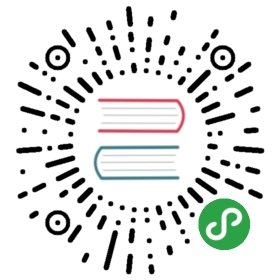Ionic provides platform specific styles based on the device the application is running on. Styling the components to match the device guidelines allows the application to be written once but look and feel native to the user depending on where it is accessed.
Ionic Modes
Ionic uses modes to customize the look of components. Each platform has a default mode, but this can be overridden through the global config. The following chart displays the default mode that is added to each platform:
| Platform | Mode | Description |
|---|---|---|
ios | ios | Viewing on an iPhone, iPad, or iPod will use the iOS styles. |
android | md | Viewing on any Android device will use the Material Design styles. |
core | md | Any platform that doesn't fit any of the above platforms will use the Material Design styles. |
For example, an app being viewed on an Android platform will use the md (Material Design) mode by default. The <html> element will have class="md" added to it and all of the components will use Material Design styles:
<html class="md">
Note: The platform and the mode are not the same. The platform can be set to use any mode in the config of an app.
Overriding Mode Styles
Each Ionic component can be styled based on the mode. The html element has both a class and mode attribute with a value equal to the current mode. These can be used to override styles for any component. For example, to style an ion-badge to have uppercase text only in ios mode:
.ios ion-badge {text-transform: uppercase;}
There are also many global CSS variables that can be used to override the styles. To style the background color for an ios app, the following can be written:
.ios {--ion-background-color: #222;}
For a list of all global CSS variables to override, see