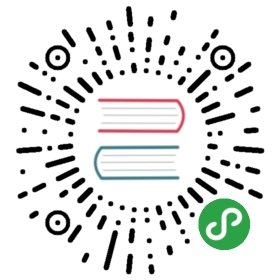Ionic Framework provides several different layouts that can be used to structure an app. From single page layouts, to split pane views and modals.
Header and Footer Layout
Header
The most simple layout available consists of a
<ion-app><ion-header><ion-toolbar><ion-title>Header</ion-title></ion-toolbar></ion-header><ion-content padding><h1>Main Content</h1></ion-content></ion-app>
Footer
As you can see, a toolbar in a header appears above the content. Sometimes an app needs to have a toolbar below the content, which is when a footer is used.
<ion-app><ion-content padding><h1>Main Content</h1></ion-content><ion-footer><ion-toolbar><ion-title>Footer</ion-title></ion-toolbar></ion-footer></ion-app>
Header and Footer
These can also be combined on one page to have a toolbar above and below the content.
<ion-app><ion-header><ion-toolbar><ion-title>Header</ion-title></ion-toolbar></ion-header><ion-content padding><h1>Main Content</h1></ion-content><ion-footer><ion-toolbar><ion-title>Footer</ion-title></ion-toolbar></ion-footer></ion-app>
Tabs Layout
A layout consisting of horizontal ion-router-outlet or ion-nav.
<ion-app><ion-tabs><ion-tab tab="home"><h1>Home Content</h1></ion-tab><ion-tab tab="settings"><h1>Settings Content</h1></ion-tab><ion-tab-bar slot="bottom"><ion-tab-button tab="home"><ion-label>Home</ion-label><ion-icon name="home"></ion-icon></ion-tab-button><ion-tab-button tab="settings"><ion-label>Settings</ion-label><ion-icon name="settings"></ion-icon></ion-tab-button></ion-tab-bar></ion-tabs></ion-app>
Menu Layout
A standard layout among mobile apps includes the ability to toggle a side
<ion-app><ion-menu><ion-header><ion-toolbar color="primary"><ion-title>Menu</ion-title></ion-toolbar></ion-header><ion-content><ion-list><ion-list-header>Navigate</ion-list-header><ion-menu-toggle auto-hide="false"><ion-item button><ion-icon slot="start" name='home'></ion-icon><ion-label>Home</ion-label></ion-item></ion-menu-toggle></ion-list></ion-content></ion-menu><ion-page class="ion-page" main><ion-header><ion-toolbar><ion-buttons slot="start"><ion-menu-toggle><ion-button><ion-icon slot="icon-only" name="menu"></ion-icon></ion-button></ion-menu-toggle></ion-buttons><ion-title>Header</ion-title></ion-toolbar></ion-header><ion-content padding><h1>Main Content</h1><p>Click the icon in the top left to toggle the menu.</p></ion-content></ion-page></ion-app><ion-menu-controller></ion-menu-controller>
Split Pane Layout
A
By default, the split pane view will show when the screen is larger than 768px, or the md breakpoint, but this can be customized to use different breakpoints by setting the when property. Below is an example where the split pane contains a menu that is visible for sm screens and up, or when the viewport is larger than 576px. By resizing the browser horizontally so that the app is smaller than this, the split pane view will disappear.
<ion-app><ion-split-pane when="sm"><ion-menu><ion-header><ion-toolbar color="primary"><ion-title>Menu</ion-title></ion-toolbar></ion-header><ion-content><ion-list><ion-list-header>Navigate</ion-list-header><ion-menu-toggle auto-hide="false"><ion-item button><ion-icon slot="start" name='home'></ion-icon><ion-label>Home</ion-label></ion-item></ion-menu-toggle></ion-list></ion-content></ion-menu><ion-page class="ion-page" main><ion-header><ion-toolbar><ion-buttons slot="start"><ion-menu-toggle><ion-button><ion-icon slot="icon-only" name="menu"></ion-icon></ion-button></ion-menu-toggle></ion-buttons><ion-title>Header</ion-title></ion-toolbar></ion-header><ion-content padding><h1>Main Content</h1></ion-content></ion-page></ion-split-pane></ion-app>
It's important to note that the element with the main attribute will be the main content that is always visible. This can be any element, including an