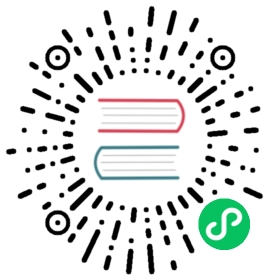Monitor Windows
This page documents an earlier version of InfluxDB. InfluxDB v2.7 is the latest stable version. View this page in the v2.7 documentation.
Use the Windows System Monitoring template to monitor your Windows system. First, apply the template, and then view incoming data.
The Windows System Monitoring template includes the following:
- one dashboard: Windows System
- one bucket:
telegraf, 7d retention - label:
Windows System Template, Telegraf plugin labels:outputs.influxdb_v2 - one Telegraf configuration: InfluxDB v2 output plugin, Windows Performance Counters input plugin
- two variables:
bucket,windows_host
Apply the template
Use the influx CLI to run the following command:
influx apply -f https://raw.githubusercontent.com/influxdata/community-templates/master/windows_system/windows_system.yml
For more information, see influx apply.
Ensure your
influxCLI is configured with your account credentials and that configuration is active. For more information, see influx config.Install Telegraf on a server with network access to both the Windows system and InfluxDB v2 API.
In your Telegraf configuration file (telegraf.conf), do the following:
- Set the following environment variables:
- INFLUX_TOKEN: Token must have permissions to read Telegraf configurations and write data to the
telegrafbucket. See how to view tokens. - INFLUX_ORG: Name of your organization. See how to view your organization.
- INFLUX_URL: Your InfluxDB host URL, for example, localhost, a remote instance, or InfluxDB Cloud.
- INFLUX_TOKEN: Token must have permissions to read Telegraf configurations and write data to the
- Set the following environment variables:
To monitor multiple Windows systems, repeat steps 1-4 for each system.
View incoming data
In the InfluxDB user interface (UI), select Dashboards in the left navigation.
Dashboards
Open the Windows System dashboard to start monitoring.
If you’re monitoring multiple Windows machines, switch between them using the
windows_hostfilter at the top of the dashboard.