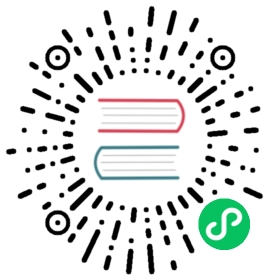Manage labels in the InfluxDB UI
This page documents an earlier version of InfluxDB. InfluxDB v2.7 is the latest stable version. View this page in the v2.7 documentation.
Labels are a way to add visual metadata to dashboards, tasks, and other items in the InfluxDB UI. To manage labels:
In the navigation menu on the left, select Settings > Labels.
Settings
Create a label
- Click Create Label.
- Enter a Name for the label.
- Enter a description for the label (Optional).
- Select a Color for the label.
- Click Create Label.
Edit a label
- In the label list view, click the name of the label you would like to edit. The Edit Label overlay will appear.
- Make the desired changes to the label.
- Click Save Changes.
Delete a label
- In the label list view, hover over the label you would like to delete and click .
- Click Delete.
Add labels to dashboard items
- In the list view of dashboards, tasks, or other assets, hover over the item to which you would like to add a label.
- Click the icon that appears below the name. The Add Labels overlay will appear.
- Type the name of the label you would like to add to filter the list of available labels. Click the label you would like to add.