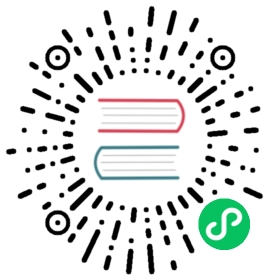Enable TLS encryption
This page documents an earlier version of InfluxDB. InfluxDB v2.7 is the latest stable version. View this page in the v2.7 documentation.
Enabling TLS encrypts the communication between clients and the InfluxDB server. When configured with a signed certificate, TLS also allows clients to verify the authenticity of the InfluxDB server.
To set up TLS over HTTPS, do the following:
InfluxData strongly recommends enabling HTTPS, especially if you plan on sending requests to InfluxDB over a network.
Obtain requirements
To enable HTTPS with InfluxDB, you need a Transport Layer Security (TLS) certificate, also known as a Secured Sockets Layer (SSL) certificate. InfluxDB supports three types of TLS certificates:
Single domain certificates signed by a Certificate Authority
Single domain certificates provide cryptographic security to HTTPS requests and allow clients to verify the identity of the InfluxDB server. These certificates are signed and issued by a trusted, third-party Certificate Authority (CA). With this certificate option, every InfluxDB instance requires a unique single domain certificate.
Wildcard certificates signed by a Certificate Authority
Wildcard certificates provide cryptographic security to HTTPS requests and allow clients to verify the identity of the InfluxDB server. Wildcard certificates can be used across multiple InfluxDB instances on different servers.
Self-signed certificates
Self-signed certificates are not signed by a trusted, third-party CA. Unlike CA-signed certificates, self-signed certificates only provide cryptographic security to HTTPS requests. They do not allow clients to verify the identity of the InfluxDB server. With this certificate option, every InfluxDB instance requires a unique self-signed certificate. You can generate a self-signed certificate on your own machine.
Configure InfluxDB to use TLS
Download or generate certificate files
If using a certificate provided by a CA, follow their instructions to download the certificate files.
If using a self-signed certificate, use the
opensslutility to create a certificate.The following command generates a private key file (.key) and a self-signed certificate file (.crt) with required permissions and saves them to
/etc/ssl/. (Other paths will also work.) Files remain valid for the specifiedNUMBER_OF_DAYS.sudo openssl req -x509 -nodes -newkey rsa:2048 \-keyout /etc/ssl/influxdb-selfsigned.key \-out /etc/ssl/influxdb-selfsigned.crt \-days <NUMBER_OF_DAYS>
The command will prompt you for more information. You can choose to fill out these fields or leave them blank; both actions generate valid certificate files.
Set certificate file permissions
The user running InfluxDB must have read permissions on the TLS certificate.
You may opt to set up multiple users, groups, and permissions. Ultimately, make sure all users running InfluxDB have read permissions for the TLS certificate.
Run the following command to give InfluxDB read and write permissions on the certificate files.
sudo chmod 644 /etc/ssl/<CA-certificate-file>sudo chmod 600 /etc/ssl/<private-key-file>
Run
influxdwith TLS flagsStart InfluxDB with TLS command line flags:
influxd \--tls-cert="<path-to-crt>" \--tls-key="<path-to-key>"
Verify TLS connection
Ensure you can connect over HTTPS by running
curl -v https://localhost:8086/api/v2/ping
If using a self-signed certificate, use the
-kflag to skip certificate verification:curl -vk https://localhost:8086/api/v2/ping
With this command, you should see output confirming a succussful TLS handshake.
You can further configure TLS settings using tls-min-version and tls-strict-ciphers.
Connect Telegraf to a secured InfluxDB instance
To connect Telegraf to an InfluxDB 2.3 instance with TLS enabled, update the following influxdb_v2 output settings in your Telegraf configuration file:
- Update URLs to use HTTPS instead of HTTP.
- If using a self-signed certificate, uncomment and set
insecure_skip_verifytotrue.
Example configuration
################################################################################ OUTPUT PLUGINS ################################################################################# Configuration for sending metrics to InfluxDB[[outputs.influxdb_v2]]## The URLs of the InfluxDB cluster nodes.#### Multiple URLs can be specified for a single cluster, only ONE of the## urls will be written to each interval.urls = ["https://127.0.0.1:8086"][...]## Optional TLS Config for use on HTTP connections.[...]## Use TLS but skip chain & host verificationinsecure_skip_verify = true
Restart Telegraf using the updated configuration file.
security authentication tls https ssl